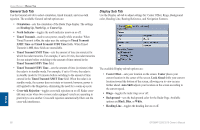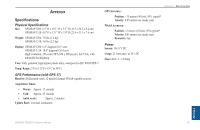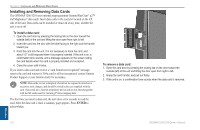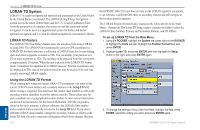Garmin GPSMAP 3210 Owner's Manual - Page 110
Installing and Removing Data Cards, To install a data card, To remove a data card - sd card
 |
UPC - 753759053062
View all Garmin GPSMAP 3210 manuals
Add to My Manuals
Save this manual to your list of manuals |
Page 110 highlights
Appendix > Installing and Removing Data Cards Installing and Removing Data Cards The GPSMAP 3206/3210 uses optional preprogrammed Garmin BlueChart® g2™ and MapSource® data cards. Insert data cards in the card slot located on the left side of the unit. Data cards can be installed or removed at any time, whether the unit is on or off. To install a data card: 1. Open the card door by pressing the locking tab on the door toward the outside (left) of the unit and lifting the door open from right to left. 2. Insert the card into the slot, with the label facing to the right and the handle toward you. 3. Push the card into the unit. It in not necessary to force the card, and about 1/2" is still exposed when it is properly inserted. If the unit is on, a confirmation tone sounds, and a message appears on the screen noting the card details when the card is properly installed and accepted. 4. Close the cover until it locks. If you insert a data card and receive a "card format not recognized" message, remove the card and reinsert it. If the card is still not recognized, contact Garmin Product Support or your Garmin dealer for assistance. NOTE: Data cards are not waterproof, should not be exposed to moisture or excessive static charges, and should be stored in the case supplied with the card. Data cards are a Garmin proprietary device and are not interchangeable with the SD cards used for Garmin g2 Vision mapping data. The first time you insert a data card, the unit takes a few seconds to read the card. After the data card is read, a summary page appears. Press ENTER to acknowledge. To remove a data card: 1. Open the card door by pressing the locking tab on the door toward the outside (left) of the unit and lifting the door open from right to left. 2. Grasp the card handle, and pull out firmly. 3. If the unit is on, a confirmation tone sounds when the data card is removed. Appendix 102 GPSMAP 3206/3210 Owner's Manual