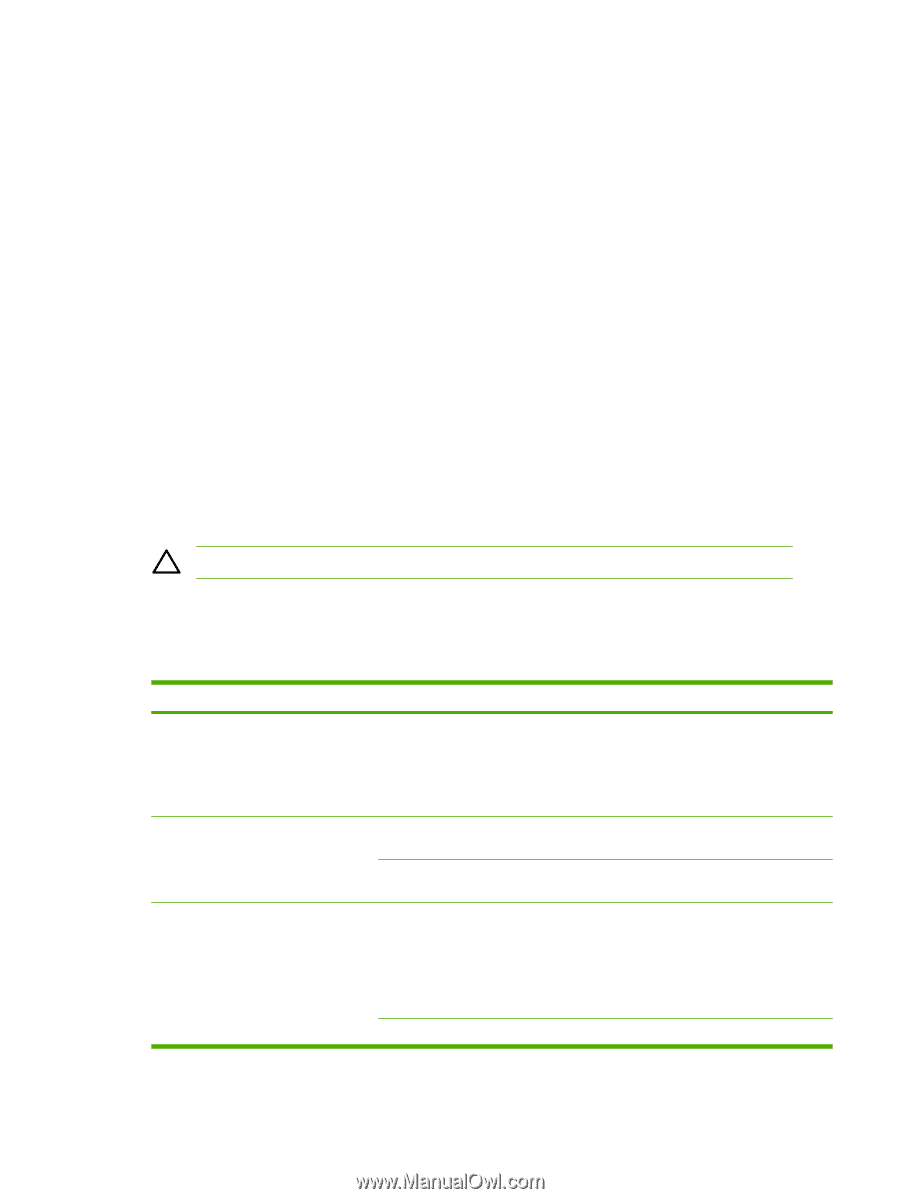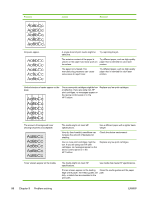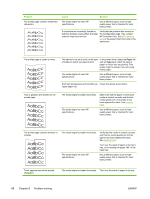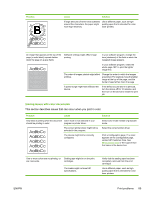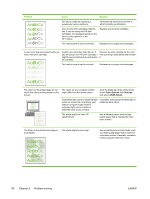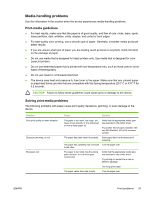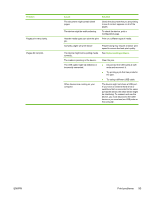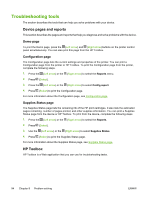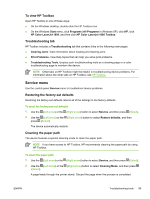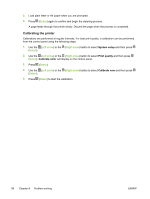HP 1600 HP Color LaserJet 1600 - User Guide - Page 103
Media-handling problems, Print-media guidelines, Solving print-media problems - printer ink
 |
UPC - 882780316614
View all HP 1600 manuals
Add to My Manuals
Save this manual to your list of manuals |
Page 103 highlights
Media-handling problems Use the information in this section when the device experiences media-handling problems. Print-media guidelines ● For best results, make sure that the paper is of good quality, and free of cuts, nicks, tears, spots, loose particles, dust, wrinkles, voids, staples, and curled or bent edges. ● For best-quality color printing, use a smooth type of paper. Generally, smoother media produces better results. ● If you are unsure what type of paper you are loading (such as bond or recycled), check the label on the package of paper. ● Do not use media that is designed for Inkjet printers only. Use media that is designed for color LaserJet printers. ● Do not use letterhead paper that is printed with low-temperature inks, such as those used in some types of thermography. ● Do not use raised or embossed letterhead. ● The device uses heat and pressure to fuse toner to the paper. Make sure that any colored paper or preprinted forms use inks that are compatible with this fusing temperature (210° C or 410° F for 0.2 second). CAUTION Failure to follow these guidelines could cause jams or damage to the device. Solving print-media problems The following problems with paper cause print quality deviations, jamming, or even damage to the device. Problem Poor print quality or toner adhesion Dropouts, jamming, or curl Excessive curl Cause Solution The paper is too moist, too rough, too heavy or too smooth, or it is embossed or from a faulty paper lot. Verify that the appropriate media type was selected in the printer driver. Try another kind of paper, between 100 and 250 Sheffield, 4% to 6% moisture content. The paper has been stored incorrectly. Store paper flat in its moisture-proof wrapping. The paper has variability from one side Turn the paper over. to the other. The paper is too moist, has the wrong grain direction, or is of short-grain construction. Verify that the appropriate media type was selected in the printer driver. Try printing on media from a new or different package. Use long-grain paper. The paper varies from side-to-side. Turn the paper over. ENWW Print problems 91