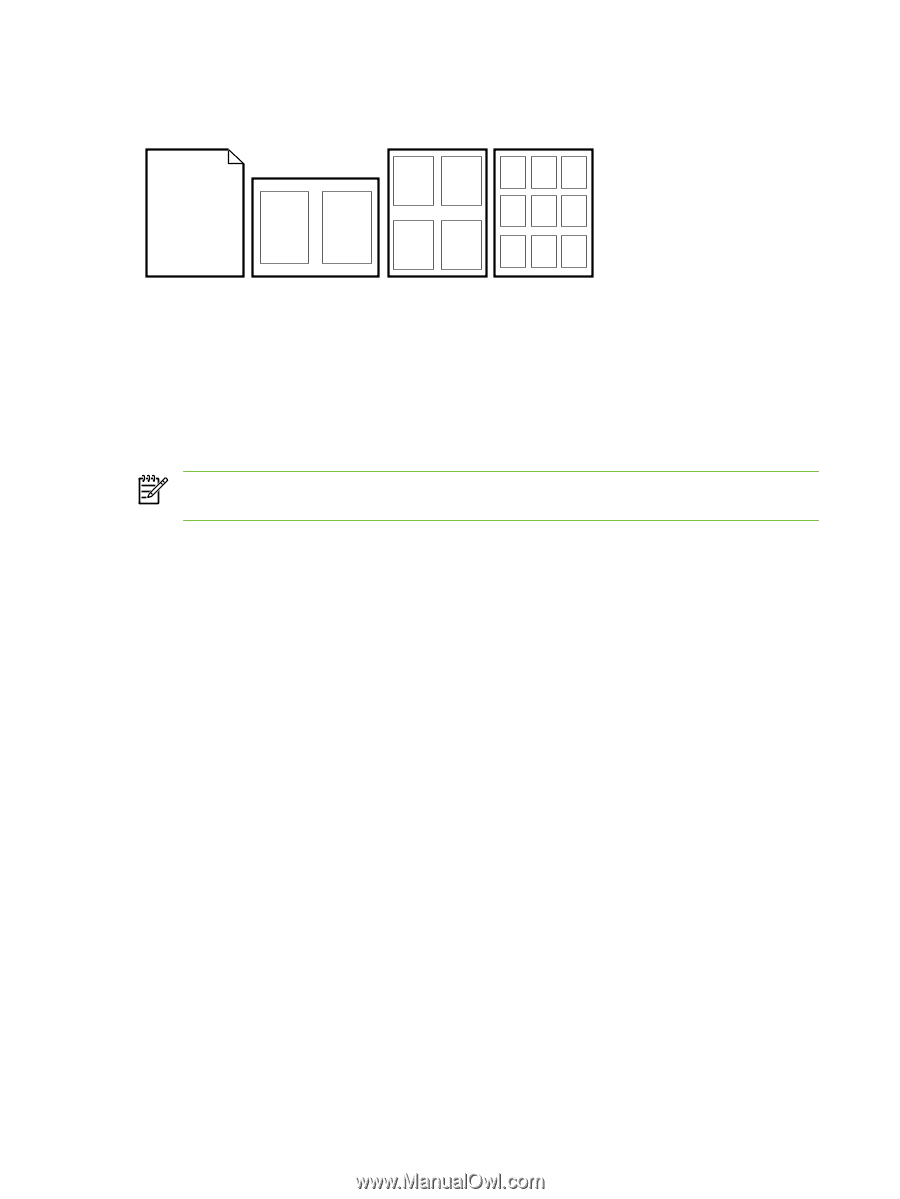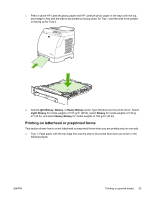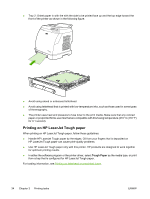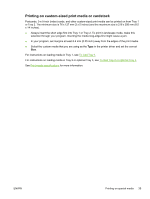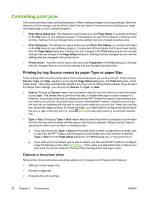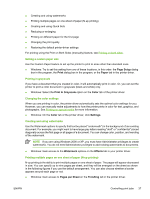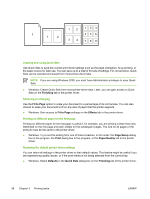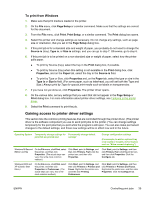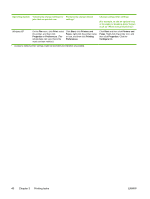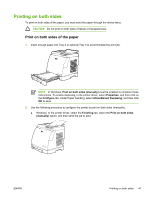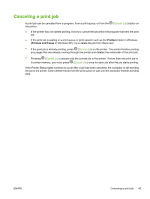HP 1600 HP Color LaserJet 1600 - User Guide - Page 50
Creating and using Quick Sets, Reducing or enlarging, Printing on different paper for the first - driver windows 7
 |
UPC - 882780316614
View all HP 1600 manuals
Add to My Manuals
Save this manual to your list of manuals |
Page 50 highlights
12 123 1 1 2 456 3 4 789 Creating and using Quick Sets Use Quick Sets to save the current print-driver settings such as the page orientation, N-up printing, or the paper source for later use. You can save up to a total of 30 sets of settings. For convenience, Quick Sets can be selected and saved from most printer-driver tabs. NOTE If you are using Windows 2000, you must have Administrator privileges to save Quick Sets. ● Windows: Create Quick Sets from most printer-driver tabs. Later, you can gain access to Quick Sets on the Finishing tab in the printer driver. Reducing or enlarging Use the Fit to Page option to scale your document to a percentage of its normal size. You can also choose to scale your document to fit on any size of paper that the printer supports. ● Windows: Gain access to Fit to Page settings on the Effects tab in the printer driver. Printing on different paper for the first page Printing on different paper for the first page is useful if, for example, you are printing a letter that uses letterhead on the first page and plain sheets for the subsequent pages. The size for all pages of the print job must be the same in the printer driver. ● Windows: Try to set this setting from one of these locations, in this order: the Page Setup dialog box in the program, the Print dialog box in the program, or the Paper/Quality tab in the printer driver. Restoring the default printer-driver settings You can return all settings in the printer driver to their default values. This feature might be useful if you are experiencing quality issues, or if the print media is not being selected from the correct tray. ● Windows: Select Defaults in the Quick Sets dialog box on the Finishing tab of the printer driver. 38 Chapter 3 Printing tasks ENWW