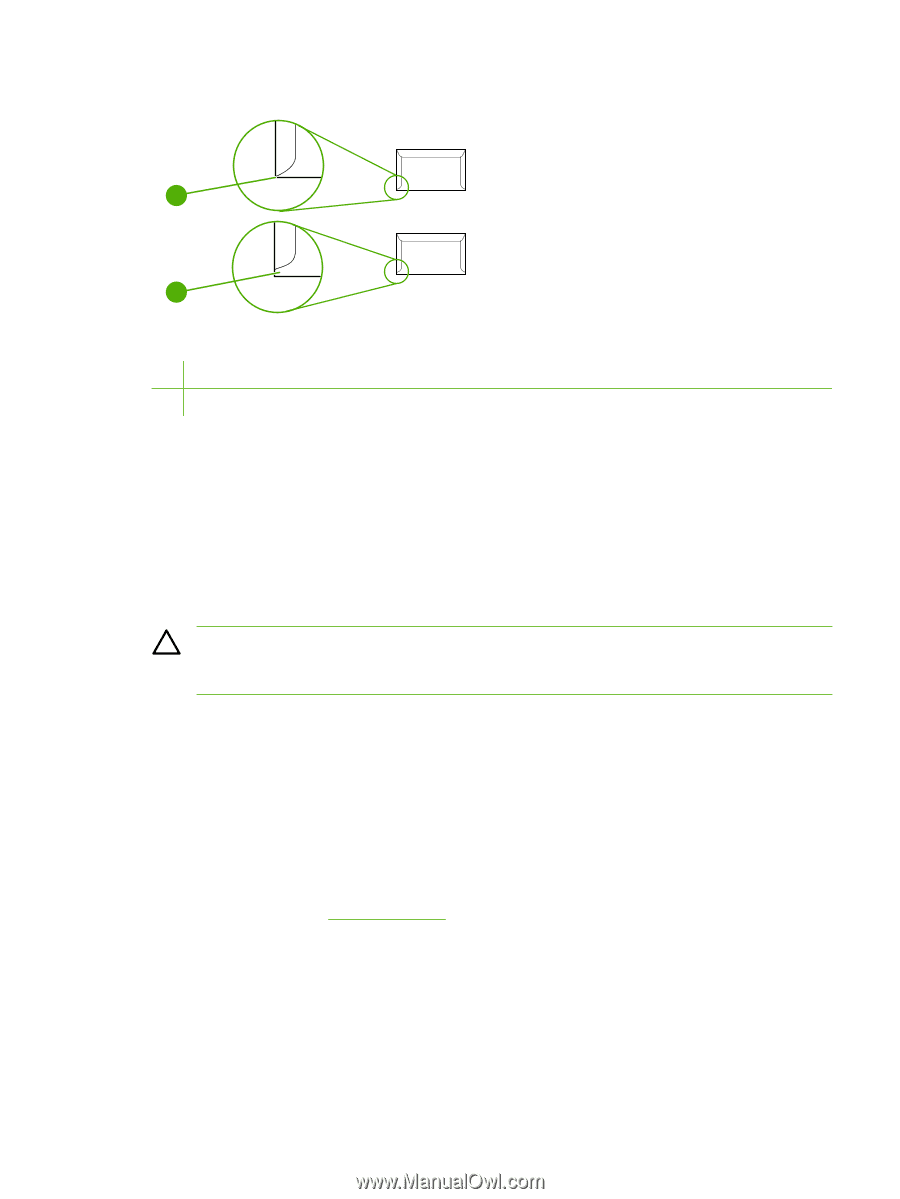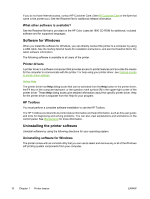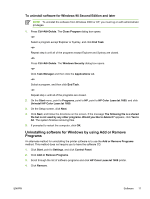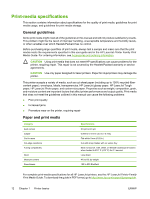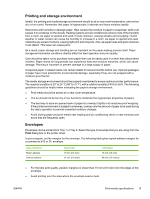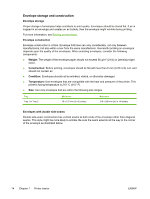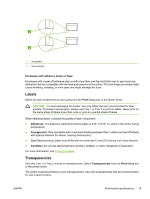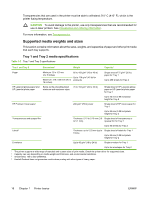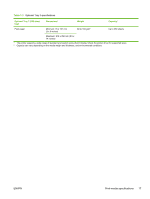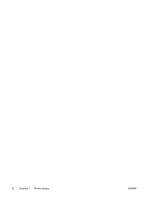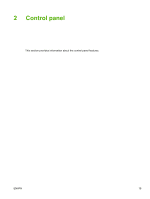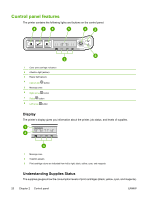HP 1600 HP Color LaserJet 1600 - User Guide - Page 27
Labels, Transparencies, Envelopes with adhesive strips or flaps, Print, Adhesives, Arrangement - color laser printer direct from
 |
UPC - 882780316614
View all HP 1600 manuals
Add to My Manuals
Save this manual to your list of manuals |
Page 27 highlights
1 2 1 Acceptable 2 Unacceptable Envelopes with adhesive strips or flaps Envelopes with a peel-off adhesive strip or with more than one flap that folds over to seal must use adhesives that are compatible with the heat and pressure in the printer. The extra flaps and strips might cause wrinkling, creasing, or even jams and might damage the fuser. Labels Select the type of label that you are using from the Print dialog box or the printer driver. CAUTION To avoid damaging the printer, use only labels that are recommended for laser printers. To prevent serious jams, always use Tray 1 or Tray 2 to print on labels. Never print on the same sheet of labels more than once or print on a partial sheet of labels. When selecting labels, consider the quality of each component: ● Adhesives: The adhesive material should be stable at 210° C (410° F), which is the printer fusing temperature. ● Arrangement: Only use labels with no exposed backing between them. Labels can peel off sheets with spaces between the labels, causing serious jams. ● Curl: Before printing, labels must lie flat with no more than 13 mm (0.5 inch) of curl in any direction. ● Condition: Do not use labels that have wrinkles, bubbles, or other indications of separation. For more information, see Printing on labels. Transparencies Use only Tray 1 or Tray 2 to print on transparencies. Select Transparencies from the Print dialog box or the printer driver. The printer supports printing on color transparencies. Use only transparencies that are recommended for use in laser printers. ENWW Print-media specifications 15