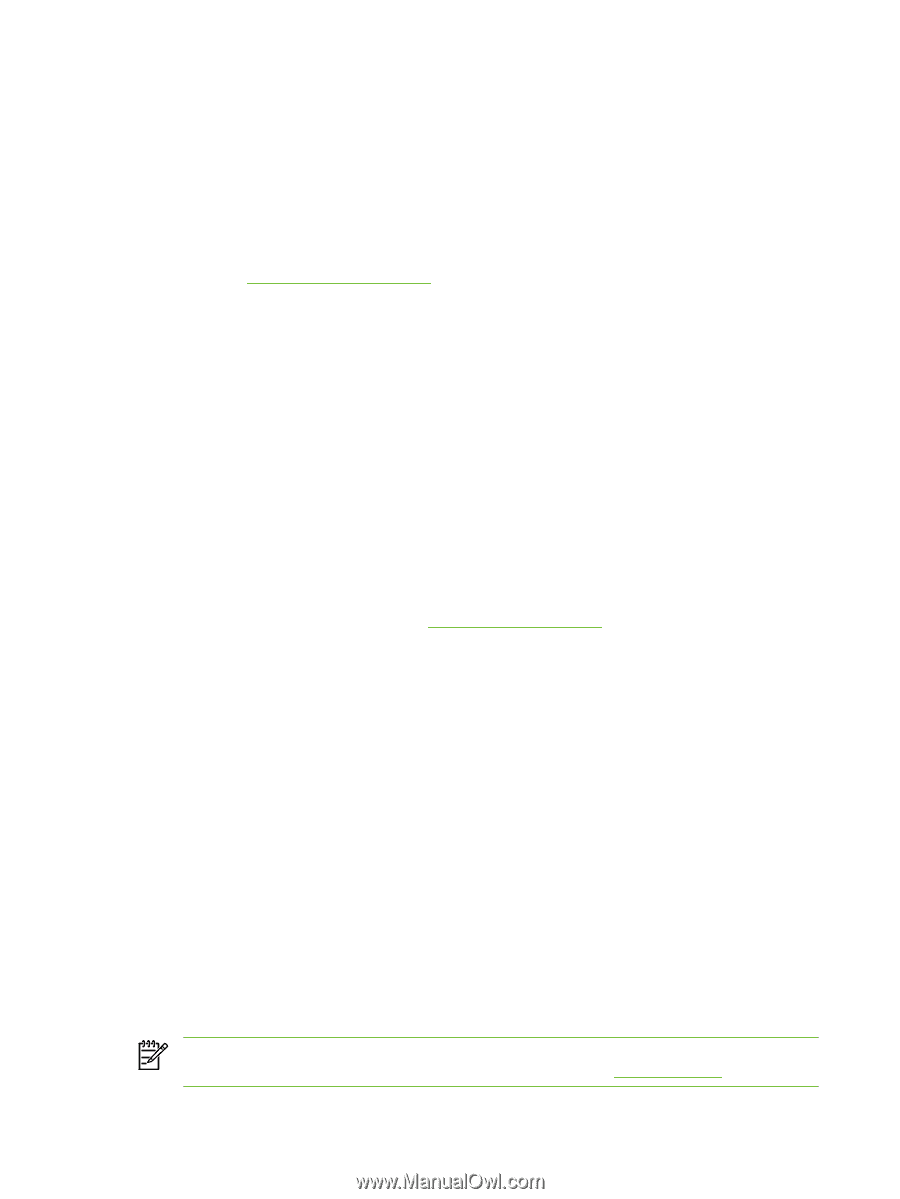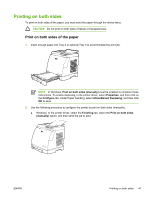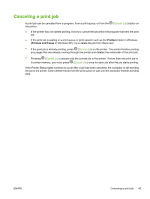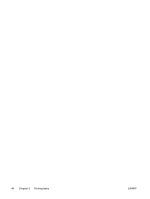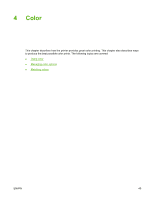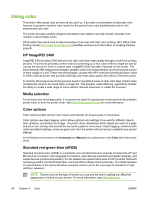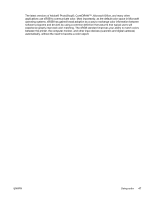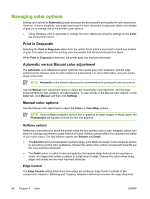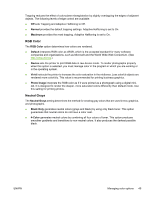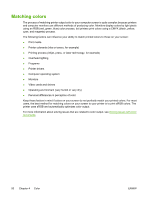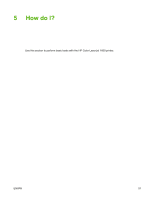HP 1600 HP Color LaserJet 1600 - User Guide - Page 58
Using color, HP ImageREt 2400, Media selection, Color options, Standard red-green-blue (sRGB) - toner
 |
UPC - 882780316614
View all HP 1600 manuals
Add to My Manuals
Save this manual to your list of manuals |
Page 58 highlights
Using color This printer offers great color as soon as you set it up. It provides a combination of automatic color features to generate excellent color results for the general user, plus sophisticated tools for the experienced color user. The printer provides carefully designed and tested color tables to provide smooth, accurate color rendition of all printable colors. HP provides free online tools to help businesses of all sizes with their color printing. HP's Office Color Printing Center (http://www.hp.com/go/color) identifies solutions and information on creating finished projects. HP ImageREt 2400 ImageREt 2400 provides 2400 dots-per-inch (dpi) color laser-class quality through a multi-level printing process. This process precisely controls color by combining up to four colors within a single dot and by varying the amount of toner in a given area. ImageREt 2400 has been improved for this printer. The improvements offer trapping technologies, greater control over dot placement, and more precise control of toner quality in a dot. These new technologies, coupled with HP's multi-level printing process, result in a 600 x 600 dpi printer that provides 2400-dpi color laser-class quality with millions of smooth colors. In contrast, the single-level printing process found in the default mode of other color laser printers does not allow the colors to be mixed within a single dot. This process, called dithering, significantly hinders the ability to create a wide range of colors without reduced sharpness or visible dot structure. Media selection For the best color and image quality, it is important to select the appropriate media type from the software printer menu or from the printer driver. See Print-media specifications for more information. Color options Color options enable optimal color output automatically for diverse types of documents. Color options use object tagging, which allows optimal color settings to be used for different objects (text, graphics, and photos) on a page. The printer driver determines which objects are used on a page and uses color settings that provide the best print quality for each object. Object tagging, combined with optimized default settings, produces great color from the printer without having to establish any special settings. In the Windows environment, the Automatic and Manual color options are on the Color tab in the printer driver. Standard red-green-blue (sRGB) Standard red-green-blue (sRGB) is a worldwide color standard that was originally developed by HP and Microsoft as a common color language for monitors, input devices (scanners and digital cameras), and output devices (printers and plotters). It is the default color space that is used for HP products, Microsoft operating systems, the World Wide Web, and most office software that is sold today. The sRGB standard is representative of the typical Windows computer monitor and is the convergence standard for highdefinition television. NOTE Factors such as the type of monitor you use and the room's lighting can affect the appearance of colors on your screen. For more information, see Matching colors. 46 Chapter 4 Color ENWW