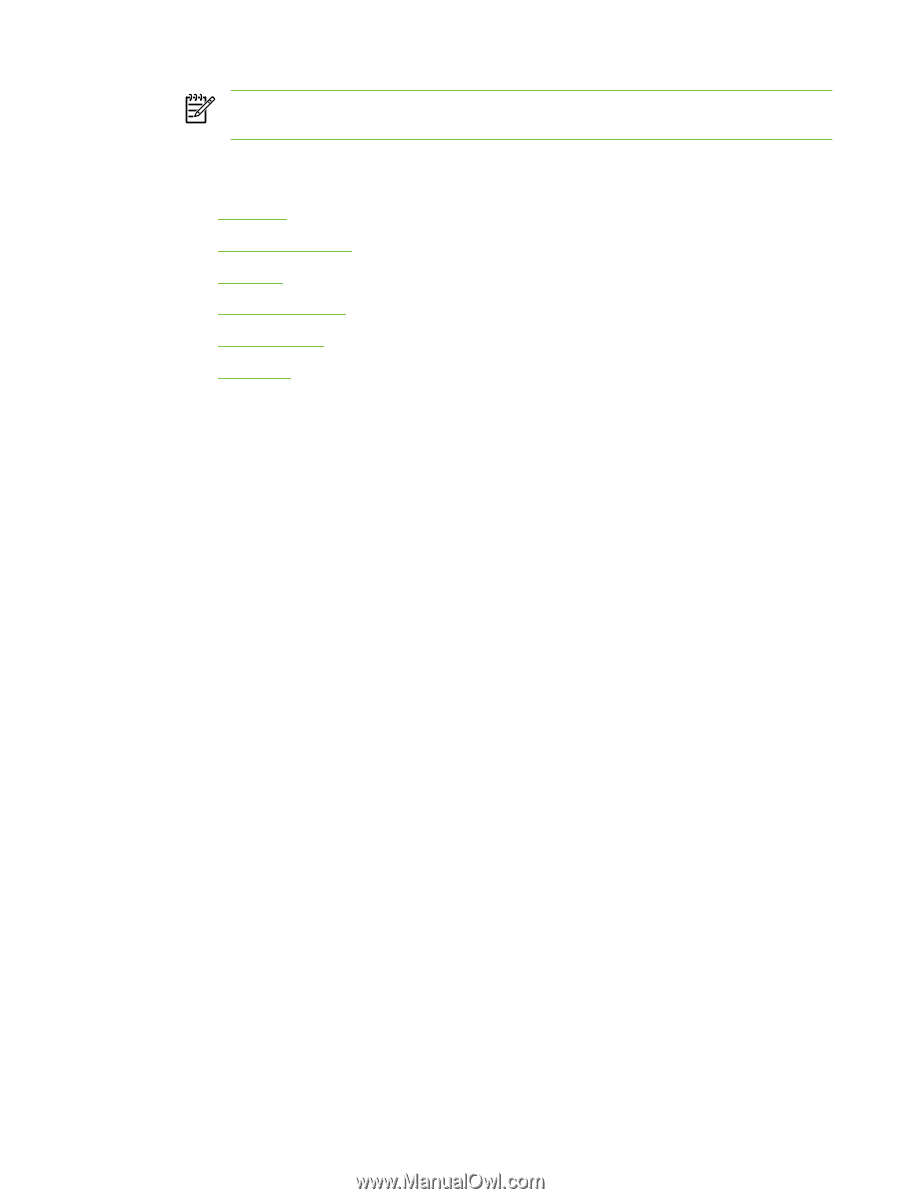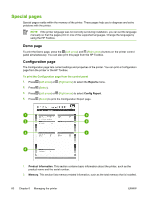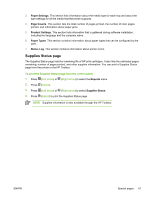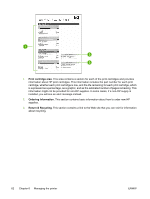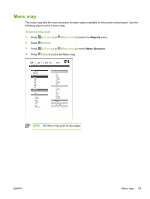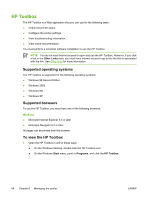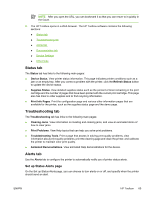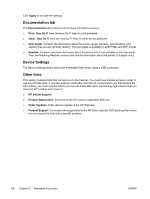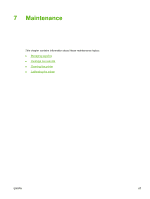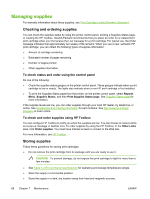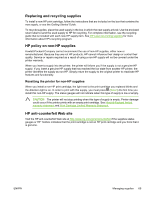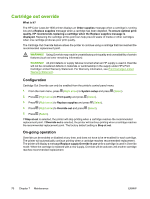HP 1600 HP Color LaserJet 1600 - User Guide - Page 77
Status tab, Troubleshooting tab, Alerts tab, Set up Status Alerts - cleaning
 |
UPC - 882780316614
View all HP 1600 manuals
Add to My Manuals
Save this manual to your list of manuals |
Page 77 highlights
NOTE After you open the URL, you can bookmark it so that you can return to it quickly in the future. 2. The HP Toolbox opens in a Web browser. The HP Toolbox software contains the following sections: ● Status tab ● Troubleshooting tab ● Alerts tab ● Documentation tab ● Device Settings ● Other links Status tab The Status tab has links to the following main pages: ● Device Status. View printer status information. This page indicates printer conditions such as a jam or an empty tray. After you correct a problem with the printer, click the Refresh Status button to update the device status. ● Supplies Status. View detailed supplies status such as the percent of toner remaining in the print cartridge and the number of pages that have been printed with the current print cartridge. This page also has links to order supplies and to find recycling information. ● Print Info Pages. Print the configuration page and various other information pages that are available for the printer, such as the supplies status page and the demo page. Troubleshooting tab The Troubleshooting tab has links to the following main pages: ● Clearing Jams. View information on locating and clearing jams, and view an animated demo of how to clear jams. ● Print Problems. View Help topics that can help you solve print problems. ● Troubleshooting Tools. Print a page that assists in solving print-quality problems, view information about print-quality problems, print the cleaning page and clean the printer, and calibrate the printer to maintain color print quality. ● Animated Demonstrations. View animated Help demonstrations for the device. Alerts tab Use the Alerts tab to configure the printer to automatically notify you of printer status alerts. Set up Status Alerts page On the Set up Status Alerts page, you can choose to turn alerts on or off, and specify when the printer should send an alert. ENWW HP Toolbox 65