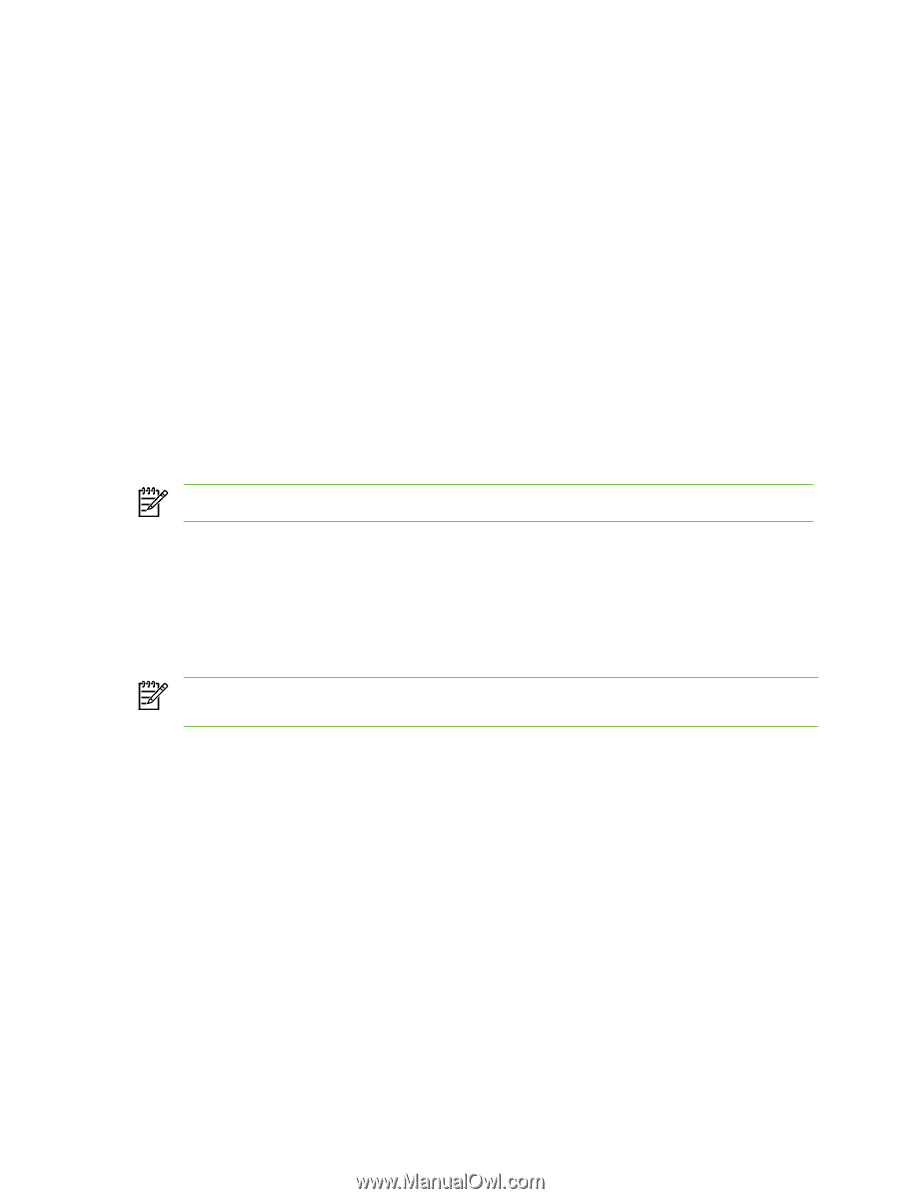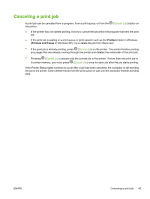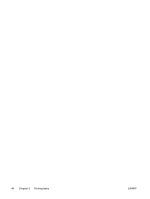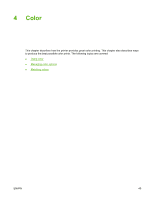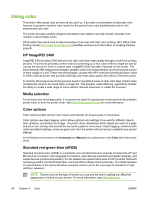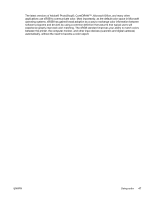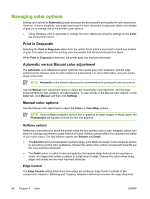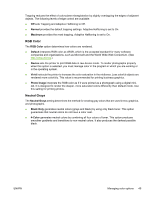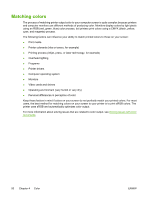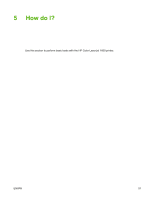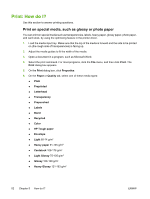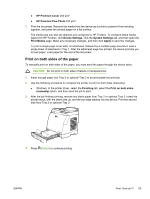HP 1600 HP Color LaserJet 1600 - User Guide - Page 60
Managing color options, Print in Grayscale, Automatic versus Manual color adjustment, Halftone options
 |
UPC - 882780316614
View all HP 1600 manuals
Add to My Manuals
Save this manual to your list of manuals |
Page 60 highlights
Managing color options Setting color options to Automatic typically produces the best possible print quality for color documents. However, in some situations, you might want to print a color document in grayscale (black and shades of gray) or to change one of the printer's color options. ● Using Windows, print in grayscale or change the color options by using the settings on the Color tab in the printer driver. Print in Grayscale Selecting the Print in Grayscale option from the printer driver prints a document in black and shades of gray. This option is useful for printing color documents that will be photocopied or faxed. When Print in Grayscale is selected, the printer goes into monochrome mode. Automatic versus Manual color adjustment The Automatic color adjustment option optimizes the neutral gray color treatment, and the edge enhancements that are used for each element in a document. For more information, see your printerdriver online Help. NOTE Automatic is the default setting and is recommended for printing all color documents. Use the Manual color adjustment option to adjust the neutral gray color treatment, and the edge enhancements for text, graphics, and photographs. To gain access to the Manual color options, on the Color tab, click Manual, and then click Settings. Manual color options Use the Manual color adjustment to adjust the Color (or Color Map) options. NOTE Some software programs convert text or graphics to raster images. In these cases, the Photographs setting also controls the text and graphics. Halftone options Halftoning is the method by which the printer mixes the four primary colors (cyan, magenta, yellow, and black) in varying proportions to create millions of colors. Halftone options affect the resolution and clarity of your color output. The two halftone options are Smooth and Detail. ● The Smooth option provides better results for large, solid-filled print areas. It also enhances photos by smoothing out fine color gradations. Choose this option when uniform and smooth area fills are the most important attributes. ● The Detail option is useful for text and graphics that require sharp distinctions among lines or colors, or images that contain a pattern or a high level of detail. Choose this option when sharp edges and details are the most important attributes. Edge Control The Edge Control setting determines how edges are rendered. Edge Control consists of two components: Adaptive Halftoning and Trapping. Adaptive Halftoning increases the edge sharpness. 48 Chapter 4 Color ENWW