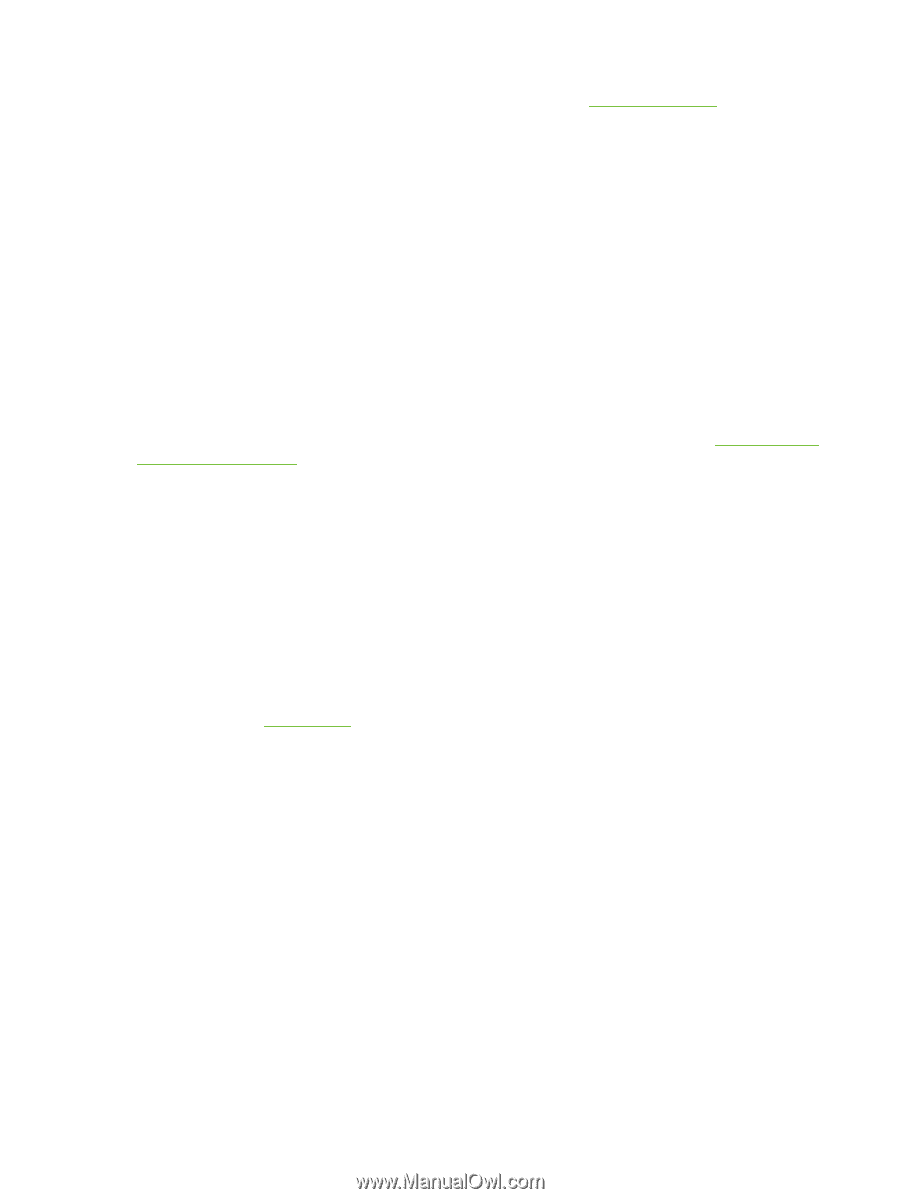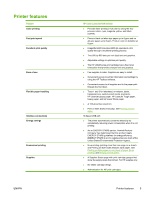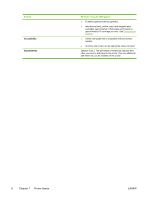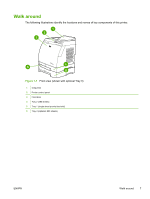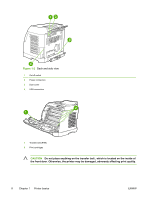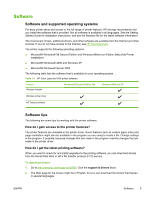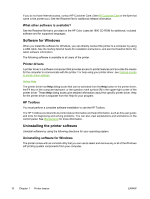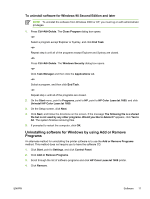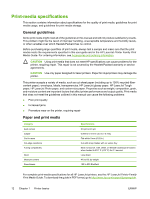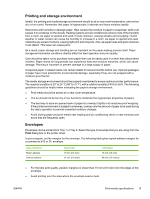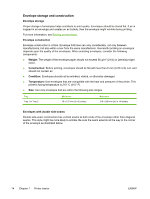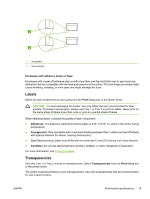HP 1600 HP Color LaserJet 1600 - User Guide - Page 22
What other software is available?, Software for Windows, Printer drivers, Using Help, HP Toolbox - color laserjet problem
 |
UPC - 882780316614
View all HP 1600 manuals
Add to My Manuals
Save this manual to your list of manuals |
Page 22 highlights
If you do not have Internet access, contact HP Customer Care. (See HP Customer Care or the flyer that came in the printer box.) See the Readme file for additional release information. What other software is available? See the Readme file that is provided on the HP Color LaserJet 1600 CD-ROM for additional, included software and for supported languages. Software for Windows When you install the software for Windows, you can directly connect the printer to a computer by using a USB cable. See the Getting Started Guide for installation instructions, and see the Readme file for the latest software information. The following software is available to all users of the printer. Printer drivers A printer driver is a software component that provides access to printer features and provides the means for the computer to communicate with the printer. For help using your printer driver, see Gaining access to printer driver settings. Using Help The printer driver has Help dialog boxes that can be activated from the Help button in the printer driver, the F1 key on the computer keyboard, or the question mark symbol (?) in the upper-right corner of the printer driver. These Help dialog boxes give detailed information about the specific printer driver. Help for the printer driver is separate from the Help for your program. HP Toolbox You must perform a complete software installation to use the HP Toolbox. The HP Toolbox provides links to printer status information and help information, such as this user guide; and tools for diagnosing and solving problems. You can also view explanations and animations on the control panel. See Maintenance for more information. Uninstalling the printer software Uninstall software by using the following directions for your operating system. Uninstalling software for Windows The printer comes with an uninstall utility that you can use to select and remove any or all of the Windows HP printing system components from your computer. 10 Chapter 1 Printer basics ENWW