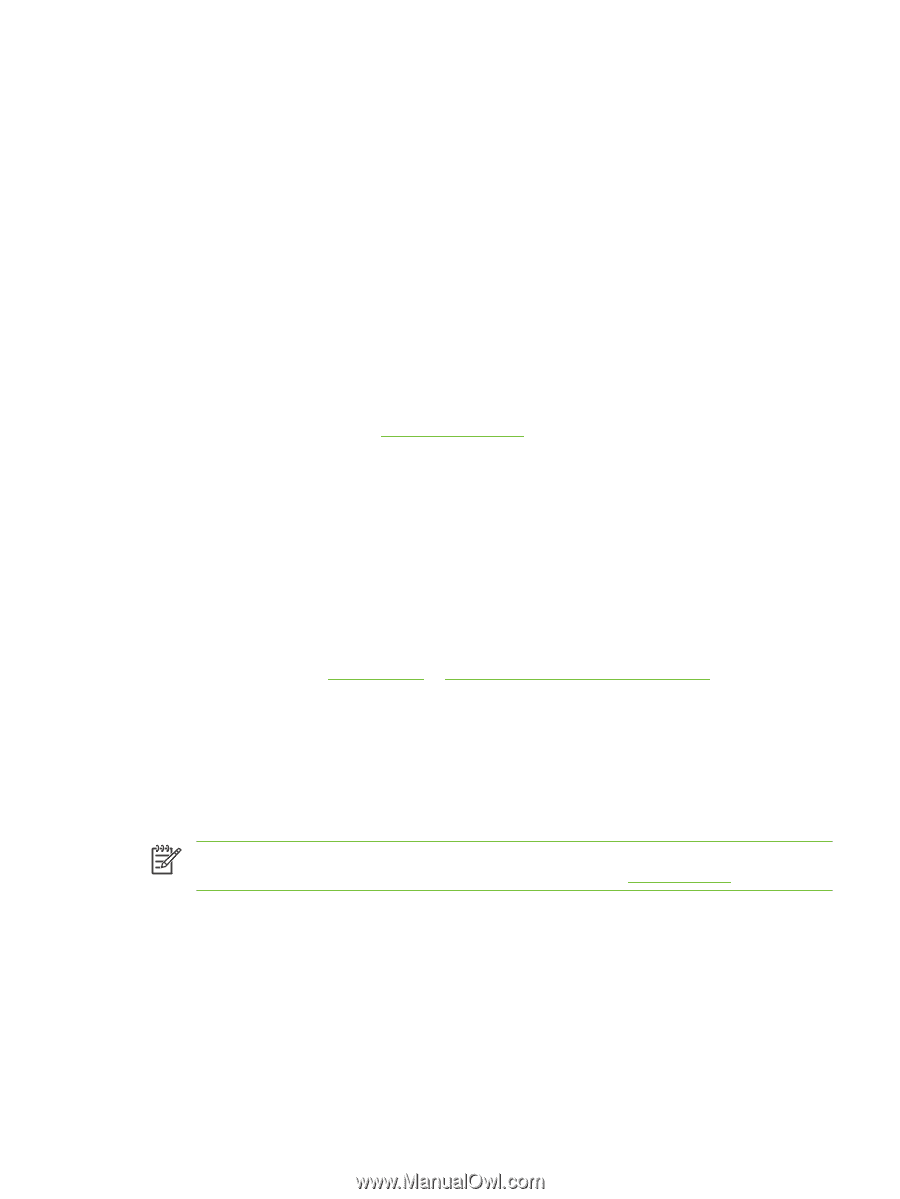HP Color LaserJet 4730 HP Color LaserJet 4730mfp - User Guide - Page 181
Paper selection, Color options, sRGB, MENUS, Automatic, Manual, Color
 |
View all HP Color LaserJet 4730 manuals
Add to My Manuals
Save this manual to your list of manuals |
Page 181 highlights
Disabling color copy lockout at the control panel This procedure describes how to disable the color copy lockout feature and restore the Color Copies button on the Copy screen. 1. Press Menu to enter the MENUS. 2. Touch CONFIGURE DEVICE. 3. Touch SYSTEM SETUP. 4. Touch COPY/SEND SETTINGS. 5. Touch COLOR COPY OPTION. 6. Touch DISABLE. Paper selection For the best color and image quality, it is important to select the appropriate media type from the MFP menu or from the front panel. See Selecting print media. Color options Color options enable optimal color output automatically for diverse types of documents. Color options use object tagging, which allows optimal color and halftone settings to be used for different objects (text, graphics, and photos) on a page. The printer driver determines which objects are used on a page and uses halftone and color settings that provide the best print quality for each object. Object tagging, combined with optimized default settings, produces great color out of the box. In the Windows environment, the Automatic and Manual color options are on the Color tab in the printer driver. For more information, see Printer drivers or Printer drivers for Macintosh computers. sRGB Standard red-green-blue (sRGB) is a world-wide color standard originally developed by HP and Microsoft as a common color language for monitors, input devices (scanners, digital cameras), and output devices (MFPs, printers, plotters). It is the default color space used for HP products, Microsoft operating systems, the Web, and most office software sold today. sRGB is representative of the typical Windows computer monitor today and the convergence standard for high-definition television. NOTE Factors such as the type of monitor you use and the room's lighting can affect the appearance of colors on your screen. For more information, see Color matching. The latest versions of Adobe PhotoShop, CorelDRAW™, Microsoft Office, and many other applications use sRGB to communicate color. Most importantly, as the default color space in Microsoft operating systems, sRGB has gained broad adoption as a means to exchange color information between applications and devices using a common definition that assures typical users will experience greatly improved color matching. sRGB improves your ability to match colors between the MFP, the computer monitor and other input devices (scanner, digital camera) automatically, without the need to become a color expert. ENWW Using color 161