| Section |
Page |
| MFP basics |
21 |
| HP Color LaserJet 4730mfp Series configurations |
22 |
| HP Color LaserJet 4730mfp (Q7517A-base model) |
22 |
| HP Color LaserJet 4730x mfp (Q7518A) |
23 |
| HP Color LaserJet 4730xs mfp (Q7519A) |
23 |
| HP Color LaserJet 4730xm mfp (Q7520A) |
24 |
| Features and benefits of the multifunction peripheral (MFP) |
25 |
| Features list |
25 |
| MFP parts and accessories |
29 |
| Identifying parts of the MFP |
29 |
| Accessories and supplies |
30 |
| Interface ports |
31 |
| Moving the MFP |
32 |
| Software |
33 |
| Operating systems and MFP components |
33 |
| Software features |
34 |
| Driver Autoconfiguration |
34 |
| Update Now |
34 |
| HP Driver Preconfiguration |
34 |
| Installing the printing system software |
34 |
| Installing Windows printing system software for direct connections |
34 |
| Installing Windows printing system software for networks |
35 |
| To set up a Windows computer to use the network MFP using Windows-sharing |
36 |
| Installing the software after the parallel or USB cable has been connected |
36 |
| Uninstalling the MFP software |
37 |
| To remove software from Windows operating systems |
37 |
| Software for networks |
37 |
| Summary of HP networking solutions |
37 |
| HP Web Jetadmin |
37 |
| UNIX |
38 |
| Utilities |
38 |
| MFP utilities |
38 |
| HP Easy Printer Care Software |
38 |
| Embedded Web server |
39 |
| Features |
39 |
| Other components and utilities |
40 |
| Software for Macintosh computers |
41 |
| Installing Macintosh printing system software for networks |
41 |
| Installing Macintosh printing system software for direct connections (USB) |
42 |
| To remove software from Macintosh operating systems |
43 |
| Printer drivers |
44 |
| Supported printer drivers |
44 |
| Additional drivers |
44 |
| Select the correct printer driver |
45 |
| Printer-driver Help (Windows) |
45 |
| Gaining access to the printer drivers |
45 |
| Printer drivers for Macintosh computers |
47 |
| Supported printer drivers |
47 |
| Gaining access to the printer drivers |
47 |
| Install checklist |
49 |
| Using the control panel |
51 |
| Control-panel layout |
52 |
| Control-panel features |
53 |
| Home-screen navigation |
54 |
| Help system |
55 |
| What is This? Help |
55 |
| Show Me How Help |
55 |
| Menu map |
56 |
| Retrieve job menu |
57 |
| Information menu |
58 |
| Fax menu |
59 |
| Paper handling menu |
60 |
| Configure device menu |
63 |
| Originals submenu |
63 |
| Copying submenu |
64 |
| Enhancement submenu |
65 |
| Sending submenu |
65 |
| Printing submenu |
66 |
| PCL submenu |
69 |
| Print quality submenu |
70 |
| System setup submenu |
71 |
| Copy/send settings |
75 |
| MBM-3 Configuration submenu |
76 |
| Stapler/stacker submenu |
77 |
| I/O submenu |
77 |
| Embedded Jetdirect submenu |
78 |
| Resets submenu |
81 |
| Diagnostics menu |
83 |
| Service menu |
87 |
| I/O Configuration |
89 |
| Network configuration |
90 |
| Configuring TCP/IP parameters |
90 |
| To manually configure TCP/IP parameters from the MFP control panel |
90 |
| Setting an IP address |
90 |
| Setting the subnet mask |
91 |
| Setting the default gateway |
91 |
| Disabling network protocols (optional) |
92 |
| To disable DLC/LLC |
92 |
| Parallel configuration |
93 |
| USB configuration |
94 |
| Auxiliary connection configuration |
95 |
| HP Jetdirect print servers |
96 |
| NetWare networks |
96 |
| Windows networks |
96 |
| AppleTalk networks |
96 |
| UNIX/Linux networks |
96 |
| Wireless printing |
97 |
| IEEE 802.11 standard |
97 |
| Bluetooth |
97 |
| Printing tasks |
99 |
| Controlling print jobs |
100 |
| Source |
100 |
| Type and Size |
100 |
| Print setting priorities |
100 |
| Selecting print media |
102 |
| Media to avoid |
102 |
| Paper that can damage the MFP |
102 |
| Automatic media type sensing (auto sense mode) |
104 |
| Tray 1 sensing |
104 |
| Tray 2–N sensing |
105 |
| Configuring input trays |
106 |
| Configuring trays when the MFP gives a prompt |
106 |
| To configure a tray when loading paper |
106 |
| To configure a tray to match print job settings |
106 |
| Configuring trays using the Paper Handling menu |
107 |
| Configuring Tray 2, 3, or 4 for a custom paper size |
107 |
| Printing from Tray 1 (multipurpose tray) |
109 |
| Loading Tray 1 |
109 |
| Printing envelopes from Tray 1 |
110 |
| To load envelopes into Tray 1 |
110 |
| Printing envelopes |
111 |
| Printing from Tray 2, 3, or 4 |
112 |
| Loading detectable standard-sized media into Tray 2, 3, or 4 |
112 |
| Loading undetectable standard-sized media into Tray 2, 3, and 4 |
114 |
| Loading custom-sized media into Tray 2 |
117 |
| Printing on special media |
120 |
| Transparencies |
120 |
| Glossy paper |
120 |
| Colored paper |
121 |
| Envelopes |
121 |
| Labels |
121 |
| Heavy paper |
122 |
| HP LaserJet Tough paper |
122 |
| Preprinted forms and letterhead |
123 |
| Recycled paper |
123 |
| Automatic two-sided (duplex) printing |
124 |
| Control panel settings for automatic two-sided printing |
125 |
| To enable or disable two-sided printing from the MFP control panel |
125 |
| Options for binding two-sided printing jobs |
126 |
| Manual two-sided printing |
126 |
| Printing booklets |
126 |
| Stapling documents |
127 |
| To select the stapler in an application (Windows) |
127 |
| To select the stapler at the control panel |
127 |
| Loading staples |
127 |
| To load staples |
128 |
| Special printing situations |
130 |
| Printing a different first page |
130 |
| Printing a blank back cover |
130 |
| Printing on custom-size media |
130 |
| Stopping a print request |
131 |
| To stop the current print job from the MFP control panel |
131 |
| To stop the current print job from a software application |
131 |
| Selecting the output bin |
132 |
| 3-bin mailbox output bins |
132 |
| Selecting an output location |
133 |
| To select an output location at the control panel |
133 |
| Job storage features |
134 |
| Proofing and holding a job |
134 |
| Printing stored jobs |
134 |
| Deleting stored jobs |
134 |
| Quick-copying a job |
135 |
| Private jobs |
135 |
| Printing a private job |
135 |
| Deleting a private job |
136 |
| Storing a print job |
136 |
| Mopier mode |
136 |
| Managing memory |
137 |
| Using features in the printer driver |
138 |
| Creating and using quick sets |
138 |
| Creating and using watermarks |
139 |
| Resizing documents |
139 |
| Setting a custom paper size from the printer driver |
140 |
| Using different paper/covers |
140 |
| Printing a blank first page |
140 |
| Printing multiple pages on one sheet of paper |
140 |
| Printing on both sides of the paper |
141 |
| To print on both sides by using the duplex-printing accessory |
141 |
| To print on both sides manually |
142 |
| Layout options for printing on both sides |
142 |
| Setting the stapling options |
143 |
| Setting the color options |
143 |
| Using the HP Digital Imaging Options dialog box |
144 |
| Using the Services tab |
144 |
| Using features in the Macintosh printer driver |
146 |
| Creating and using presets in Mac OS X |
146 |
| Printing a cover page |
146 |
| Printing multiple pages on one sheet of paper |
147 |
| Printing on both sides of the paper |
147 |
| Setting the color options |
148 |
| Copying |
151 |
| Copy-screen navigation |
152 |
| Cancel button |
152 |
| OK button |
152 |
| Basic copying instructions |
153 |
| Copying by using the default settings |
153 |
| To copy by using the default settings |
153 |
| Copying by using user-defined settings |
153 |
| To make copies by using settings other than the default settings |
153 |
| Copying by using the scanner glass |
155 |
| Copying by using the ADF |
155 |
| Using Job Mode |
155 |
| Modifying copy settings for the current job |
156 |
| Adjusting the copy brightness |
156 |
| Reducing or enlarging copies |
156 |
| Background removal |
156 |
| Sharpness |
156 |
| Copying multiple sized originals |
157 |
| Creating a stored copy job |
158 |
| Scanning and sending to e-mail |
159 |
| What is SMTP? |
160 |
| What is LDAP? |
161 |
| e-mail configuration |
162 |
| Automatic e-mail configuration |
162 |
| Manual e-mail configuration |
162 |
| To find gateways by using an e-mail program |
163 |
| e-mail screen navigation |
164 |
| Help button |
164 |
| From: field |
164 |
| To:, CC:, and BCC: fields |
164 |
| Clear All button |
165 |
| e-mail basics |
166 |
| Loading documents |
166 |
| Sending documents |
166 |
| To send documents |
166 |
| Using the auto-complete function |
167 |
| Using the address book |
168 |
| Creating a recipient list |
168 |
| Using the local address book |
168 |
| To add e-mail addresses to the local address book |
169 |
| To delete e-mail addresses from the local address book |
169 |
| Additional e-mail features |
170 |
| Secondary e-mail |
170 |
| Send to folder |
170 |
| Send to workflow |
170 |
| Faxing |
171 |
| Analog faxing |
172 |
| Installing the fax accessory |
172 |
| Connecting the fax accessory to a phone line |
176 |
| Configuring and using the fax features |
177 |
| Digital faxing |
178 |
| Color |
179 |
| Using color |
180 |
| HP ImageREt 3600 |
180 |
| Color lockout |
180 |
| Paper selection |
181 |
| Color options |
181 |
| sRGB |
181 |
| Printing in four colors — CMYK |
182 |
| CMYK ink set emulation (PostScript only) |
182 |
| Color matching |
183 |
| PANTONE® color matching |
183 |
| Sample book color matching |
183 |
| Printing color samples |
184 |
| Managing printer color options on Windows computers |
185 |
| Print in grayscale |
185 |
| RGB Color (Color Themes) |
185 |
| Automatic or manual color adjustment |
185 |
| Manual color options |
186 |
| Restricting color printing |
188 |
| Managing printer color options on Macintosh computers |
189 |
| Print Color as Gray |
189 |
| Advanced color options for text, graphics, and photographs |
189 |
| Halftone options |
189 |
| Neutral Grays |
189 |
| RGB Color |
190 |
| Edge Control |
190 |
| Optional output devices |
191 |
| Output accessory bridge |
192 |
| 3-bin mailbox |
193 |
| Mailbox mode |
193 |
| Stacker mode |
193 |
| Function-separator mode |
193 |
| Configuring the printer driver to recognize the 3-bin mailbox/stapler/stacker |
193 |
| Windows |
193 |
| Macintosh |
194 |
| To select the operating mode at the control panel |
194 |
| To configure a destination bin at the control panel (Mailbox and Function-separator modes) |
194 |
| To select the operating mode in the printer driver (Windows 2000 and Windows XP) |
194 |
| Windows 98, Windows Me, and Windows NT 4.0 |
195 |
| Mac OS X |
195 |
| Stapler/stacker accessory |
196 |
| To configure the printer driver to recognize the optional stapler/stacker |
196 |
| Windows |
196 |
| Macintosh |
197 |
| To select the stapler at the control panel for printed jobs |
197 |
| To select the stapler in the printer driver for printed jobs (Windows) |
197 |
| To select the stapler in the printer driver for printed jobs (Mac) |
197 |
| To set the stapler at the control panel for all copy jobs |
198 |
| To set the stapler at the control panel for a single copy job |
198 |
| To configure the MFP to stop or continue when the staple cartridge is empty |
198 |
| Troubleshooting the output accessories |
199 |
| Security features |
201 |
| Securing the embedded Web server |
202 |
| To secure the embedded Web server |
202 |
| Foreign Interface Harness (FIH) |
203 |
| Requirements |
203 |
| Using the FIH |
203 |
| To enable the FIH portal |
203 |
| To disable the FIH portal |
203 |
| Secure Disk Erase |
205 |
| Data affected |
205 |
| Gaining access to Secure Disk Erase |
205 |
| Additional Information |
205 |
| Job-storage features |
206 |
| DSS authentication |
207 |
| Locking the control-panel menus |
208 |
| Locking the formatter cage |
209 |
| Managing and maintaining the MFP |
211 |
| Using the embedded Web server |
212 |
| Opening the embedded Web server |
212 |
| Information tab |
213 |
| Settings tab |
213 |
| Digital Sending tab |
214 |
| Networking tab |
214 |
| Other links |
214 |
| Using the HP Easy Printer Care Software |
216 |
| Supported operating systems |
216 |
| To use the HP Easy Printer Care Software |
216 |
| HP Easy Printer Care Software sections |
216 |
| Using HP Web Jetadmin software |
218 |
| Using the HP Printer Utility for Macintosh |
219 |
| Opening the HP Printer Utility |
219 |
| Printing a cleaning page |
219 |
| Printing a configuration page |
219 |
| Viewing supplies status |
220 |
| Ordering supplies online and using other support features |
220 |
| Uploading a file to the printer |
220 |
| Uploading fonts to the printer |
221 |
| Updating the firmware |
221 |
| Activating the two-sided printing (duplexing) mode |
221 |
| Activating the Economode printing mode |
221 |
| Changing the toner density |
222 |
| Changing the resolution settings |
222 |
| Locking or unlocking printer storage devices |
222 |
| Saving or printing stored jobs |
222 |
| Configuring trays |
223 |
| Changing network settings |
223 |
| Opening the embedded Web server |
223 |
| Setting up e-mail alerts |
224 |
| Configuring and verifying an IP address |
225 |
| TCP/IP assignment |
225 |
| Automatic discovery |
225 |
| Dynamic Host Configuration Protocol (DHCP) |
225 |
| Verifying the TCP/IP configuration |
225 |
| Changing an IP address |
225 |
| To change an IP address by using HP Web Jetadmin |
225 |
| To change an IP address by using the embedded Web server |
226 |
| To change an IP address using the control panel |
226 |
| Setting the real-time clock |
228 |
| Setting the date and time |
228 |
| To set the date format |
228 |
| To set the date |
228 |
| To set the time format |
228 |
| To set the time |
229 |
| Setting the wake time |
229 |
| To set the wake time |
229 |
| Setting the sleep delay |
230 |
| To set the sleep delay |
230 |
| Configuring alerts |
231 |
| Checking the MFP configuration |
232 |
| To print an information page |
232 |
| Menu map |
232 |
| Configuration page |
232 |
| HP Jetdirect page |
233 |
| Supplies status page |
234 |
| Usage page |
235 |
| PCL or PS font list |
236 |
| Upgrading the firmware |
237 |
| Determining the current level of firmware |
237 |
| Downloading the new firmware from the HP Web site |
237 |
| Transferring the new firmware to the MFP |
237 |
| Using FTP to upload the firmware through a browser |
237 |
| To use a browser for firmware update |
237 |
| Using FTP to upgrade the firmware on a network connection |
238 |
| To upgrade the firmware on a network connection by using FTP |
238 |
| Using HP Web Jetadmin to upgrade the firmware |
239 |
| Using MS-DOS commands to upgrade the firmware |
240 |
| Using the HP Jetdirect firmware |
240 |
| Managing print cartridges |
241 |
| HP print cartridges |
241 |
| Non-HP print cartridges |
241 |
| Print cartridge authentication |
241 |
| HP fraud hotline |
241 |
| Print cartridge storage |
242 |
| Print cartridge life expectancy |
242 |
| Checking the print cartridge life |
242 |
| Using the MFP control panel |
242 |
| Using the embedded Web server |
242 |
| Using HP Easy Printer Care Software |
242 |
| Using HP Web Jetadmin |
242 |
| Changing print cartridges |
243 |
| To replace the print cartridge |
243 |
| Replacing supplies |
247 |
| Locating supplies |
247 |
| Supply replacement guidelines |
247 |
| Making room around the MFP for replacing supplies |
248 |
| Approximate replacement intervals for supplies |
248 |
| Performing preventive maintenance |
249 |
| ADF maintenance kit |
249 |
| Cleaning the MFP |
250 |
| Cleaning the outside of the MFP |
250 |
| Cleaning the touchscreen |
250 |
| To clean the scanner glass |
250 |
| Cleaning the ADF delivery system |
251 |
| To clean the ADF delivery system |
251 |
| To clean the ADF rollers |
252 |
| Cleaning the mylar strip |
255 |
| To clean the mylar strip |
255 |
| Calibrating the scanner |
257 |
| To print the calibration target |
257 |
| Solving problems |
259 |
| Solving general problems |
260 |
| Troubleshooting checklist |
260 |
| Determining MFP problems |
262 |
| Troubleshooting information pages |
263 |
| Configuration page |
263 |
| Paper path test page |
263 |
| Registration page |
263 |
| Event log |
264 |
| Control panel message types |
265 |
| Status messages |
265 |
| Warning messages |
265 |
| Error messages |
265 |
| Critical error messages |
265 |
| Control panel messages |
266 |
| Message listing |
266 |
| Paper jams |
296 |
| Paper jam recovery |
297 |
| To disable paper jam recovery |
297 |
| Clearing jams |
298 |
| Clearing jams in the right covers |
298 |
| Jam in Tray 1 |
303 |
| Jam in Tray 2, 3, or 4 |
303 |
| Jam in the stapler/stacker |
305 |
| Staple jams |
306 |
| Jam in the 3-bin mailbox |
307 |
| Other jams in the output accessory bridge |
310 |
| Jam in the ADF |
311 |
| Media-handling problems |
313 |
| Printer feeds multiple sheets |
313 |
| Printer feeds incorrect page size |
313 |
| Printer pulls from incorrect tray |
314 |
| Media does not feed automatically |
314 |
| Media does not feed from Tray 2, 3, or 4 |
314 |
| Transparencies or glossy paper will not feed |
315 |
| Envelopes jam or will not feed in the MFP |
315 |
| Output is curled or wrinkled |
316 |
| Printer will not duplex or duplexes incorrectly |
316 |
| Understanding MFP messages |
317 |
| Using the MFP help system |
317 |
| If a message persists |
317 |
| Understanding accessory lights for the 3-bin mailbox and stapler/stacker |
318 |
| Accessory lights |
318 |
| Replacing accessories or accessory components |
319 |
| Understanding lights on the formatter |
320 |
| HP Jetdirect LEDs |
320 |
| Heartbeat LED |
320 |
| Fax LED |
321 |
| Color printing problems |
322 |
| Printout color error |
322 |
| Incorrect shade |
322 |
| Missing color |
322 |
| Cartridge error |
323 |
| Color match error |
323 |
| Correcting print quality and copy quality problems |
324 |
| Print quality problems associated with media |
324 |
| Overhead transparency defects |
324 |
| Print quality problems associated with the environment |
325 |
| Print quality problems associated with jams |
325 |
| Print quality troubleshooting pages |
325 |
| Print quality troubleshooting tool |
325 |
| Image defect examples |
325 |
| Cleaning the scanner glass |
331 |
| Calibrating the MFP |
332 |
| Repetitive defect ruler |
333 |
| Solving e-mail problems |
334 |
| To validate the SMTP gateway address |
334 |
| To validate the LDAP gateway address |
334 |
| Solving network connectivity problems |
335 |
| Troubleshooting network printing problems |
335 |
| Verifying communication over the network |
335 |
| To verify communication over the network |
336 |
| Troubleshooting common Macintosh problems |
337 |
| Solving problems with Mac OS v9.x |
337 |
| Solving problems with Mac OS X |
339 |
| Working with memory and print server cards |
343 |
| Printer memory and fonts |
344 |
| Installing memory and fonts |
345 |
| To install DDR memory DIMMs |
345 |
| To install a flash memory card |
349 |
| Enabling memory |
353 |
| To enable memory for Windows 98 and Me |
353 |
| To enable memory for Windows 2000 and XP |
354 |
| Installing an HP Jetdirect print server card |
355 |
| To install an HP Jetdirect print server card |
355 |
| Installing EIO cards |
358 |
| To install EIO cards |
358 |
| Supplies and accessories |
361 |
| Ordering parts, accessories, and supplies |
362 |
| Ordering directly from HP |
362 |
| Ordering through service or support providers |
362 |
| Ordering directly through the embedded Web server (for printers that are connected to a network) |
362 |
| To order directly through the embedded Web server |
362 |
| Part numbers |
363 |
| Accessories |
363 |
| Print cartridges |
363 |
| Maintenance kits |
363 |
| Customer replaceable units |
364 |
| Memory |
364 |
| Cables and interfaces |
364 |
| Print media |
364 |
| Service and support |
367 |
| Hewlett-Packard limited warranty statement |
368 |
| Print cartridge limited warranty statement |
369 |
| Fuser and transfer unit limited warranty statement |
370 |
| Availability of support and service |
371 |
| HP maintenance agreements |
372 |
| On-site service agreements |
372 |
| Priority onsite service |
372 |
| Next-day onsite service |
372 |
| Weekly (volume) on-site service |
372 |
| MFP specifications |
373 |
| Physical specifications |
374 |
| Electrical specifications |
375 |
| Acoustic specifications |
376 |
| Environmental specifications |
377 |
| Media specifications |
379 |
| Print media specifications |
380 |
| Printing and paper storage environment |
380 |
| Envelopes |
381 |
| Envelopes with double side seams |
381 |
| Envelopes with adhesive strips or flaps |
382 |
| Envelope margins |
382 |
| Envelope storage |
382 |
| Labels |
382 |
| Label construction |
382 |
| Transparencies |
382 |
| Print media weights and sizes |
384 |
| Supported media weights and sizes |
384 |
| Regulatory information |
389 |
| Introduction |
390 |
| FCC regulations |
391 |
| Compliance with FCC regulations |
391 |
| Telecom |
392 |
| Fax communications |
392 |
| Environmental Product Stewardship program |
393 |
| Protecting the environment |
393 |
| Ozone production |
393 |
| Power consumption |
393 |
| HP LaserJet printing supplies |
393 |
| Disposal of waste equipment by users in private households in the European Union |
395 |
| Material safety data sheet |
396 |
| For more information |
396 |
| Declaration of conformity (HP Color LaserJet 4730mfp) |
397 |
| Country-/region-specific safety statements |
398 |
| Laser safety statement |
398 |
| Canadian DOC statement |
398 |
| Japanese VCCI statement |
398 |
| Japanese cordset statement |
398 |
| Korean EMI statement |
399 |
| Taiwan safety statement |
399 |
| Finnish laser statement |
400 |
| Australia |
400 |

 1
1 2
2 3
3 4
4 5
5 6
6 7
7 8
8 9
9 10
10 11
11 12
12 13
13 14
14 15
15 16
16 17
17 18
18 19
19 20
20 21
21 22
22 23
23 24
24 25
25 26
26 27
27 28
28 29
29 30
30 31
31 32
32 33
33 34
34 35
35 36
36 37
37 38
38 39
39 40
40 41
41 42
42 43
43 44
44 45
45 46
46 47
47 48
48 49
49 50
50 51
51 52
52 53
53 54
54 55
55 56
56 57
57 58
58 59
59 60
60 61
61 62
62 63
63 64
64 65
65 66
66 67
67 68
68 69
69 70
70 71
71 72
72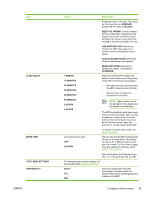 73
73 74
74 75
75 76
76 77
77 78
78 79
79 80
80 81
81 82
82 83
83 84
84 85
85 86
86 87
87 88
88 89
89 90
90 91
91 92
92 93
93 94
94 95
95 96
96 97
97 98
98 99
99 100
100 101
101 102
102 103
103 104
104 105
105 106
106 107
107 108
108 109
109 110
110 111
111 112
112 113
113 114
114 115
115 116
116 117
117 118
118 119
119 120
120 121
121 122
122 123
123 124
124 125
125 126
126 127
127 128
128 129
129 130
130 131
131 132
132 133
133 134
134 135
135 136
136 137
137 138
138 139
139 140
140 141
141 142
142 143
143 144
144 145
145 146
146 147
147 148
148 149
149 150
150 151
151 152
152 153
153 154
154 155
155 156
156 157
157 158
158 159
159 160
160 161
161 162
162 163
163 164
164 165
165 166
166 167
167 168
168 169
169 170
170 171
171 172
172 173
173 174
174 175
175 176
176 177
177 178
178 179
179 180
180 181
181 182
182 183
183 184
184 185
185 186
186 187
187 188
188 189
189 190
190 191
191 192
192 193
193 194
194 195
195 196
196 197
197 198
198 199
199 200
200 201
201 202
202 203
203 204
204 205
205 206
206 207
207 208
208 209
209 210
210 211
211 212
212 213
213 214
214 215
215 216
216 217
217 218
218 219
219 220
220 221
221 222
222 223
223 224
224 225
225 226
226 227
227 228
228 229
229 230
230 231
231 232
232 233
233 234
234 235
235 236
236 237
237 238
238 239
239 240
240 241
241 242
242 243
243 244
244 245
245 246
246 247
247 248
248 249
249 250
250 251
251 252
252 253
253 254
254 255
255 256
256 257
257 258
258 259
259 260
260 261
261 262
262 263
263 264
264 265
265 266
266 267
267 268
268 269
269 270
270 271
271 272
272 273
273 274
274 275
275 276
276 277
277 278
278 279
279 280
280 281
281 282
282 283
283 284
284 285
285 286
286 287
287 288
288 289
289 290
290 291
291 292
292 293
293 294
294 295
295 296
296 297
297 298
298 299
299 300
300 301
301 302
302 303
303 304
304 305
305 306
306 307
307 308
308 309
309 310
310 311
311 312
312 313
313 314
314 315
315 316
316 317
317 318
318 319
319 320
320 321
321 322
322 323
323 324
324 325
325 326
326 327
327 328
328 329
329 330
330 331
331 332
332 333
333 334
334 335
335 336
336 337
337 338
338 339
339 340
340 341
341 342
342 343
343 344
344 345
345 346
346 347
347 348
348 349
349 350
350 351
351 352
352 353
353 354
354 355
355 356
356 357
357 358
358 359
359 360
360 361
361 362
362 363
363 364
364 365
365 366
366 367
367 368
368 369
369 370
370 371
371 372
372 373
373 374
374 375
375 376
376 377
377 378
378 379
379 380
380 381
381 382
382 383
383 384
384 385
385 386
386 387
387 388
388 389
389 390
390 391
391 392
392 393
393 394
394 395
395 396
396 397
397 398
398 399
399 400
400 401
401 402
402 403
403 404
404 405
405 406
406 407
407 408
408 409
409 410
410 411
411 412
412


