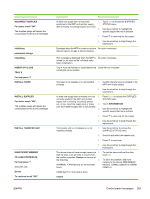HP Color LaserJet 4730 HP Color LaserJet 4730mfp - User Guide - Page 283
Do Not Power Off, Load Tray Xx
 |
View all HP Color LaserJet 4730 manuals
Add to My Manuals
Save this manual to your list of manuals |
Page 283 highlights
Control panel message For help press LOAD TRAY XX [TYPE] [SIZE] For help press LOAD TRAY XX [TYPE] [SIZE] To use another tray touch OK alternates with LOAD TRAY XX [TYPE] [SIZE] For help press Loading program X DO NOT POWER OFF MANUALLY FEED [TYPE] [SIZE] alternates with MANUALLY FEED [TYPE] [SIZE] To use another tray touch OK MANUALLY FEED [TYPE] [SIZE] To continue touch "OK". MANUALLY FEED [TYPE] [SIZE] To continue touch "OK". alternates with MANUALLY FEED [TYPE] [SIZE] For help press ENWW Description Recommended action This message appears when Tray XX is Load the correct paper in the tray and selected but is not loaded, and no other paper touch OK to continue. trays are available for use. Tray XX is either empty or configured for a 1. type and size other than specified in the job, and other tray is available. 2. Load the paper tray with the specified paper. Confirm that the media guides are in the correct position. 3. If prompted, confirm the size and type of paper loaded. 4. To use another tray, touch OK. Programs and fonts can be stored on the MFP's file system and are loaded into RAM when the MFP is turned on. The number XX specifies a sequence number indicating the current program being loaded. No action necessary. Do not turn the MFP off. The job specifies MANUAL FEED, but Tray Add paper to Tray 1 or touch OK to select 1 is empty. Another tray is available. another tray. A job was sent specifying MANUAL FEED 1. Load the correct paper in Tray 1 and and Tray 1 is empty. touch OK to continue. No other tray is available. 2. If prompted, confirm size and type of paper loaded. The job specifies MANUAL FEED, but Tray 1. 1 is already loaded and configured for a type or size other than that specified in the job. 2. If the correct paper is loaded in Tray 1, touch OK to print. Otherwise, remove the incorrect paper and load Tray 1 with the specified paper. 3. Confirm that the media guides are in the correct position. 4. To use another tray, remove paper from Tray 1 and then touch OK. Control panel messages 263