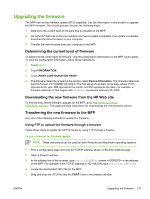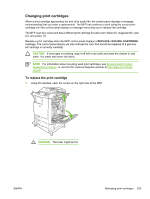HP Color LaserJet 4730 HP Color LaserJet 4730mfp - User Guide - Page 238
Using FTP to upgrade the firmware on a network connection
 |
View all HP Color LaserJet 4730 manuals
Add to My Manuals
Save this manual to your list of manuals |
Page 238 highlights
NOTE The MFP turns off and then on automatically to activate the update. When the update process is complete, a Ready message displays on the MFP control panel. Using FTP to upgrade the firmware on a network connection NOTE The MFP can receive an .RFU file update as long as it is in a "ready" state. The elapsed time for an update depends on the I/O transfer time, as well as the time that it takes for the MFP to reinitialize. The I/O transfer time depends on a number of things, including the speed of the host computer that is sending the update. If the remote firmware update process is interrupted before the firmware is downloaded (while Receiving upgrade appears on the control-panel display), the firmware file must be sent again. If power is lost during the flash DIMM update (while the Performing upgrade message appears on the control-panel display), the update is interrupted and the message Resend upgrade appears (in English only) on the control-panel display. In this case, you must send the upgrade by using the parallel port. Finally, any jobs that are ahead of the RFU job in the queue are completed before the update is processed. Follow these instructions to perform the upgrade by using FTP. NOTE The firmware update involves a change in the format of nonvolatile random-access memory (NVRAM). Any menu settings that are changed from the default settings might return to default settings and must be changed again if you want settings that are different from the defaults. To upgrade the firmware on a network connection by using FTP 1. Take note of the IP address on the HP Jetdirect page. The HP Jetdirect page is the second page that prints when you print the configuration page. NOTE Before upgrading the firmware, make sure that the MFP is not in Sleep mode. Also make sure that any error messages are cleared from the control-panel display. 2. Open an MS-DOS command prompt on your computer. 3. Type: ftp TCP/IP ADDRESS>. For example, if the TCP/IP address is 192.168.0.90, type ftp 192.168.0.90. 4. Go to the folder where the firmware file is stored. 5. Press Enter on the keyboard. 6. When prompted for the user name, press Enter. 7. When prompted for the password, press Enter. 8. Type bin at the command prompt. 9. Press Enter. The message 200 Types set to I, Using binary mode to transfer files appears in the command window. 10. Type put and then the file name (for example, if the file name is 4730mfp.efn, type 4730mfp.efn). 11. 200 PORT command successful 150 Opening BINARY mode data connection 218 Chapter 11 Managing and maintaining the MFP ENWW