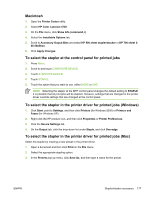HP Color LaserJet 4730 HP Color LaserJet 4730mfp - User Guide - Page 193
-bin mailbox, Mailbox mode, Stacker mode, Function-separator mode
 |
View all HP Color LaserJet 4730 manuals
Add to My Manuals
Save this manual to your list of manuals |
Page 193 highlights
3-bin mailbox The optional 3-bin mailbox has one bin that stacks up to 500 sheets and two bins that stack up to 100 sheets each, for a total capacity of 700 sheets. The 3-bin mailbox has three operating modes: mailbox mode, stacker mode, and function separator mode. Each mode is explained in the sections that follow. Mailbox mode The bins can be assigned to a user or to a group of users. All print, copy, and fax jobs that an assigned user or group of users sends are delivered to the designated bin. Each user can select the bin in the printer driver or at the control panel. When the designated bin is full, the MFP stops printing. Printing continues only when you empty the bin. Stacker mode The 3-bin mailbox can combine the bins to act as a stacker. It can stack up to 700 sheets of 75 g/m2 (20 lb bond) paper. Jobs are sent to the bottom bin first, then to the middle bin, and then to the top bin. Print jobs that require more than 500 sheets fill the bottom bin and continue stacking into the middle and top bins. When all three bins are full, the MFP stops printing. Printing continues only when you remove paper from the top bin. The MFP does not resume printing if you remove paper from the bottom bin or the middle bin before you remove paper from the top bin. NOTE Do not remove paper from the top bin and then attempt to put it in place again. This causes the pages to stack in the incorrect order. When the 3-bin mailbox is in stacker mode, you cannot designate that a job be sent to a particular bin. Function-separator mode You can configure the bins to receive jobs that come from a specific MFP function, such as printed jobs, copy jobs, or faxes. For instance, you can specify that all copy jobs are sent to the top bin. The MFP stops functioning when the designated bin is full. Printing, copying, or faxing can continue only when you empty the bin. Configuring the printer driver to recognize the 3-bin mailbox/stapler/ stacker This section contains information about configuring the printer driver for the 3-bin mailbox and the stapler/stacker. Windows 1. Open the Printers folder. 2. Select HP Color LaserJet 4730mfp. 3. On the File menu, click on Properties. ENWW 3-bin mailbox 173