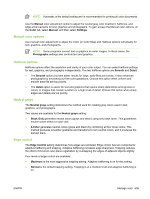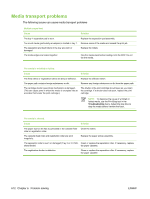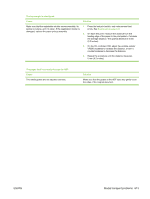HP Color LaserJet CM4730 Service Manual - Page 629
Manual color options, Halftone options, Neutral grays, Edge control, Manual, Color, Settings
 |
View all HP Color LaserJet CM4730 manuals
Add to My Manuals
Save this manual to your list of manuals |
Page 629 highlights
NOTE: Automatic is the default setting and is recommended for printing all color documents. Use the Manual color adjustment option to adjust the neutral gray color treatment, halftones, and edge enhancements for text, graphics and photographs. To gain access the Manual color options, on the Color tab, select Manual, and then select Settings. Manual color options Use manual color adjustment to adjust the Color (or Color Map) and Halftone options individually for text, graphics, and photographs. NOTE: Some programs convert text or graphics to raster images. In these cases, the Photographs settings also controls text and graphics. Halftone options Halftone options affect the resolution and clarity of your color output. You can select halftone settings for text, graphics, and photographs independently. The two halftone options are Smooth and Detail. ● The Smooth option provides better results for large, solid-filled print areas. It also enhances photographs by smoothing out fine color gradations. Choose this option when uniform and smooth area fills are top priority. ● The Detail option is useful for text and graphics that require sharp distinctions among lines or colors, or images that contain a pattern or a high level of detail. Choose this option when sharp edges and details are top priority. Neutral grays The Neutral grays setting determines the method used for creating gray colors used in text, graphics, and photographs. Two values are available for the Neutral grays setting: ● Black Only generates neutral colors (grays and black) using only black toner. This guarantees neutral colors without a color cast. ● 4-Color generates neutral colors (grays and black) by combining all four toner colors. This method produces smoother gradients and transitions to non-neutral colors, and it produces the darkest black. Edge control The Edge Control setting determines how edges are rendered. Edge control has two components: adaptive halftoning and trapping. Adaptive halftoning increases edge sharpness. Trapping reduces the effect of incorrect color plane registration by overlapping the edges of adjacent objects slightly. Four levels of edge control are available: ● Maximum is the most aggressive trapping setting. Adaptive halftoning is on for this setting. ● Normal is the default trapping setting. Trapping is at a medium level and adaptive halftoning is on. ENWW Manage color 609