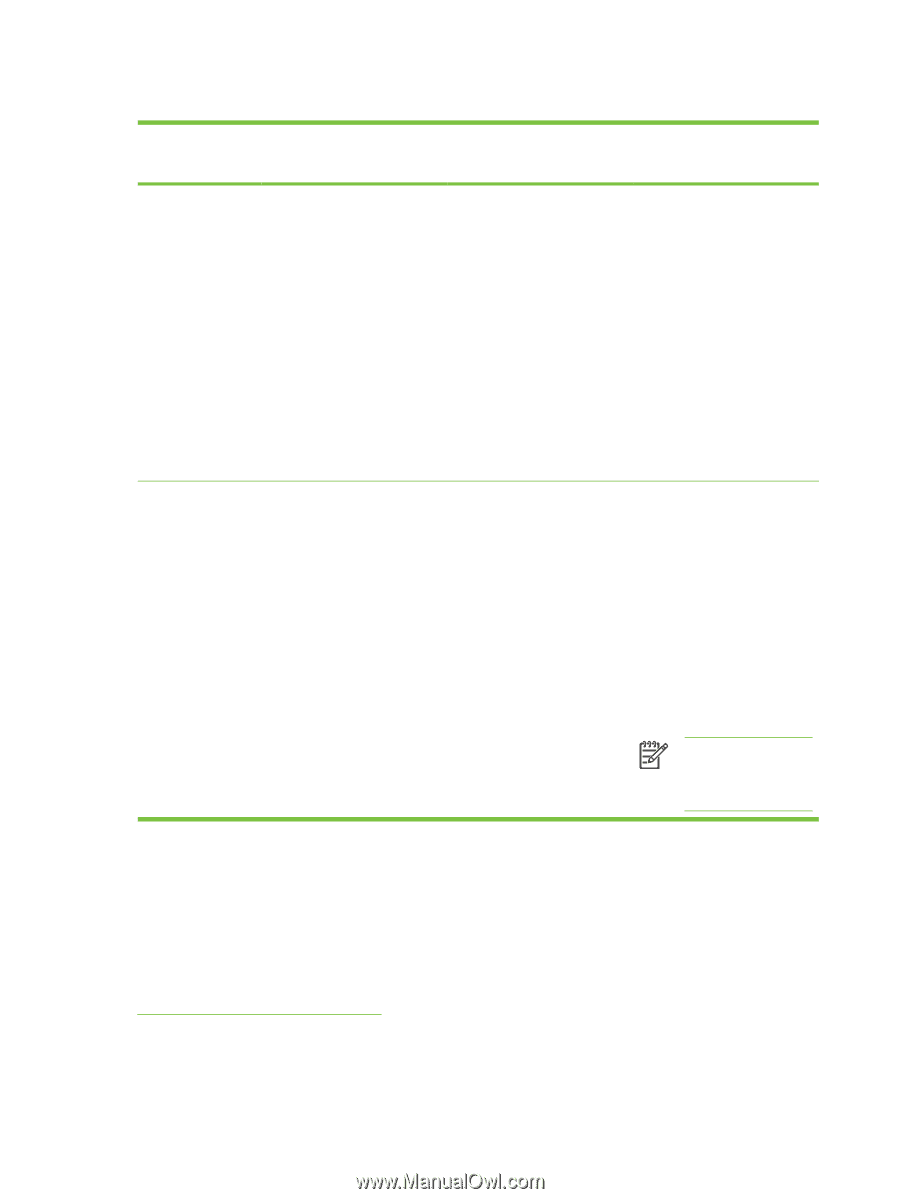HP Color LaserJet CM4730 Service Manual - Page 68
Open the printer drivers, Software for Macintosh, Software for Macintosh computers
 |
View all HP Color LaserJet CM4730 manuals
Add to My Manuals
Save this manual to your list of manuals |
Page 68 highlights
Open the printer drivers Operating System To change the settings for all print jobs until the software program is closed To change the default settings for all print jobs To change the device configuration settings Windows 2000, XP, 1. On the File menu in the 1. Click Start, click Settings, 1. Click Start, click Settings, Server 2003, and software program, click and then click Printers and then click Printers Vista Print. (Windows 2000) or (Windows 2000) or Printers and Faxes Printers and Faxes 2. Select the driver, and then (Windows XP Professional (Windows XP Professional click Properties or and Server 2003) or and Server 2003) or Preferences. Printers and Other Printers and Other The steps can vary; this procedure is most common. Hardware Devices (Windows XP Home). Hardware Devices (Windows XP Home). For Windows Vista, click For Windows Vista, click Start, click Control Panel, Start, click Control Panel, and then click Printer. and then click Printer. 2. Right-click the driver icon, and then select Printing Preferences. 2. Right-click the driver icon, and then select Properties. 3. Click the Device Settings tab. Mac OS X V10.2.8, V10.3, V10.4 and later 1. On the File menu, click Print. 2. Change the settings that you want on the various pop-up menus. 1. On the File menu, click Print. 1. In the Finder, on the Go menu, click Applications. 2. Change the settings that 2. Open Utilities, and then you want on the various open Print Center (Mac pop-up menus. OS X V10.2) Printer Setup Utility (Mac OS X 3. On the Presets pop-up V10.3 or Mac OS X V10.4). menu, click Save as and type a name for the preset. 3. Click on the print queue. These settings are saved in the 4. On the Printers menu, Presets menu. To use the new click Show Info. settings, you must select the saved preset option every time 5. Click the Installable you open a program and print. Options menu. NOTE: Configuration settings might not be available in Classic mode. Software for Macintosh Software for Macintosh computers The HP installer provides PostScript® Printer Description (PPD) files, Printer Dialog Extensions (PDEs), and the HP Printer Utility for use with Macintosh computers. For network connections, use the embedded Web server (EWS) to configure the device. See Embedded Web server on page 104. 48 Chapter 2 Installation ENWW