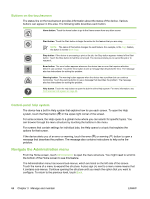HP Color LaserJet CM4730 Service Manual - Page 86
Buttons on the touchscreen, Control-panel help system, Navigate the Administration menu
 |
View all HP Color LaserJet CM4730 manuals
Add to My Manuals
Save this manual to your list of manuals |
Page 86 highlights
Buttons on the touchscreen The status line on the touchscreen provides information about the status of the device. Various buttons can appear in this area. The following table describes each button. Home button. Touch the home button to go to the Home screen from any other screen. Start button. Touch the Start button to begin the action for the feature that you are using. NOTE: The name of this button changes for each feature. For example, in the Copy feature, the button is named Start Copy. Stop button. If the device is processing a print or fax job, the Stop button appears instead of the Start button. Touch the Stop button to halt the current job. The device prompts you to cancel the job or to resume it. Error button. The error button appears whenever the device has an error that requires attention before it can continue. Touch the error button to see a message that describes the error. The message also has instructions for solving the problem. Warning button. The warning button appears when the device has a problem but can continue functioning. Touch the warning button to see a message that describes the problem. The message also has instructions for solving the problem. Help button. Touch the help button to open the built-in online Help system. For more information, see Control-panel help system on page 66. Control-panel help system The device has a built-in Help system that explains how to use each screen. To open the Help system, touch the Help button ( ) in the upper-right corner of the screen. For some screens, the Help opens to a global menu where you can search for specific topics. You can browse through the menu structure by touching the buttons in the menu. For screens that contain settings for individual jobs, the Help opens to a topic that explains the options for that screen. If the device alerts you of an error or warning, touch the error ( ) or warning ( ) button to open a message that describes the problem. The message also contains instructions to help solve the problem. Navigate the Administration menu From the Home screen, touch Administration to open the menu structure. You might need to scroll to the bottom of the Home screen to see this feature. The Administration menu has several sub-menus, which are listed on the left side of the screen. Touch the name of a menu to expand the structure. A plus sign (+) next to a menu name means that it contains sub-menus. Continue opening the structure until you reach the option that you want to configure. To return to the previous level, touch Back. 66 Chapter 3 Manage and maintain ENWW