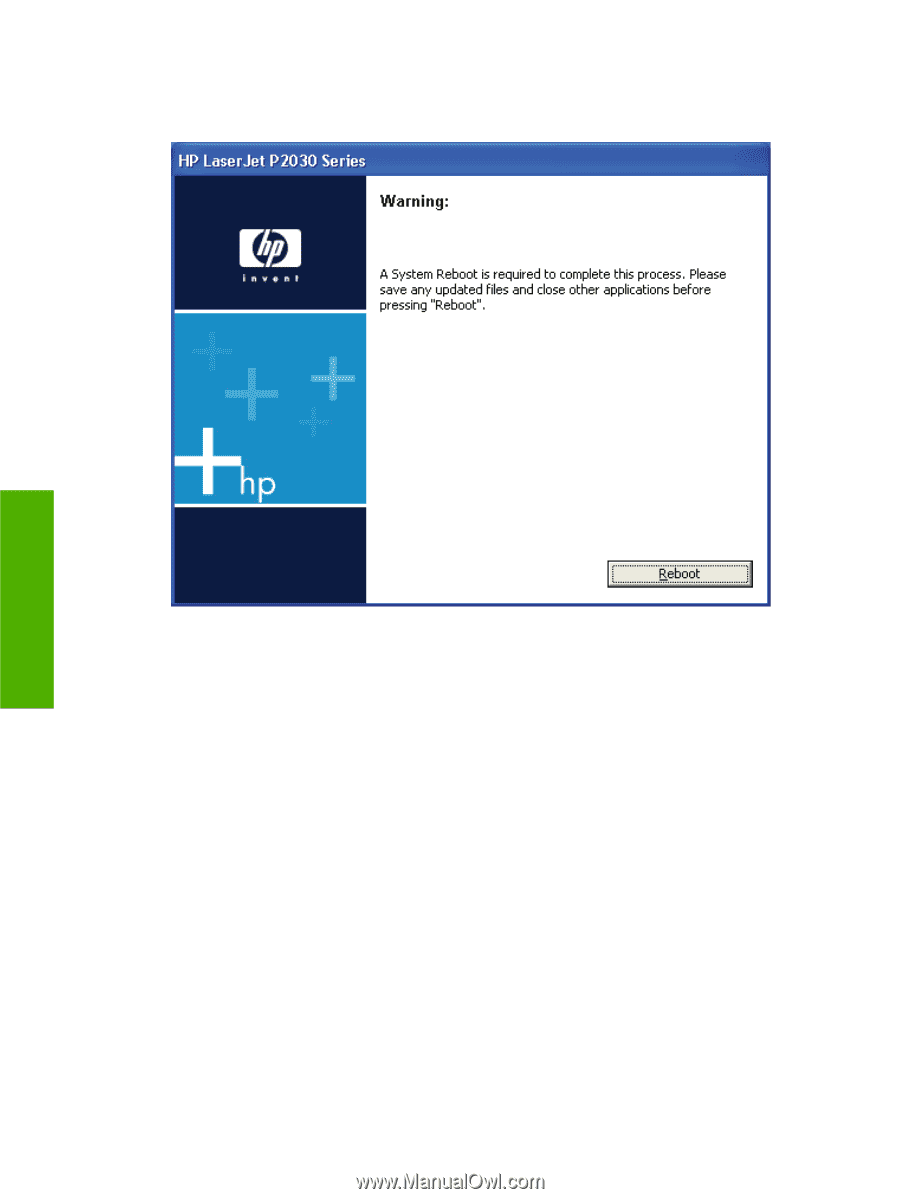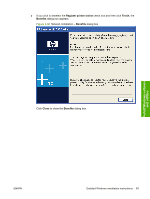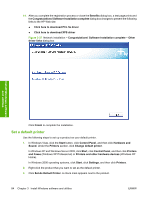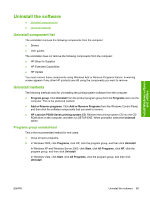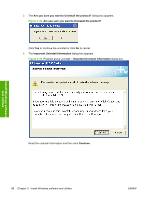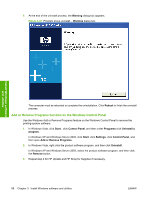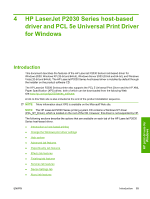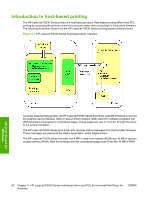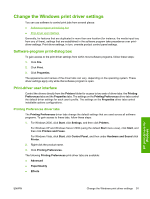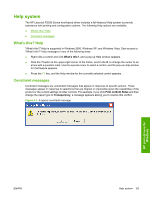HP P2035 HP LaserJet P2030 Series - Software Technical Reference - Page 104
Add or Remove Programs function on the Windows Control Panel, Warning, Reboot, Start, Control Panel
 |
UPC - 884420093985
View all HP P2035 manuals
Add to My Manuals
Save this manual to your list of manuals |
Page 104 highlights
6. At the end of the uninstall process, the Warning dialog box appears. Figure 3-41 Program group uninstall - Warning dialog box Install Windows software and utilities The computer must be rebooted to complete the uninstallation. Click Reboot to finish the uninstall process. Add or Remove Programs function on the Windows Control Panel Use the Windows Add or Remove Programs feature on the Windows Control Panel to remove the printing-system software. 1. In Windows Vista, click Start , click Control Panel, and then under Programs click Uninstall a program. In Windows XP and Windows Server 2003, click Start, click Settings, click Control Panel, and then open Add or Remove Programs. 2. In Windows Vista, right-click the product software program, and then click Uninstall. In Windows XP and Windows Server 2003, select the product software program, and then click the Remove button. 3. Repeat step 2 for HP Update and HP Shop for Supplies if necessary. 88 Chapter 3 Install Windows software and utilities ENWW