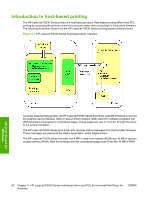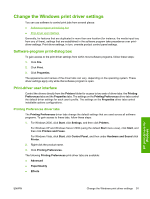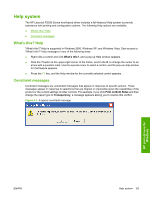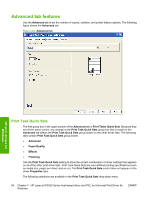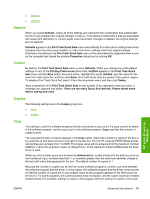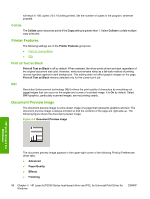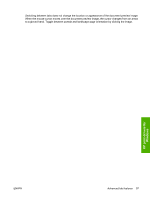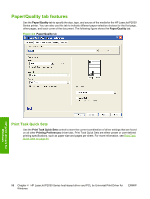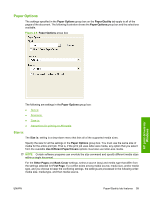HP P2035 HP LaserJet P2030 Series - Software Technical Reference - Page 111
Defaults, Untitled, Copies, Copy - laserjet printer new
 |
UPC - 884420093985
View all HP P2035 manuals
Add to My Manuals
Save this manual to your list of manuals |
Page 111 highlights
● Defaults ● Untitled Defaults When you select Defaults, nearly all of the settings are restored to the combination that existed after the driver was installed (the original settings). However, if the attribute combinations that are associated with watermark definitions or custom paper sizes have been changed or deleted, the original settings are not restored. Defaults appears in the Print Task Quick Sets menu automatically if no other driver settings have been changed since the driver was installed, or if all of the driver settings match the original settings. Otherwise, the setting in the Print Task Quick Sets menu is the same label that appeared when a user on the computer last closed the printing Properties dialog box by clicking OK. Untitled By default, the Print Task Quick Sets menu is set to Defaults. When you change any of the default settings on any of the Printing Preferences driver tabs, Untitled appears in the Print Task Quick Sets menu and the Save button becomes active. Highlight the words Untitled, type the name for the new Print Task Quick Set, and then click Save. Print Task Quick Sets are saved in the system registry. To delete a Print Task Quick Set, select it from the drop-down menu and then click Delete. Store a maximum of 25 Print Task Quick Sets on any system. If you attempt to save too many, a message box appears that states: There are too many Quick Sets defined. Please delete some before adding new ones. Copies The following settings are in the Copies group box: ● Copy ● Collate Copy This setting is useful for software programs that do not provide a copy count. If a copy count is available in the software program, set the copy count in the software program. Copy specifies the number of copies to print. The requested number of copies appears in the Copy option. Select the number by typing in the box or by using the up and down arrows to the right of the text box. For the HP LaserJet P2030 Series printer, valid entries are numbers from 1 to 9999. The copies value will not advance from the maximum number (9999) to 1 when the up arrow is used, or change from 1 to the maximum number (9999) when the down arrow is used. When you click another group box or leave the Advanced tab, invalid entries into the edit box (such as non-numerical input, numbers less than 1, or numbers greater than the maximum allowed) change to the last valid value that appeared in the box. The default number of copies is 1. Because the number of copies can be set from some software programs, conflicts can arise between the software program and the driver. In most cases, the software program and the driver communicate so that the number of copies set in one location (such as the program) appears in the other (such as the driver). For some programs, this communication does not happen, and the copies values are treated independently. For example, setting 10 copies in the program and then setting 10 copies in the driver HP print drivers for Windows ENWW Advanced tab features 95