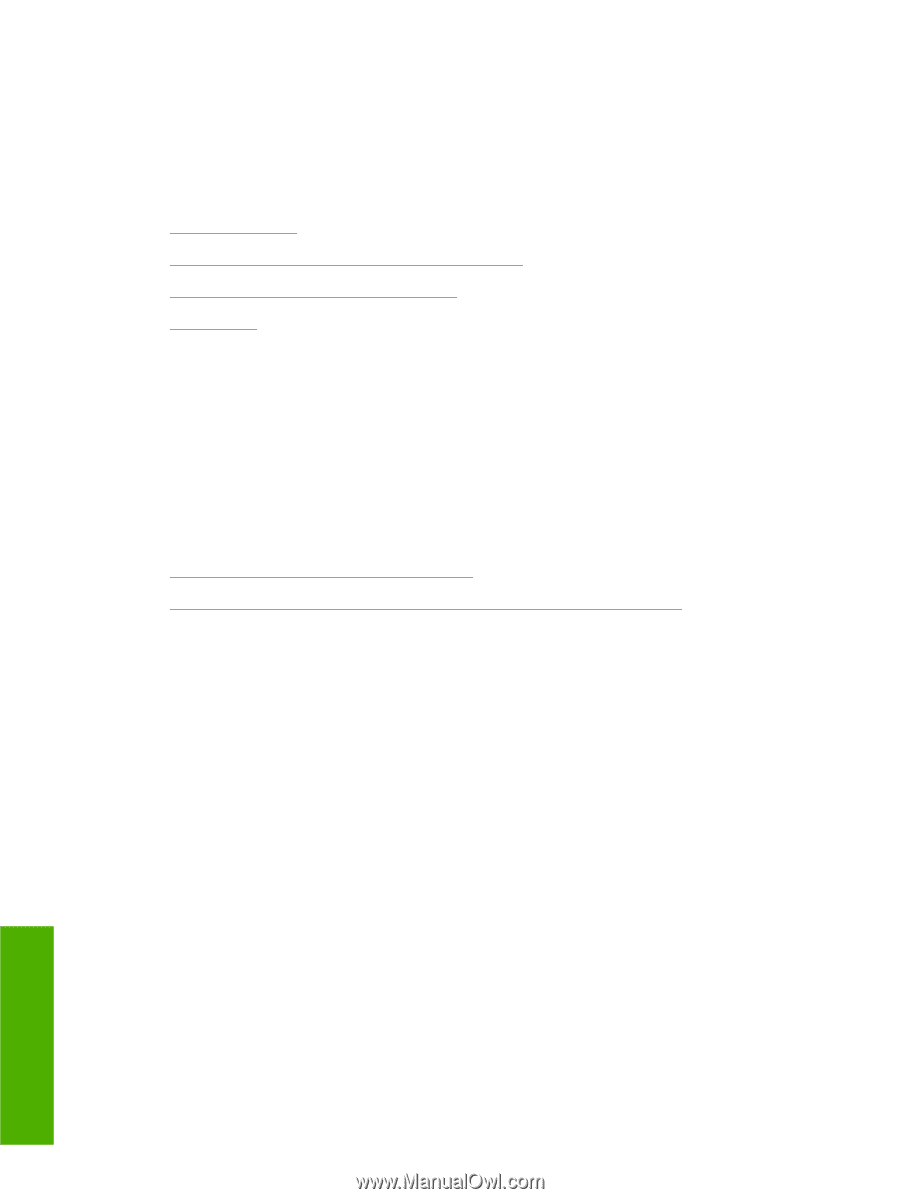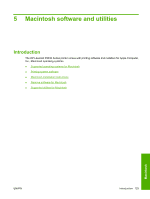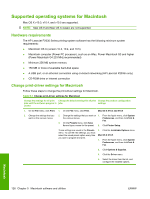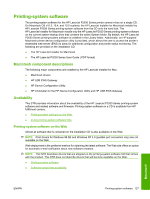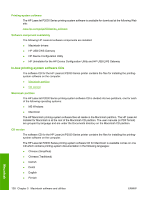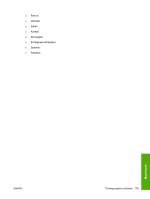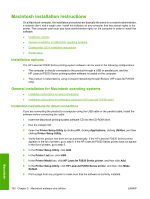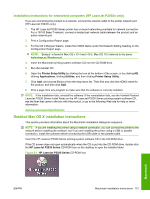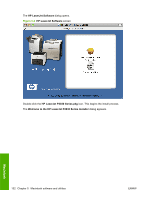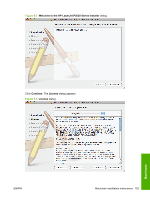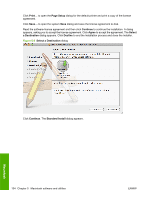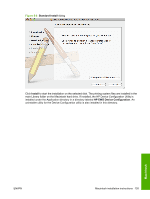HP P2035 HP LaserJet P2030 Series - Software Technical Reference - Page 146
Macintosh installation instructions, Installation options - p2035n printer
 |
UPC - 884420093985
View all HP P2035 manuals
Add to My Manuals
Save this manual to your list of manuals |
Page 146 highlights
Macintosh installation instructions On a Macintosh computer, the installation procedures are basically the same for a network administrator, a network client, and a single user. Install the software on any computer that has access rights to the printer. The computer user must also have administrative rights on the computer in order to install the software. ● Installation options ● General installation for Macintosh operating systems ● Detailed Mac OS X installation instructions ● Printer setup Installation options The HP LaserJet P2030 Series printing-system software can be used in the following configurations: ● The computer is directly connected to the product through a USB or parallel port, and the HP LaserJet P2030 Series printing-system software is loaded on the computer. ● The product is networked by using on-board networking through Bonjour (HP LaserJet P2035n only). General installation for Macintosh operating systems ● Installation instructions for direct connections ● Installation instructions for networked computers (HP LaserJet P2035n only) Installation instructions for direct connections If you are connecting the product to a computer using the USB cable or the parallel cable, install the software before connecting the cable. 1. Insert the Macintosh printing-system software CD into the CD-ROM drive. 2. Run the installer CD. 3. Open the Printer Setup Utility by clicking HD, clicking Applications, clicking Utilities, and then clicking Printer Setup Utility. 4. Verify that the product has been set up automatically. If the HP LaserJet P2030 Series printer appears in the list of printers, go to step 9. If the HP LaserJet P2030 Series printer does not appear in the list of printers, go to step 5. 5. In the Printer Setup Utility, click Add. 6. In the Printer List box, click USB. 7. In the Printer Model box, click HP LaserJet P2030 Series printer, and then click Add. 8. In the Printer Setup Utility, click HP LaserJet P2030 Series printer, and then click Make Default. 9. Print a page from any program to make sure that the software is correctly installed. Macintosh 130 Chapter 5 Macintosh software and utilities ENWW