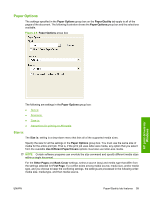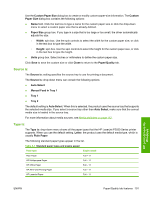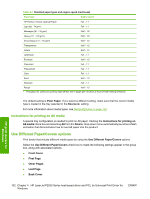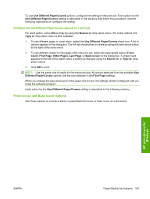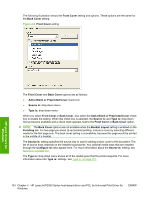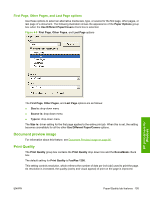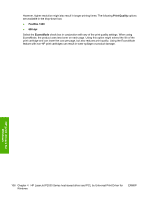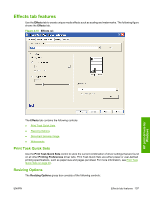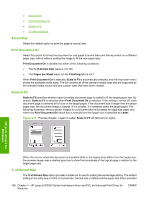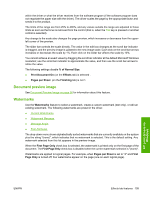HP P2035 HP LaserJet P2030 Series - Software Technical Reference - Page 120
Front Cover, Back Cover, Add a Blank or Preprinted Cover, Source is, Type is, Booklet Layout - laserjet print configuration page
 |
UPC - 884420093985
View all HP P2035 manuals
Add to My Manuals
Save this manual to your list of manuals |
Page 120 highlights
The following illustration shows the Front Cover setting and options. These options are the same for the Back Cover setting. Figure 4-8 Front Cover setting HP print drivers for Windows The Front Cover and Back Cover options are as follows: ● Add a Blank or Preprinted Cover check box ● Source is: drop-down menu ● Type is: drop-down menu When you select Front Cover or Back Cover, also select the Add a Blank or Preprinted Cover check box to enable the setting. When this check box is selected, the Source is: and Type is: drop-down menus become available and a check mark appears next to the Front Cover or Back Cover option. NOTE: The Back Cover options are not available when the Booklet Layout setting is enabled on the Finishing tab. For two-page-per-sheet (2-up) booklet printing, include a cover by selecting different media for the first page only. The back cover setting is unavailable, because this page would be printed in the middle of a booklet. The Source is: setting specifies the source tray to use for adding a back cover to the document. The list of source trays depends on the installed accessories. Any optional media trays that are installed through the Configure tab also appear here. For more information about the Source is: setting, see Source is: on page 101. The Type is: drop-down menu shows all of the media types that the printer supports. For more information about the Type is: settings, see Type is: on page 101. 104 Chapter 4 HP LaserJet P2030 Series host-based driver and PCL 5e Universal Print Driver for Windows ENWW