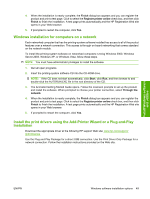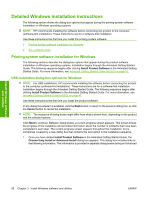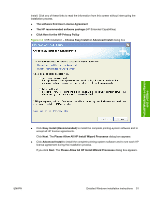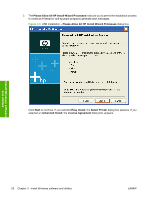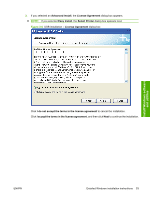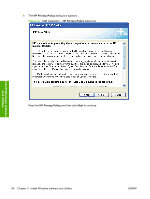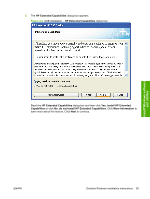HP P2035 HP LaserJet P2030 Series - Software Technical Reference - Page 66
Detailed Windows installation instructions, Printing-system software installation for Windows
 |
UPC - 884420093985
View all HP P2035 manuals
Add to My Manuals
Save this manual to your list of manuals |
Page 66 highlights
Detailed Windows installation instructions The following section shows the dialog box options that appear during the printing-system software installation on Windows operating systems. NOTE: HP recommends installing the software before connecting the product to the computer (software-first installation). These instructions are for a software-first installation. Use these instructions the first time you install the printing-system software . ● Printing-system software installation for Windows ● Set a default printer Printing-system software installation for Windows The following sections describe the dialog-box options that appear during the product software installation on Windows operating systems. Installation begins through the Animated Getting Started Guide. The following sequence begins after clicking Install Product Software in the Animated Getting Started Guide. For more information, see Animated Getting Started Guide (eGSG) on page 47. USB installation dialog-box options for Windows NOTE: For USB installations, HP recommends installing the software before connecting the product to the computer (software-first installation). These instructions are for a software-first installation. Installation begins through the Animated Getting Started Guide. The following sequence begins after clicking Install Product Software in the Animated Getting Started Guide. For more information, see Animated Getting Started Guide (eGSG) on page 47. Use these instructions the first time you install the product software. In any dialog box where it is available, click the Back button, to return to the previous dialog box, or click the Cancel button to cancel the installation. NOTE: The sequence of dialog boxes might differ from what is shown here, depending on the product and the selected options. Click Next to continue. Between dialog boxes, a current-progress screen appears. This screen shows the progress of the installation and provides information about the number of subtasks that have been completed in each step. The current-progress screen appears throughout the installation, but is sometimes covered by a new dialog box that contains the next option in the installation sequence. 1. Once you have clicked Install Product Software in the Animated Getting Started Guide, the Choose Easy Install or Advanced Install dialog box appears. This dialog box includes links to the following information. This information is provided in separate dialog boxes during an Advanced Install Windows software and utilities 50 Chapter 3 Install Windows software and utilities ENWW