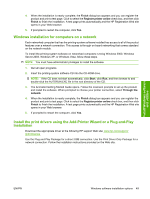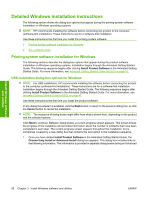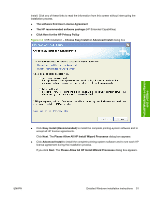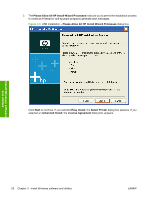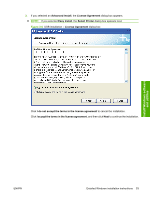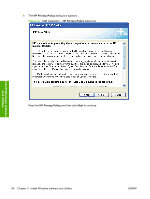HP P2035 HP LaserJet P2030 Series - Software Technical Reference - Page 65
Windows installation for computers on a network - driver xp download
 |
UPC - 884420093985
View all HP P2035 manuals
Add to My Manuals
Save this manual to your list of manuals |
Page 65 highlights
4. When the installation is nearly complete, the Finish dialog box appears and you can register the product and print a test page. Click to select the Register printer online check box, and then click Finish to finish the installation. A test page prints automatically and the HP Registration Web site opens in your Web browser. 5. If prompted to restart the computer, click Yes. Windows installation for computers on a network Each networked computer that has the printing-system software installed has access to all of the product features over a network connection. This access is through on-board networking that comes standard on the network models. To install the printing-system software on networked computers running Windows 2000, Windows Server 2003, Windows XP, or Windows Vista, follow these steps. NOTE: You must have administrator privileges to install the software. 1. Quit all open programs. 2. Insert the printing-system software CD into the CD-ROM drive. NOTE: If the CD does not start automatically, click Start, click Run, and then browse to and double-click the AUTORUN.EXE file in the root directory of the CD. 3. The Animated Getting Started Guide opens. Follow the onscreen prompts to set up the product and install the software. When prompted to choose your printer connection, select Through the network. 4. When the installation is nearly complete, the Finish dialog box appears and you can register the product and print a test page. Click to select the Register printer online check box, and then click Finish to finish the installation. A test page prints automatically and the HP Registration Web site opens in your Web browser. 5. If prompted to restart the computer, click Yes. Install the print drivers using the Add-Printer Wizard or a Plug-and-Play Installation Download the appropriate driver at the following HP support Web site: www.hp.com/support/ ljp2030series Use the Plug and Play Package for a direct USB connection. Use the Print Driver Only Package for a network connection. Follow the installation instructions provided on the Web site. Install Windows software and utilities ENWW Windows software installation options 49