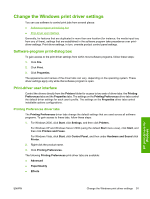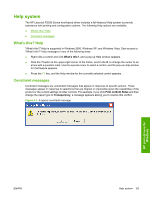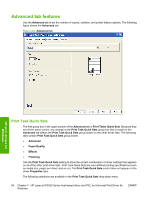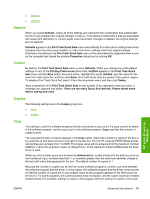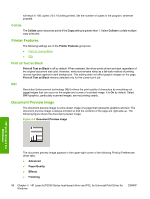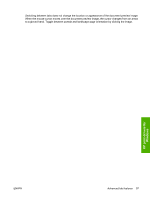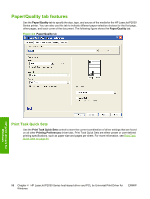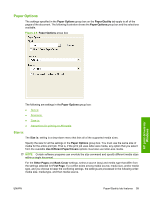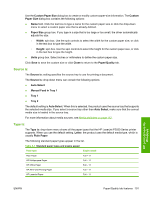HP P2035 HP LaserJet P2030 Series - Software Technical Reference - Page 112
Collate, Printer Features, Print all Text as Black, REt, Document Preview Image - printing multiple copies
 |
UPC - 884420093985
View all HP P2035 manuals
Add to My Manuals
Save this manual to your list of manuals |
Page 112 highlights
will result in 100 copies (10 x 10) being printed. Set the number of copies in the program, wherever possible. Collate The Collate option becomes active if the Copy setting is greater than 1. Select Collate to collate multiple copy print jobs. Printer Features The following settings are in the Printer Features group box: ● Print all Text as Black ● REt Print all Text as Black Print all Text as Black is off by default. When selected, the driver prints all text as black regardless of the original document text color. However, white text remains white as a fail-safe method of printing reverse typeface against a dark background. This setting does not affect graphic images on the page. Print all Text as Black remains selected only for the current print job. REt Resolution Enhancement technology (REt) refines the print quality of characters by smoothing out jagged edges that can occur on the angles and curves of a printed image. It is On by default. Select Off if graphics, particularly scanned images, are not printing clearly. Document Preview Image The document preview image is a line-drawn image of a page that represents graphics and text. The document preview image is always oriented so that the contents of the page are right-side-up. The following figure shows the document preview image. Figure 4-4 Document Preview Image HP print drivers for Windows The document preview image appears in the upper-right corner of the following Printing Preferences driver tabs: ● Advanced ● Paper/Quality ● Effects ● Finishing 96 Chapter 4 HP LaserJet P2030 Series host-based driver and PCL 5e Universal Print Driver for Windows ENWW