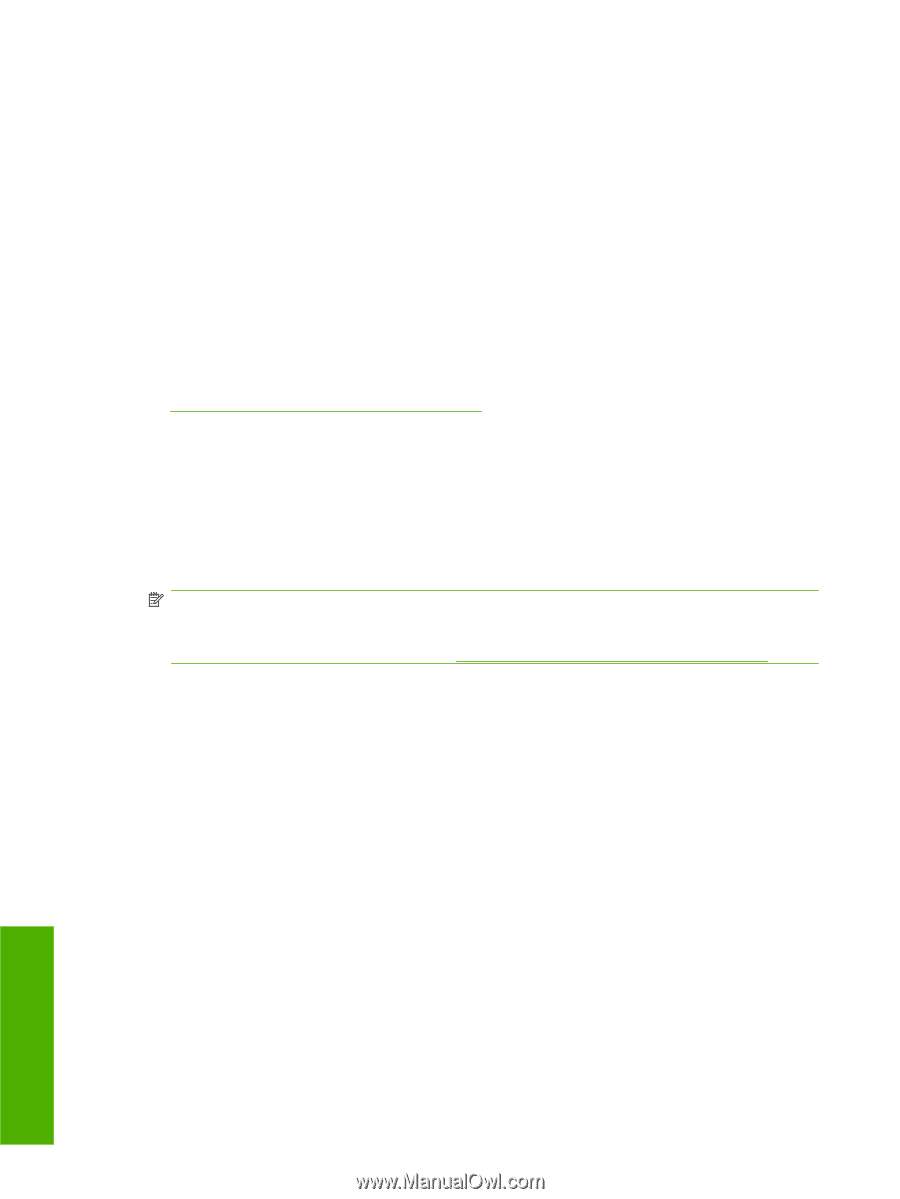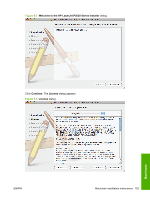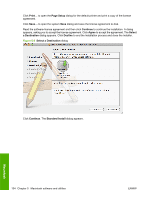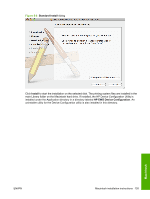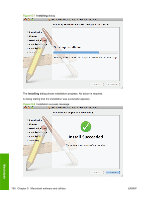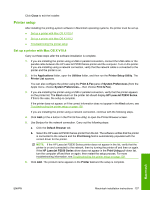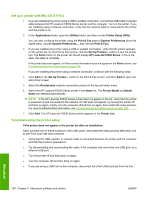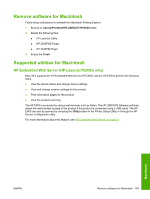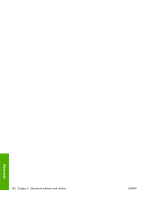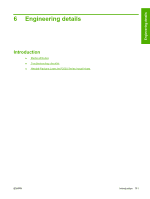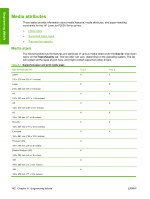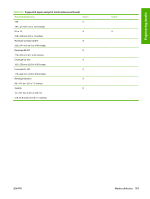HP P2035 HP LaserJet P2030 Series - Software Technical Reference - Page 154
Set up a printer with Mac OS X V10.3, Troubleshooting the printer setup
 |
UPC - 884420093985
View all HP P2035 manuals
Add to My Manuals
Save this manual to your list of manuals |
Page 154 highlights
Set up a printer with Mac OS X V10.3 1. If you are installing the printer using a USB or parallel connection, connect the USB cable or parallel cable between the HP LaserJet P2030 Series printer and the computer. Turn on the printer. If you are installing using a network connection, verify that the network cable is connected to the printer and the printer is on. 2. In the Applications folder, open the Utilities folder, and then run the Printer Setup Utility. You can also configure the printer using the Print & Fax pane of System Preferences (from the Apple menu, choose System Preferences..., then choose Print & Fax). 3. If you are installing the printer using a USB or parallel connection, verify that the printer appears on the printer list. (In the Print & Fax screen, click the Set Up Printers... button to see the printer list.) The Kind column in the printer list should display HP LaserJet P2030 Series. If this is the case, the setup is complete. If the printer does not appear, or if the correct information does not appear in the Kind column, see Troubleshooting the printer setup on page 138. If you are installing the printer using a network connection, continue with the following steps. 4. Click Add (or the Set Up Printers... button in the Print & Fax screen, and then Add) to open the add printer screen. 5. Select the Rendezvous network connection protocol in the top pull-down menu. 6. Select the HP LaserJet P2030 Series printer in the Name list. The Printer Model and Model Name are selected automatically. NOTE: If the HP LaserJet P2030 Series printer does not appear in the list, verify that the printer is powered on and connected to the network. If it still does not appear, try turning the printer off and then on again. Finally, turn the computer off and then on again, then restart the setup process. For more troubleshooting information, see Troubleshooting the printer setup on page 138. 7. Click Add. The HP LaserJet P2030 Series printer appears in the Printer List. Troubleshooting the printer setup If the printer does not appear in the printer list after an installation: Carry out each one of these solutions in the order given, and restart the setup process after each one to see if the issue has been resolved. ● Verify that the USB, parallel, or network cable is connected between the printer and the computer and that the printer is powered on. ● Try disconnecting and reconnecting the cable. If the computer has more than one USB port, try a different USB port. ● Turn the printer off and then back on again. ● Turn the computer off and then back on again. ● If you are using a USB hub on the computer, disconnect the other USB products from the hub. Macintosh 138 Chapter 5 Macintosh software and utilities ENWW