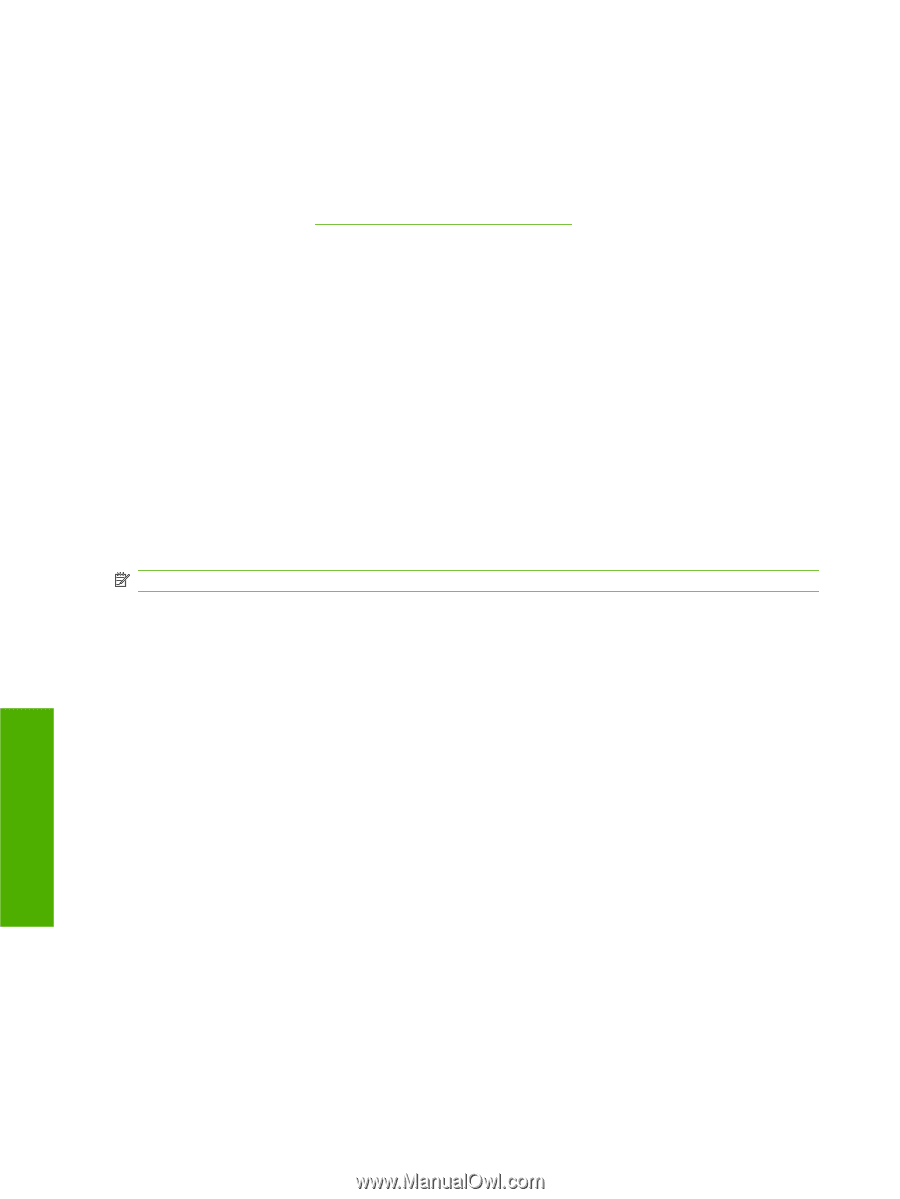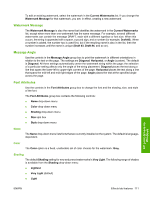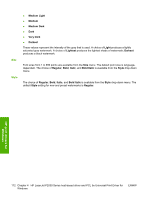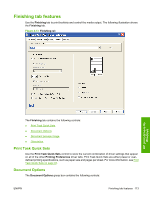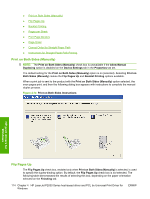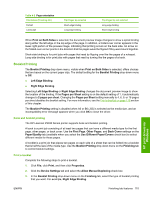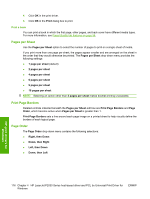HP P2035 HP LaserJet P2030 Series - Software Technical Reference - Page 132
Print a book, s per Sheet, Print Borders, Order, Right, then Down
 |
UPC - 884420093985
View all HP P2035 manuals
Add to My Manuals
Save this manual to your list of manuals |
Page 132 highlights
4. Click OK in the print driver. 5. Click OK in the Print dialog box to print. Print a book You can print a book in which the first page, other pages, and back cover have different media types. For more information, see Paper/Quality tab features on page 98. Pages per Sheet Use the Pages per Sheet option to select the number of pages to print on a single sheet of media. If you print more than one page per sheet, the pages appear smaller and are arranged on the sheet in the order that they would otherwise be printed. The Pages per Sheet drop-down menu provides the following settings: ● 1 page per sheet (default) ● 2 pages per sheet ● 4 pages per sheet ● 6 pages per sheet ● 9 pages per sheet ● 16 pages per sheet NOTE: Selecting an option other than 2 pages per sheet makes booklet printing unavailable. Print Page Borders Related controls indented beneath the Pages per Sheet edit box are Print Page Borders and Page Order, which become active when Pages per Sheet is greater than 1. Print Page Borders sets a line around each page image on a printed sheet to help visually define the borders of each logical page. Page Order The Page Order drop-down menu contains the following selections: ● Right, then Down ● Down, then Right ● Left, then Down ● Down, then Left HP print drivers for Windows 116 Chapter 4 HP LaserJet P2030 Series host-based driver and PCL 5e Universal Print Driver for Windows ENWW