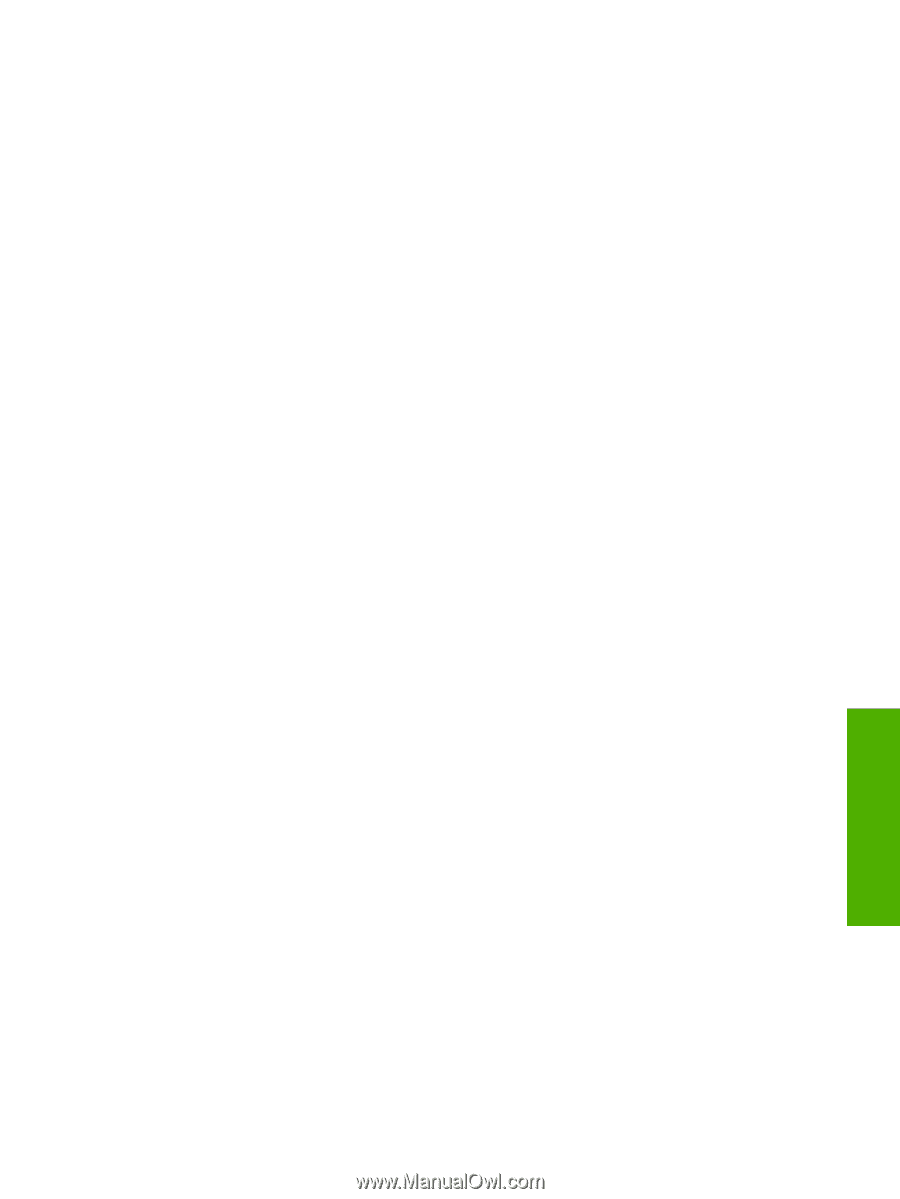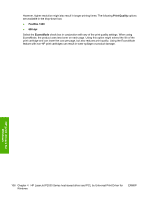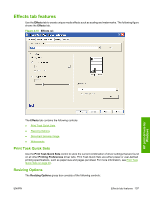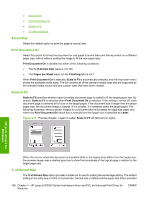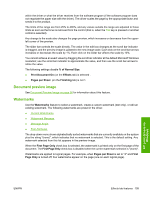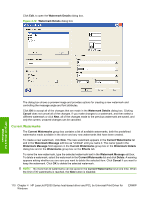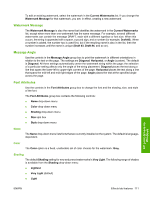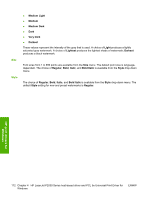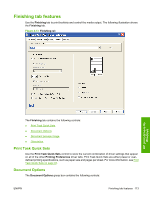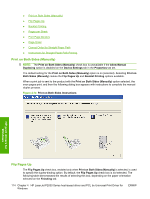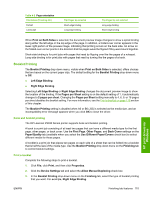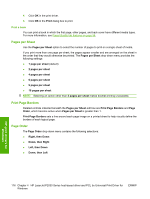HP P2035 HP LaserJet P2030 Series - Software Technical Reference - Page 127
Watermark Message, Message Angle, Font Attributes, Name, Color, Shading
 |
UPC - 884420093985
View all HP P2035 manuals
Add to My Manuals
Save this manual to your list of manuals |
Page 127 highlights
To edit an existing watermark, select the watermark in the Current Watermarks list. If you change the Watermark Message for that watermark, you are, in effect, creating a new watermark. Watermark Message The Watermark Message is also the name that identifies the watermark in the Current Watermarks list, except when more than one watermark has the same message. For example, several different watermarks can contain the message DRAFT, each with a different typeface or font size. When this occurs, the string is appended with a space, a pound sign, and a number (for example, Draft #2). When a number is added, the number two is used first, but if the resulting name is also in the list, then the number increases until the name is unique (Draft #3, Draft #4, and so on). Message Angle Use the controls in the Message Angle group box to print the watermark in different orientations in relation to the text on the page. The settings are Diagonal, Horizontal, or Angle (custom). The default is Diagonal. All three settings automatically center the watermark string within the page; the selection of a particular setting affects only the angle of the string placement. Diagonal places the text along a line that spans the lower-left to upper-right corners of the page. Horizontal places the text along a line that spans the mid-left and mid-right edges of the page. Angle places the text at the specified angle across the page. Font Attributes Use the controls in the Font Attributes group box to change the font and the shading, size, and style of the font. The Font Attributes group box contains the following controls: ● Name drop-down menu ● Color drop-down menu ● Shading drop-down menu ● Size spin box ● Style drop-down menu Name The Name drop-down menu lists fonts that are currently installed on the system. The default is languagedependent. Color The Color option is a fixed, unalterable set of color choices for the watermark: Gray. Shading The default Shading setting for new and preset watermarks is Very Light. The following range of shades is available from the Shading drop-down menu: ● Lightest ● Very Light (default) ● Light HP print drivers for Windows ENWW Effects tab features 111