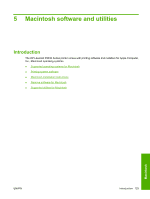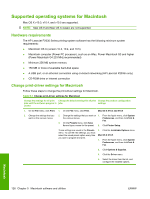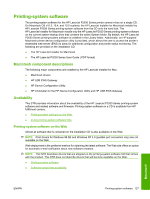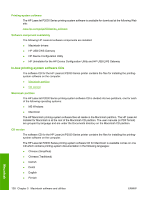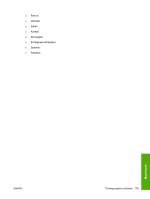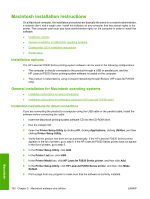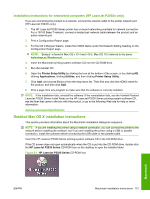HP P2035 HP LaserJet P2030 Series - Software Technical Reference - Page 142
Supported operating systems for Macintosh, Hardware requirements - laserjet p2035n printer
 |
UPC - 884420093985
View all HP P2035 manuals
Add to My Manuals
Save this manual to your list of manuals |
Page 142 highlights
Supported operating systems for Macintosh Mac OS X v10.3, v10.4, and v10.5 are supported. NOTE: Mac OS 9 and Mac OS X classic are not supported. Hardware requirements The HP LaserJet P2030 Series printing-system software has the following minimum system requirements: ● Macintosh OS X (version 10.3, 10.4, and 10.5) ● Macintosh computer (Power PC processor), such as an iMac, Power Macintosh G3 and higher (Power Macintosh G4 233 MHz recommended) ● Minimum 256 MB system memory ● 150 MB or more of available hard-disk space ● A USB port, or an ethernet connection using on-board networking (HP LaserJet P2035n only) ● CD-ROM drive or internet connection Change print-driver settings for Macintosh Follow these steps to change the print-driver settings for Macintosh. Table 5-1 Change print-driver settings for Macintosh Change the settings for all print Change the default settings for all print Change the product configuration jobs until the software program is jobs settings closed 1. On the File menu, click Print. 1. On the File menu, click Print. Mac OS X V10.3 and V10.4 2. Change the settings that you want on the various menus. 2. Change the settings that you want on 1. From the Apple menu, click System the various menus. Preferences, and then clickPrint & Fax. 3. On the Presets menu, click Save As and type a name for the preset. 2. Click Printer Setup. These settings are saved in the Presets menu. To use the new settings, you must select the saved preset option every time you open a program and print. 3. Click the Installable Options menu. Mac OS X V10.5 1. From the Apple menu, click System Preferences, and then clickPrint & Fax. 2. Click Options & Supplies. 3. Click the Driver menu. 4. Select the driver from the list, and configure the installed options. Macintosh 126 Chapter 5 Macintosh software and utilities ENWW