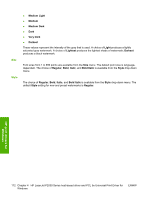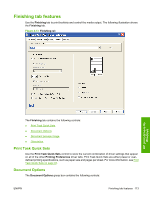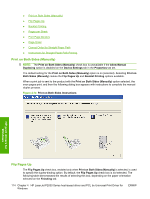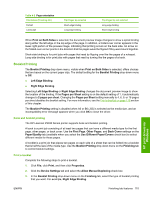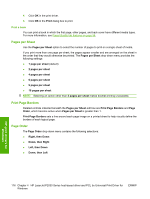HP P2035 HP LaserJet P2030 Series - Software Technical Reference - Page 133
Correct Order for Straight Paper Path, Instructions for Straight Paper Path Printing, Document preview image, Orientation - laserjet paper jam
 |
UPC - 884420093985
View all HP P2035 manuals
Add to My Manuals
Save this manual to your list of manuals |
Page 133 highlights
The preview document image changes to reflect changes in these settings, as shown by the examples in the following illustration. Figure 4-15 Page-order preview images HP print drivers for Windows ● 2 pages per sheet ● 4 pages per sheet ● 6 pages per sheet ● 9 pages per sheet ● 16 pages per sheet Correct Order for Straight Paper Path The HP LaserJet P2030 Series printer has a door in the back of the printer that can be opened to make the paper go straight out the back of the printer. Use this bin to minimize curl and avoid jams when printing with heavier paper, such as cardstock. The paper is delivered to this bin printed-side up. Use the Correct Order for Straight Paper Path feature to order your pages correctly for this bin. Clicking to select the Correct Order for Straight Paper Path check box and also selecting Print on Both Sides (Manually) causes the printer to print the even-numbered pages, then pause for you to reload the paper, and then prints the odd numbered pages. Instructions for Straight Paper Path Printing Clicking to select the Instructions for Straight Paper Path Printing check box and also checking the Correct Order for Straight Paper Path check box launches a dialog box with instructions about how to open the straight-through paper path. Document preview image See Document Preview Image on page 96 for information about this feature. Orientation The Orientation group box contains the following options: ● Portrait ● Landscape option button ● Rotate by 180 degrees check box ENWW Finishing tab features 117