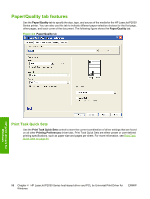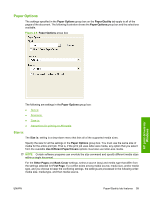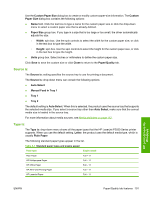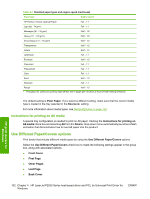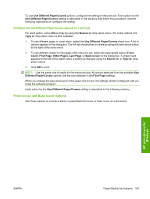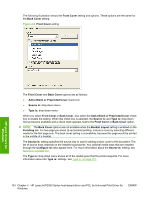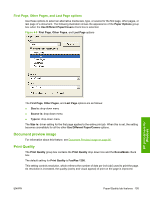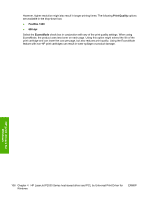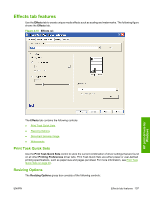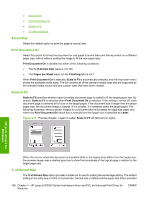HP P2035 HP LaserJet P2030 Series - Software Technical Reference - Page 119
Front Cover and Back Cover options, Use Different Paper/Covers, Source Is, Type is, Front, Cover
 |
UPC - 884420093985
View all HP P2035 manuals
Add to My Manuals
Save this manual to your list of manuals |
Page 119 highlights
To use Use Different Paper/Covers options, configure the setting for the print job. Each option for the Use Different Paper/Covers setting is described in the sections that follow this procedure. Use the following instructions to configure the setting. Configure the Use Different Paper/Covers options for a print job For each option, set a different tray by using the Source Is: drop-down menu. For some options, the Type is: drop-down menu is also available. 1. To use different paper or cover stock, select the Use Different Paper/Covers check box. A list of options appears in the dialog box. The full set of selections is visible by using the down arrow button to the right of the list to scroll. 2. To use different media for the pages within the print job, select the appropriate option (Front Cover, First Page, Other Pages, Last Page, or Back Cover) in the dialog box. A check mark appears to the left of the option when a setting is changed using the Source is: or Type is: dropdown menus. 3. Click OK to print. NOTE: Use the same size of media for the entire print job. All options selected from the available Use Different Paper/Covers options use the size selected in the First Page settings. When you change the type and source of the paper and covers, the settings remain configured until you close the software program. Each option for the Use Different Paper/Covers setting is described in the following sections. Front Cover and Back Cover options Use these options to include a blank or preprinted front cover or back cover on a document. HP print drivers for Windows ENWW Paper/Quality tab features 103