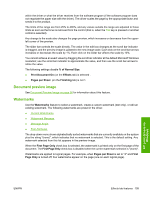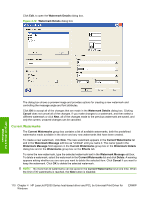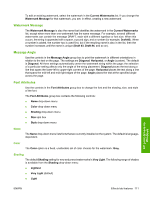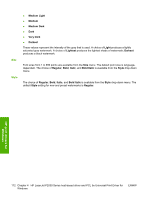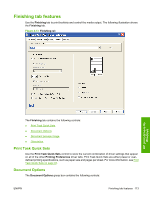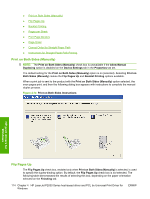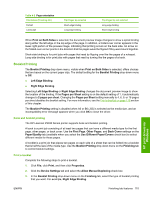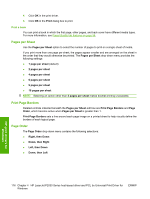HP P2035 HP LaserJet P2030 Series - Software Technical Reference - Page 130
Print on Both Sides (Manually), Flip s Up, Print on Both Sides Instructions - laserjet duplex
 |
UPC - 884420093985
View all HP P2035 manuals
Add to My Manuals
Save this manual to your list of manuals |
Page 130 highlights
● Print on Both Sides (Manually) ● Flip Pages Up ● Booklet Printing ● Pages per Sheet ● Print Page Borders ● Page Order ● Correct Order for Straight Paper Path ● Instructions for Straight Paper Path Printing Print on Both Sides (Manually) NOTE: The Print on Both Sides (Manually) check box is unavailable if the Allow Manual Duplexing option is disabled on the Device Settings tab in the Properties tab set. The default setting for the Print on Both Sides (Manually) option is on (selected). Selecting Print on Both Sides (Manually) makes the Flip Pages Up and Booklet Printing options available. When a print job is sent to the product with the Print on Both Sides (Manually) option selected, the even pages print, and then the following dialog box appears with instructions to complete the manual duplex process. Figure 4-14 Print on Both Sides Instructions HP print drivers for Windows Flip Pages Up The Flip Pages Up check box, enabled only when Print on Both Sides (Manually) is selected, is used to specify the duplex-binding option. By default, the Flip Pages Up check box is not selected. The following table demonstrates the results of selecting this box, depending on the paper orientation selected on the Finishing tab. 114 Chapter 4 HP LaserJet P2030 Series host-based driver and PCL 5e Universal Print Driver for Windows ENWW