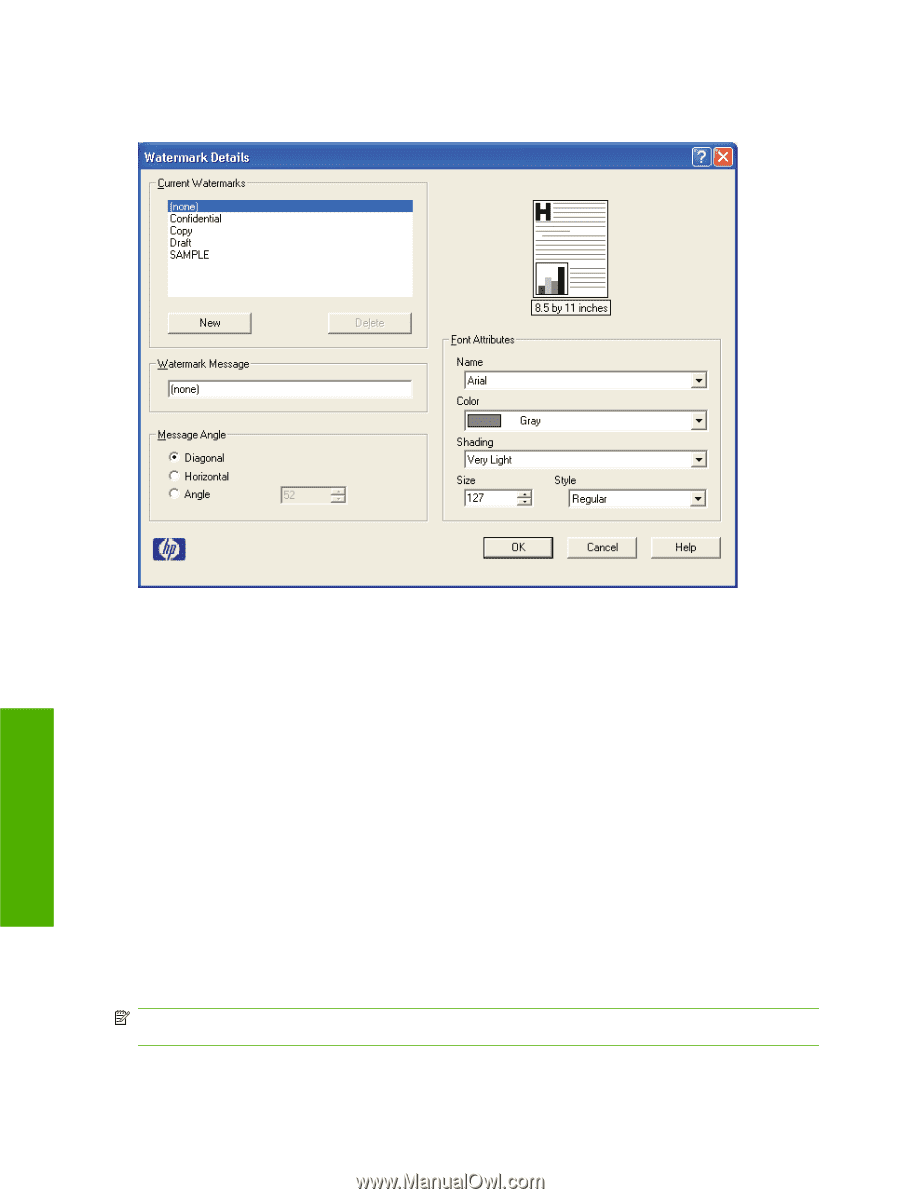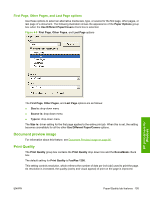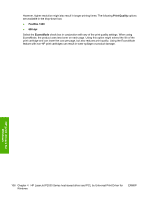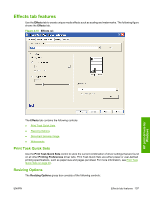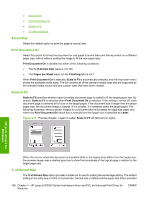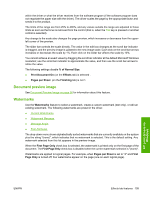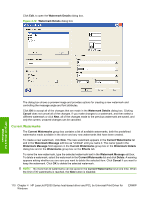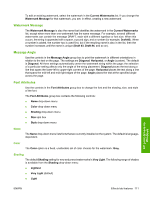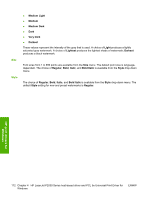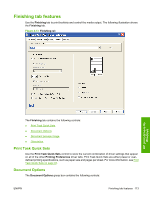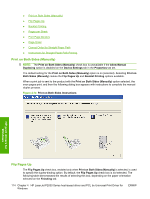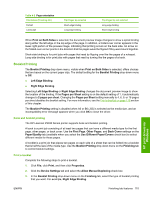HP P2035 HP LaserJet P2030 Series - Software Technical Reference - Page 126
Current Watermarks, Watermark Details, Cancel, Watermark Message, Watermarks, Effects, Delete
 |
UPC - 884420093985
View all HP P2035 manuals
Add to My Manuals
Save this manual to your list of manuals |
Page 126 highlights
Click Edit, to open the Watermark Details dialog box. Figure 4-12 Watermark Details dialog box HP print drivers for Windows The dialog box shows a preview image and provides options for creating a new watermark and controlling the message angle and font attributes. Click OK to accept all of the changes that are made in the Watermark Details dialog box. Clicking Cancel does not cancel all of the changes. If you make changes to a watermark, and then select a different watermark or click New, all of the changes made to the previous watermark are saved, and only the current, unsaved changes can be canceled. Current Watermarks The Current Watermarks group box contains a list of available watermarks, both the predefined watermarks made available in the driver and any new watermarks that have been created. To create a new watermark, click New. The new watermark appears in the Current Watermarks list and in the Watermark Message edit box as "Untitled" until you name it. The name typed in the Watermark Message field appears in the Current Watermarks group box in the Watermark Details dialog box and in the Watermarks group box on the Effects tab. To name the new watermark, type the selected watermark text in the Watermark Message edit box. To delete a watermark, select the watermark in the Current Watermarks list and click Delete. A warning appears asking whether you are sure you want to delete the selected item. Click Cancel if you want to keep the watermark. Click OK to delete the selected watermark. NOTE: No more that 30 watermarks can be saved in the Current Watermarks list at one time. When the limit of 30 watermarks is reached, the New button is disabled. 110 Chapter 4 HP LaserJet P2030 Series host-based driver and PCL 5e Universal Print Driver for Windows ENWW