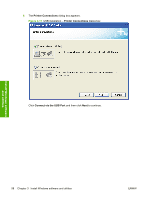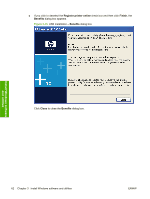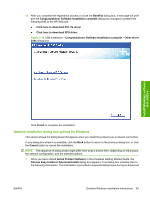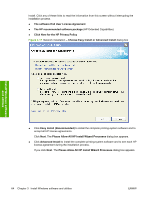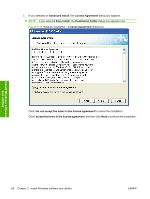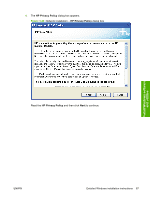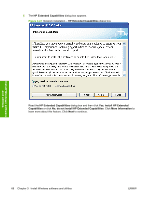HP P2035 HP LaserJet P2030 Series - Software Technical Reference - Page 79
Network installation dialog box options for Windows - xps driver
 |
UPC - 884420093985
View all HP P2035 manuals
Add to My Manuals
Save this manual to your list of manuals |
Page 79 highlights
12. After you complete the registration process or close the Benefits dialog box, a test page will print and the Congratulations! Software Installation complete dialog box changes to present the following links to the HP Web site: ● Click here to download PCL 5e driver ● Click here to download XPS driver Figure 3-16 USB installation - Congratulations! Software Installation complete - Other driver links dialog box Install Windows software and utilities Click Finish to complete the installation. Network installation dialog box options for Windows This section shows the dialog boxes that appear when you install the product over a network connection. In any dialog box where it is available, click the Back button to return to the previous dialog box, or click the Cancel button to cancel the installation. NOTE: The sequence of dialog boxes might differ from what is shown here, depending on the product, the network configuration, and the selected options. 1. Once you have clicked Install Product Software in the Animated Getting Started Guide, the Choose Easy Install or Advanced Install dialog box appears. This dialog box includes links to the following information. This information is provided in separate dialog boxes during an Advanced ENWW Detailed Windows installation instructions 63