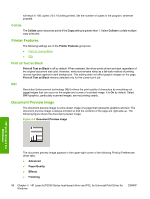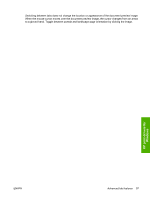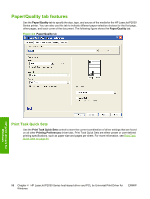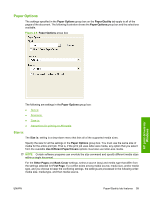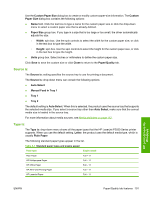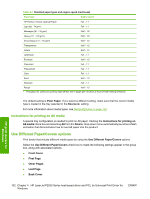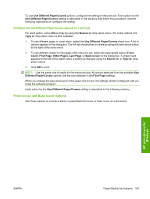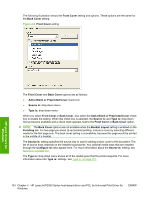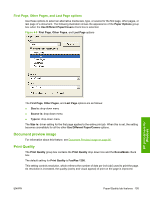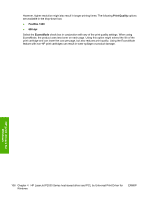HP P2035 HP LaserJet P2030 Series - Software Technical Reference - Page 117
Source is:, Type is:, Manual Feed in Tray 1 - laserjet manual
 |
UPC - 884420093985
View all HP P2035 manuals
Add to My Manuals
Save this manual to your list of manuals |
Page 117 highlights
Use the Custom Paper Size dialog box to create or modify custom-paper-size information. The Custom Paper Size dialog box contains the following options: ● Name field. Click the text box to type a name for the custom paper size or click the drop-down menu to select a custom paper size that is already defined. ● Paper Size group box. If you type in a size that is too large or too small, the driver automatically adjusts the size. ◦ Width: spin box. Use the spin controls to select the width for the custom paper size, or click in the text box to type the width. ◦ Height: spin box. Use the spin controls to select the height for the custom paper size, or click in the text box to type the height. ● Units group box. Select inches or millimeters to define the custom paper size. Click Save to save the custom size or click Close to return to the Paper/Quality tab. Source is: The Source is: setting specifies the source tray to use for printing a document. The Source is: drop-down menu can contain the following options: ● Auto Select ● Manual Feed in Tray 1 ● Tray 1 ● Tray 2 The default setting is Auto Select. When this is selected, the product uses the source tray that supports the selected media size. If you select a source tray other than Auto Select, make sure that the correct media size is loaded in the source tray. For more information about media sources, see Media attributes on page 142. Type is: The Type is: drop-down menu shows all the paper types that the HP LaserJet P2030 Series printer supports. When you use the default setting, Letter, the product uses the default media type, which is usually Plain Paper. The following standard paper types appear in the list. Table 4-1 Standard paper types and engine speed Paper type Engine speed Plain Paper Full - 1:1 HP Multipurpose Paper Full - 1:1 HP Office Paper Full - 1:1 HP All-in-One Printing Paper Full - 1:1 HP LaserJet Paper Full - 1:1 HP print drivers for Windows ENWW Paper/Quality tab features 101