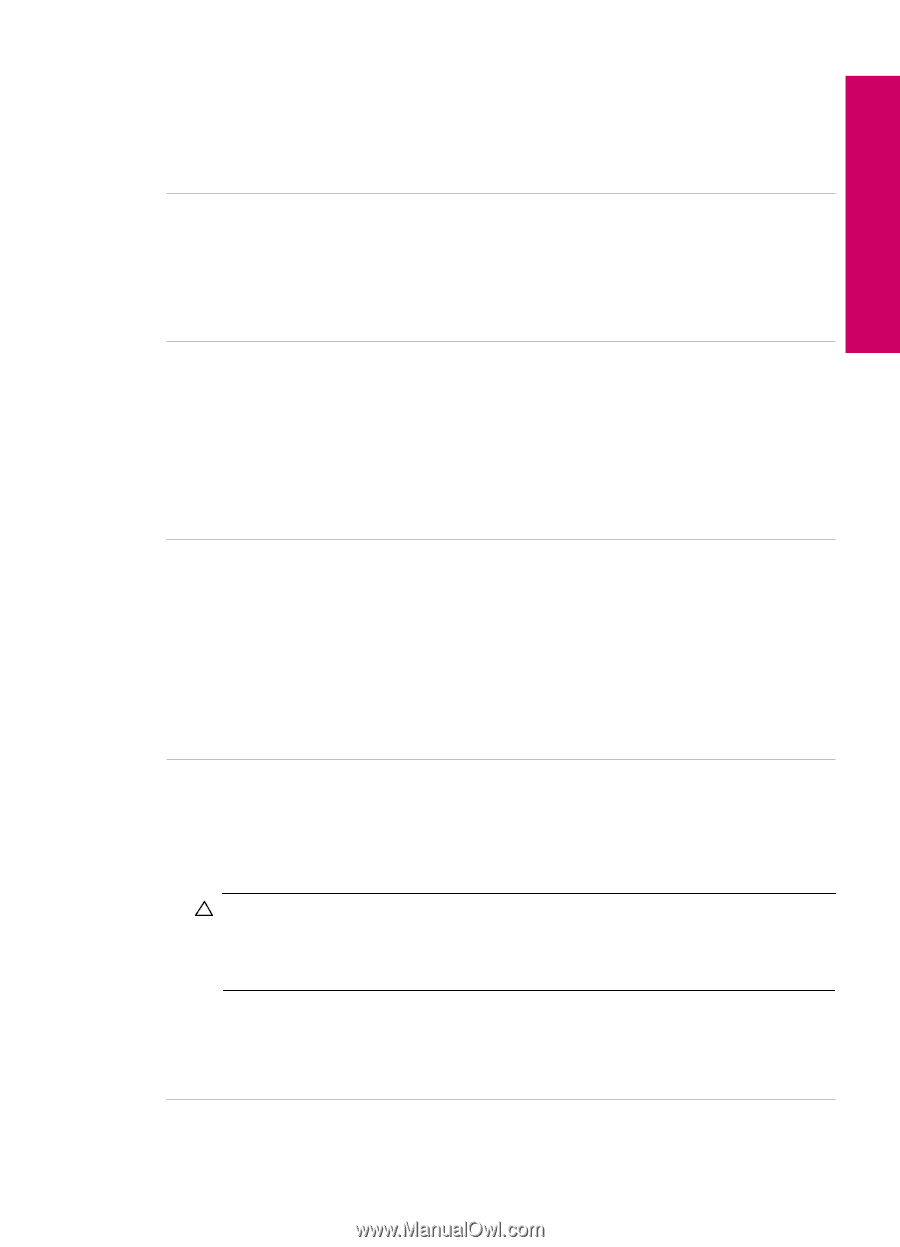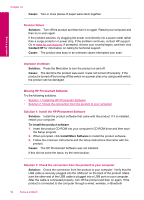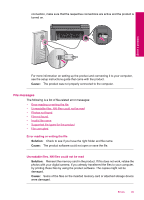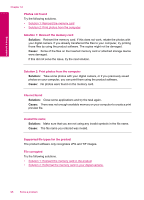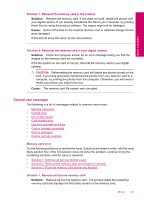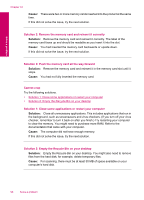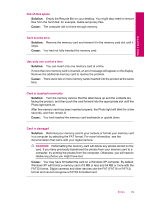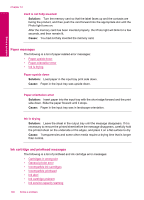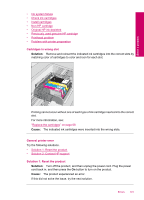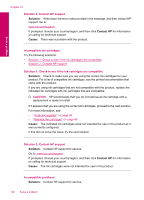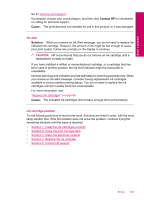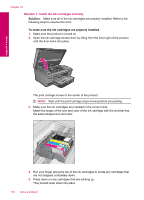HP Photosmart Plus All-in-One Printer - B209 User Guide - Page 101
Out of disk space, Card access error, Use only one card at a time, Card is inserted incorrectly
 |
View all HP Photosmart Plus All-in-One Printer - B209 manuals
Add to My Manuals
Save this manual to your list of manuals |
Page 101 highlights
Solve a problem Out of disk space Solution: Empty the Recycle Bin on your desktop. You might also need to remove files from the hard disk; for example, delete temporary files. Cause: The computer did not have enough memory. Card access error Solution: Remove the memory card and reinsert it in the memory card slot until it stops. Cause: You had not fully inserted the memory card. Use only one card at a time Solution: You can insert only one memory card at a time. If more than one memory card is inserted, an error message will appear on the display. Remove the additional memory card to resolve the problem. Cause: There were two or more memory cards inserted into the product at the same time. Card is inserted incorrectly Solution: Turn the memory card so that the label faces up and the contacts are facing the product, and then push the card forward into the appropriate slot until the Photo light turns on. After the memory card has been inserted properly, the Photo light will blink for a few seconds, and then remain lit. Cause: You had inserted the memory card backwards or upside down. Card is damaged Solution: Reformat your memory card in your camera or format your memory card in a computer by selecting the FAT format. For more information, see the documentation that came with your digital camera. CAUTION: Reformatting the memory card will delete any photos stored on the card. If you have previously transferred the photos from your memory card to a computer, try printing the photos from the computer. Otherwise, you will need to retake any photos you might have lost. Cause: You may have formatted the card on a Windows XP computer. By default, Windows XP will format a memory card of 8 MB or less and 64 MB or more with the FAT32 format. Digital cameras and other devices use the FAT (FAT16 or FAT12) format and cannot recognize a FAT32 formatted card. Errors 99