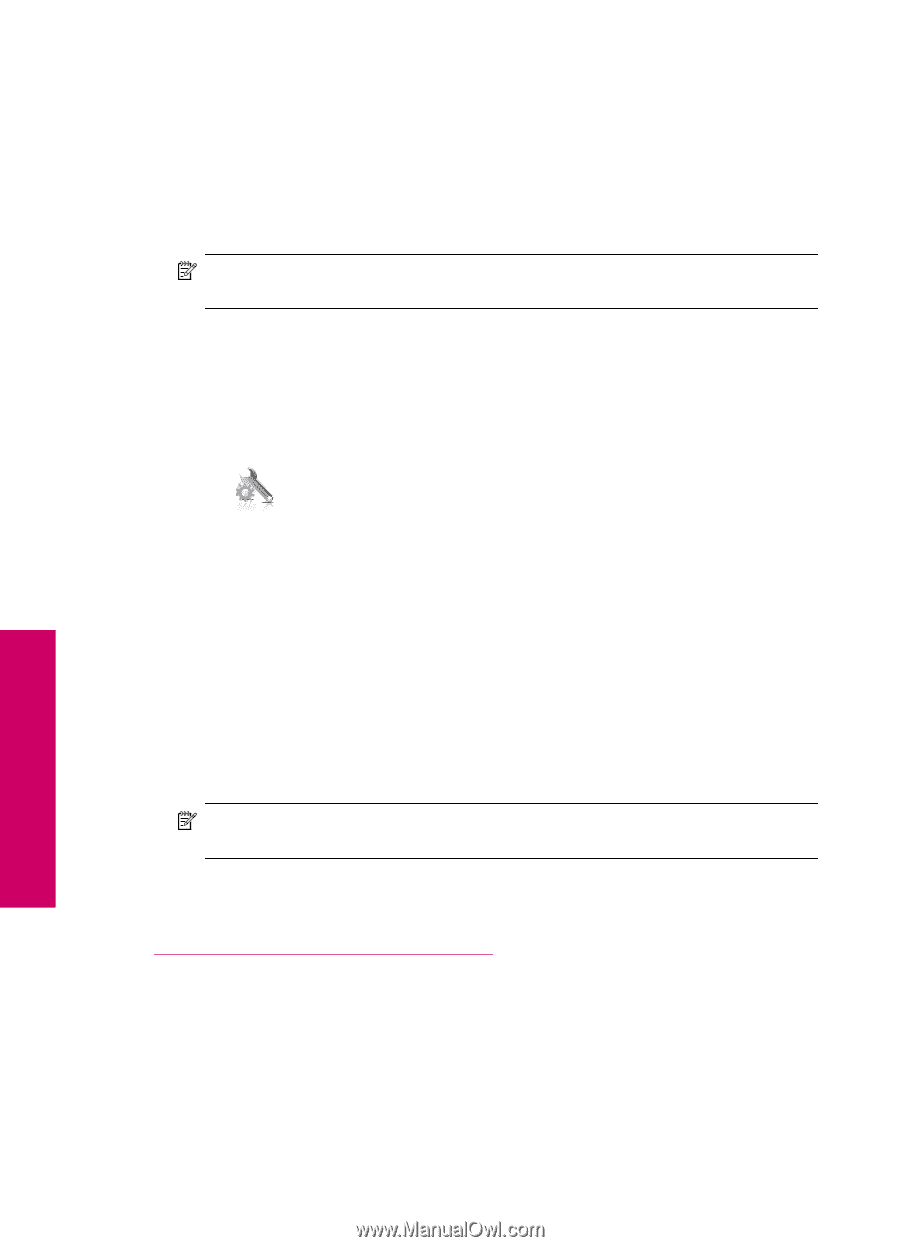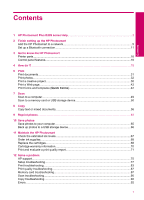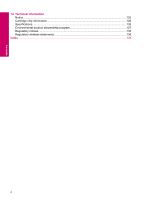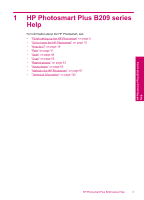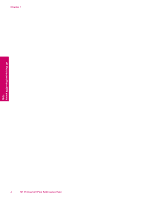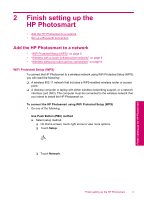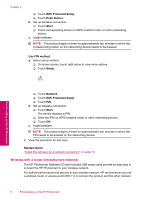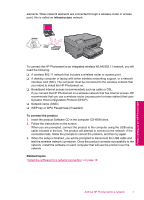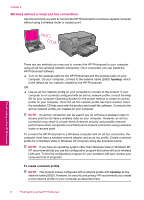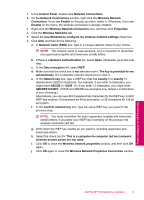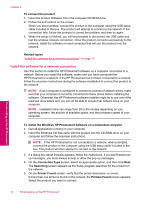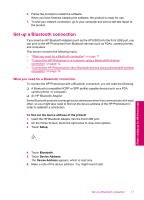HP Photosmart Plus All-in-One Printer - B209 User Guide - Page 8
Wireless with a router infrastructure network, WiFi Protected Setup, Push Button, Start
 |
View all HP Photosmart Plus All-in-One Printer - B209 manuals
Add to My Manuals
Save this manual to your list of manuals |
Page 8 highlights
Chapter 2 ❑ Touch WiFi Protected Setup. ❑ Touch Push Button. b. Set up wireless connection. ❑ Touch Start. ❑ Press corresponding button on WPS-enabled router or other networking device. c. Install software. NOTE: The product begins a timer for approximately two minutes in which the corresponding button on the networking device needs to be pressed. Use PIN method a. Select setup method. ❑ On Home screen, touch right arrow to view more options. ❑ Touch Setup. Finish setting up the HP Photosmart ❑ Touch Network. ❑ Touch WiFi Protected Setup. ❑ Touch PIN. b. Set up wireless connection. ❑ Touch Start. The device displays a PIN. ❑ Enter the PIN on WPS-enabled router or other networking device. ❑ Touch OK. c. Install software. NOTE: The product begins a timer for approximately two minutes in which the PIN needs to be entered on the networking device. 2. View the animation for this topic. Related topics "Install the software for a network connection" on page 10 Wireless with a router (infrastructure network) The HP Photosmart Software CD and included USB setup cable provide an easy way to connect the HP Photosmart to your wireless network. For optimal performance and security in your wireless network, HP recommends you use a wireless router or access point (802.11) to connect the product and the other network 6 Finish setting up the HP Photosmart