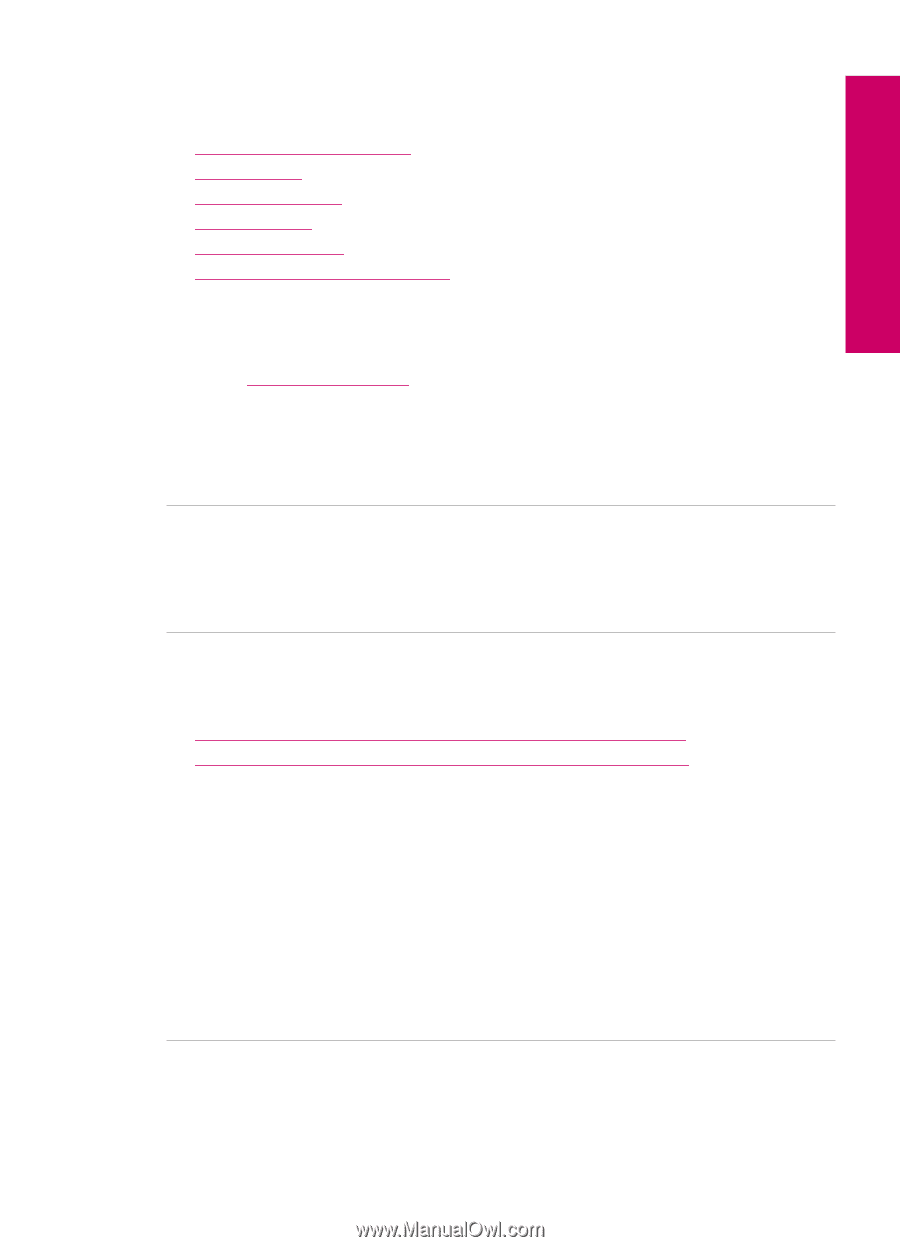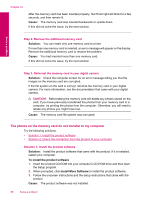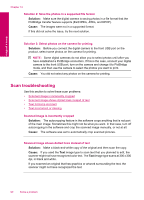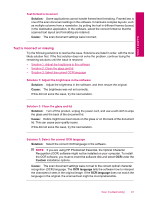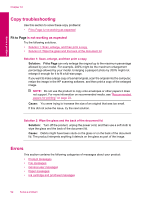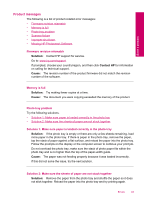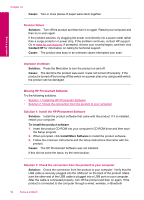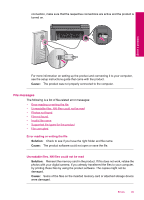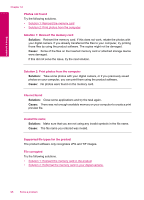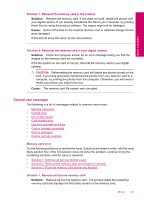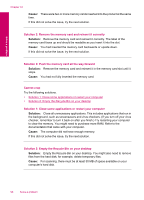HP Photosmart Plus All-in-One Printer - B209 User Guide - Page 95
Product messages, Photo tray problem
 |
View all HP Photosmart Plus All-in-One Printer - B209 manuals
Add to My Manuals
Save this manual to your list of manuals |
Page 95 highlights
Solve a problem Product messages The following is a list of product-related error messages: • Firmware revision mismatch • Memory is full • Photo tray problem • Scanner failure • Improper shutdown • Missing HP Photosmart Software Firmware revision mismatch Solution: Contact HP support for service. Go to: www.hp.com/support. If prompted, choose your country/region, and then click Contact HP for information on calling for technical support. Cause: The revision number of the product firmware did not match the revision number of the software. Memory is full Solution: Try making fewer copies at a time. Cause: The document you were copying exceeded the memory of the product. Photo tray problem Try the following solutions. • Solution 1: Make sure paper is loaded correctly in the photo tray • Solution 2: Make sure the sheets of paper are not stuck together Solution 1: Make sure paper is loaded correctly in the photo tray Solution: If the photo tray is empty or there are only a few sheets remaining, load more paper in the photo tray. If there is paper in the photo tray, remove the paper, tap the stack of paper against a flat surface, and reload the paper into the photo tray. Follow the prompts on the display or the computer screen to continue your print job. Do not overload the photo tray; make sure the stack of photo paper fits within the photo tray and is no higher than the top of the paper-width guide. Cause: The paper was not feeding properly because it was loaded incorrectly. If this did not solve the issue, try the next solution. Solution 2: Make sure the sheets of paper are not stuck together Solution: Remove the paper from the photo tray and shuffle the paper so it does not stick together. Reload the paper into the photo tray and try printing again. Errors 93