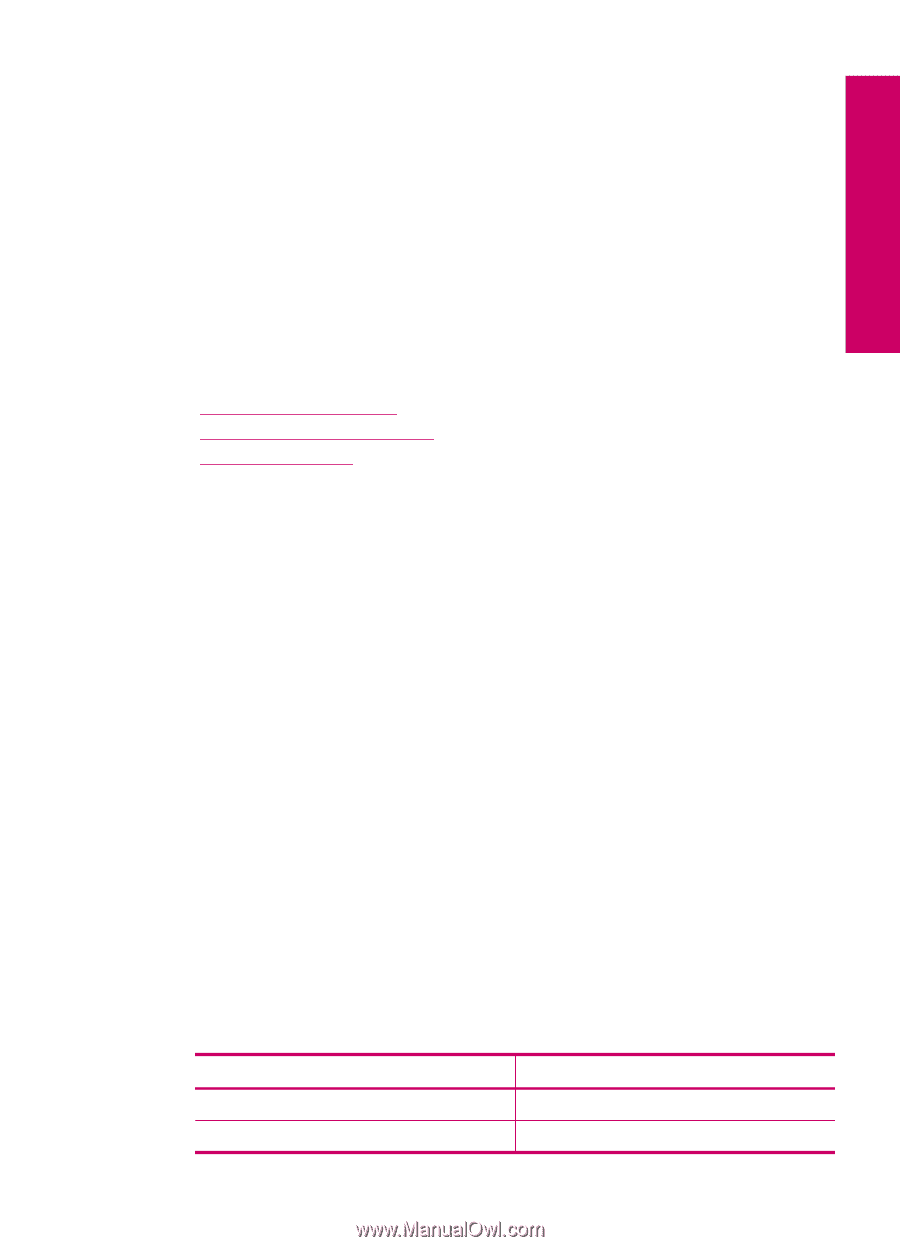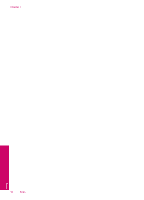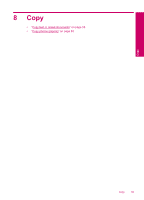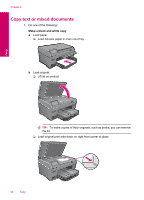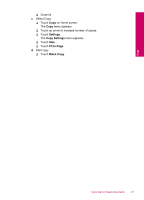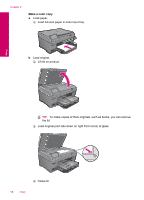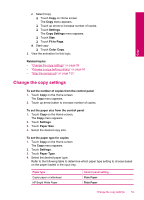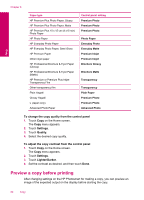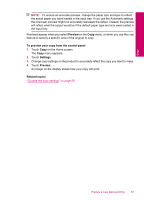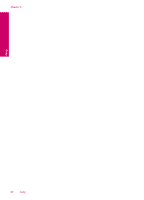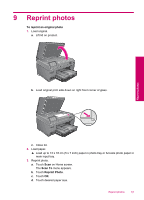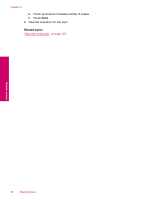HP Photosmart Plus All-in-One Printer - B209 User Guide - Page 61
Fit to Color Copy
 |
View all HP Photosmart Plus All-in-One Printer - B209 manuals
Add to My Manuals
Save this manual to your list of manuals |
Page 61 highlights
Copy c. Select Copy. ❑ Touch Copy on Home screen. The Copy menu appears. ❑ Touch up arrow to increase number of copies. ❑ Touch Settings. The Copy Settings menu appears. ❑ Touch Size. ❑ Touch Fit to Page. d. Start copy. ❑ Touch Color Copy. 2. View the animation for this topic. Related topics • "Change the copy settings" on page 59 • "Preview a copy before printing" on page 60 • "Stop the current job" on page 123 Change the copy settings To set the number of copies from the control panel 1. Touch Copy on the Home screen. The Copy menu appears. 2. Touch up arrow button to increase number of copies. To set the paper size from the control panel 1. Touch Copy on the Home screen. The Copy menu appears. 2. Touch Settings. 3. Touch Paper Size. 4. Select the desired copy size. To set the paper type for copies 1. Touch Copy on the Home screen. The Copy menu appears. 2. Touch Settings. 3. Touch Paper Type. 4. Select the desired paper type. Refer to the following table to determine which paper type setting to choose based on the paper loaded in the input tray. Paper type Copier paper or letterhead HP Bright White Paper Control panel setting Plain Paper Plain Paper Change the copy settings 59