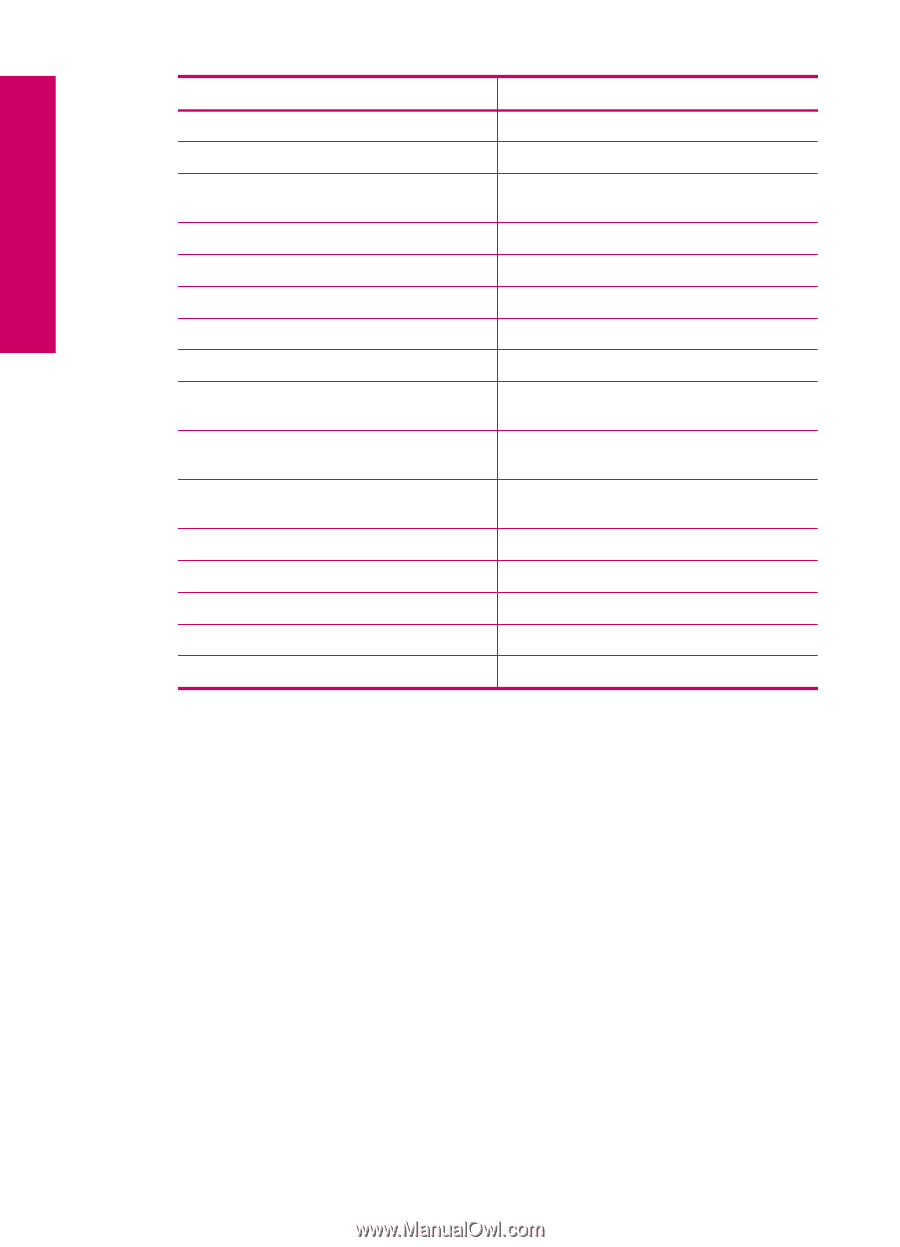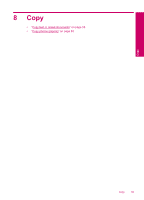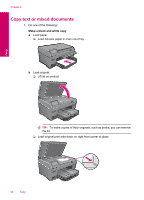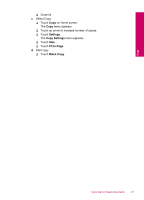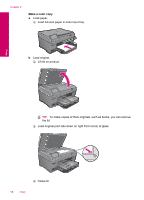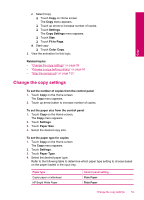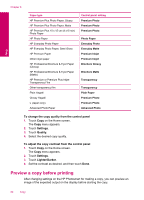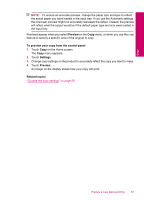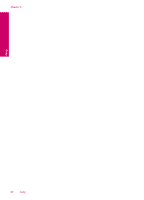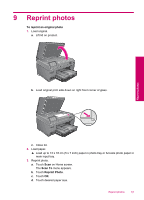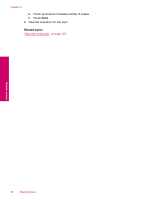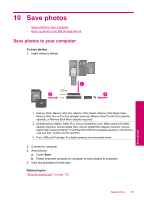HP Photosmart Plus All-in-One Printer - B209 User Guide - Page 62
Preview a copy before printing, To change the copy quality from the control panel, Settings, Quality
 |
View all HP Photosmart Plus All-in-One Printer - B209 manuals
Add to My Manuals
Save this manual to your list of manuals |
Page 62 highlights
Copy Chapter 8 Paper type HP Premium Plus Photo Paper, Glossy HP Premium Plus Photo Paper, Matte HP Premium Plus 10 x 15 cm (4 x 6 inch) Photo Paper HP Photo Paper HP Everyday Photo Paper HP Everyday Photo Paper, Semi Gloss HP Premium Paper Other inkjet paper HP Professional Brochure & Flyer Paper (Glossy) HP Professional Brochure & Flyer Paper (Matte) HP Premium or Premium Plus Inkjet Transparency Film Other transparency film Plain Hagaki Glossy Hagaki L (Japan only) Advanced Photo Paper Control panel setting Premium Photo Premium Photo Premium Photo Photo Paper Everyday Photo Everyday Matte Premium Inkjet Premium Inkjet Brochure Glossy Brochure Matte Transparency Transparency Plain Paper Premium Photo Premium Photo Advanced Photo To change the copy quality from the control panel 1. Touch Copy on the Home screen. The Copy menu appears. 2. Touch Settings. 3. Touch Quality. 4. Select the desired copy quality. To adjust the copy contrast from the control panel 1. Touch Copy on the Home screen. The Copy menu appears. 2. Touch Settings. 3. Touch Lighter/Darker. 4. Set the contrast as desired, and then touch Done. Preview a copy before printing After changing settings on the HP Photosmart for making a copy, you can preview an image of the expected output on the display before starting the copy. 60 Copy