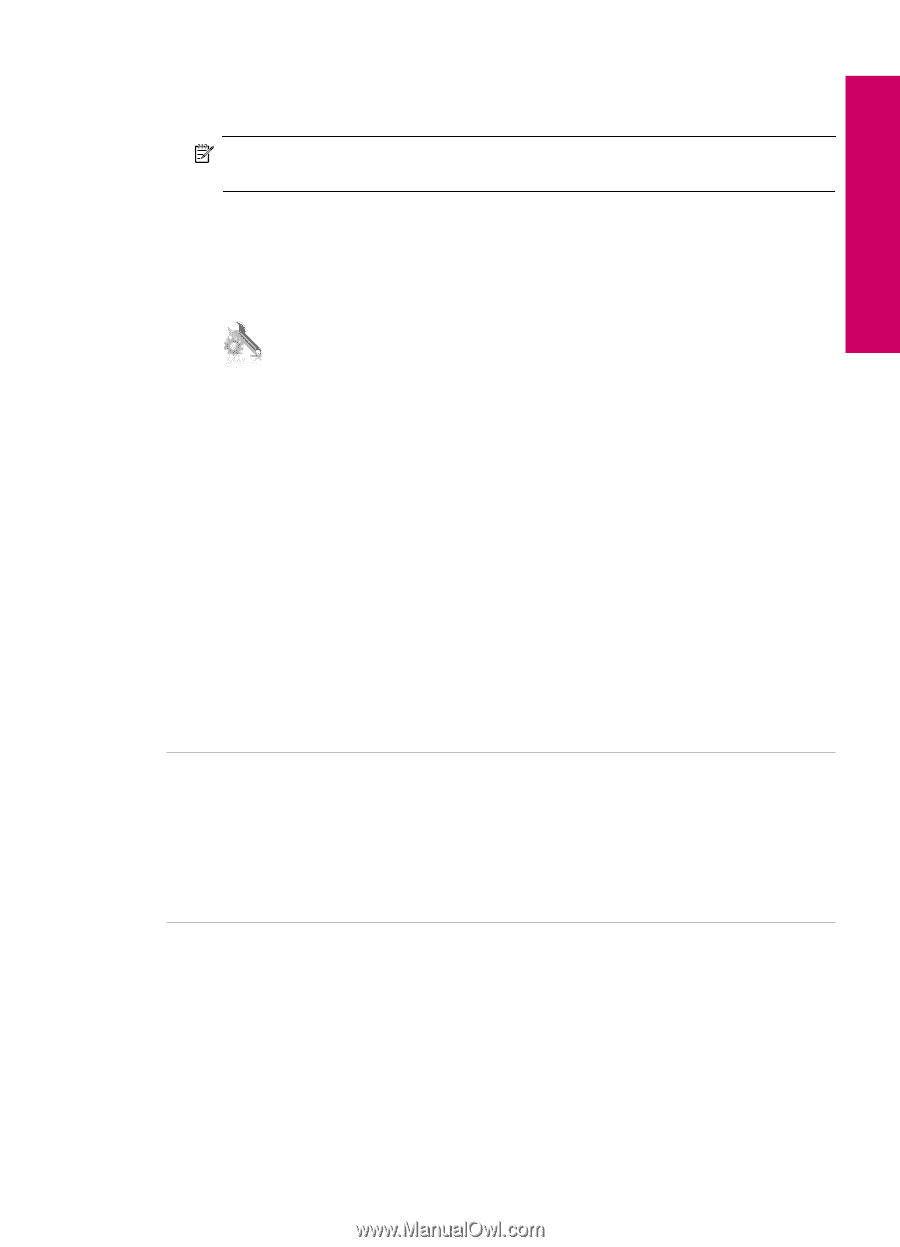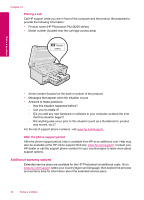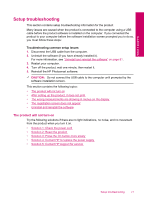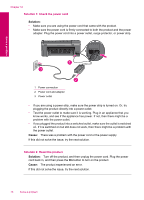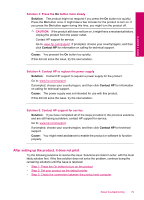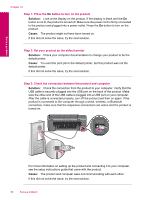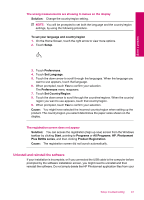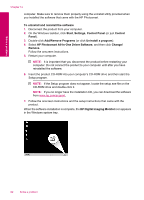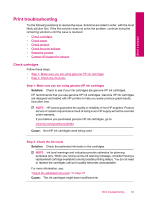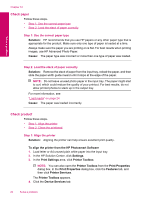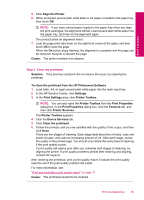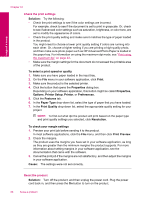HP Photosmart Plus All-in-One Printer - B209 User Guide - Page 83
Uninstall and reinstall the software, Set Country/Region
 |
View all HP Photosmart Plus All-in-One Printer - B209 manuals
Add to My Manuals
Save this manual to your list of manuals |
Page 83 highlights
The wrong measurements are showing in menus on the display Solution: Change the country/region setting. NOTE: You will be prompted to set both the language and the country/region settings, by using the following procedure. To set your language and country/region 1. On the Home Screen, touch the right arrow to view more options. 2. Touch Setup. Solve a problem 3. Touch Preferences. 4. Touch Set Language. 5. Touch the down arrow to scroll through the languages. When the language you want to use appears, touch that language. 6. When prompted, touch Yes to confirm your selection. The Preferences menu reappears. 7. Touch Set Country/Region. 8. Touch the down arrow to scroll through the countries/regions. When the country/ region you want to use appears, touch that country/region. 9. When prompted, touch Yes to confirm your selection. Cause: You might have selected the incorrect country/region when setting up the product. The country/region you select determines the paper sizes shown on the display. The registration screen does not appear Solution: You can access the registration (Sign up now) screen from the Windows taskbar by clicking Start, pointing to Programs or All Programs, HP, Photosmart Plus B209a series, and then clicking Product Registration. Cause: The registration screen did not launch automatically. Uninstall and reinstall the software If your installation is incomplete, or if you connected the USB cable to the computer before prompted by the software installation screen, you might need to uninstall and then reinstall the software. Do not simply delete the HP Photosmart application files from your Setup troubleshooting 81