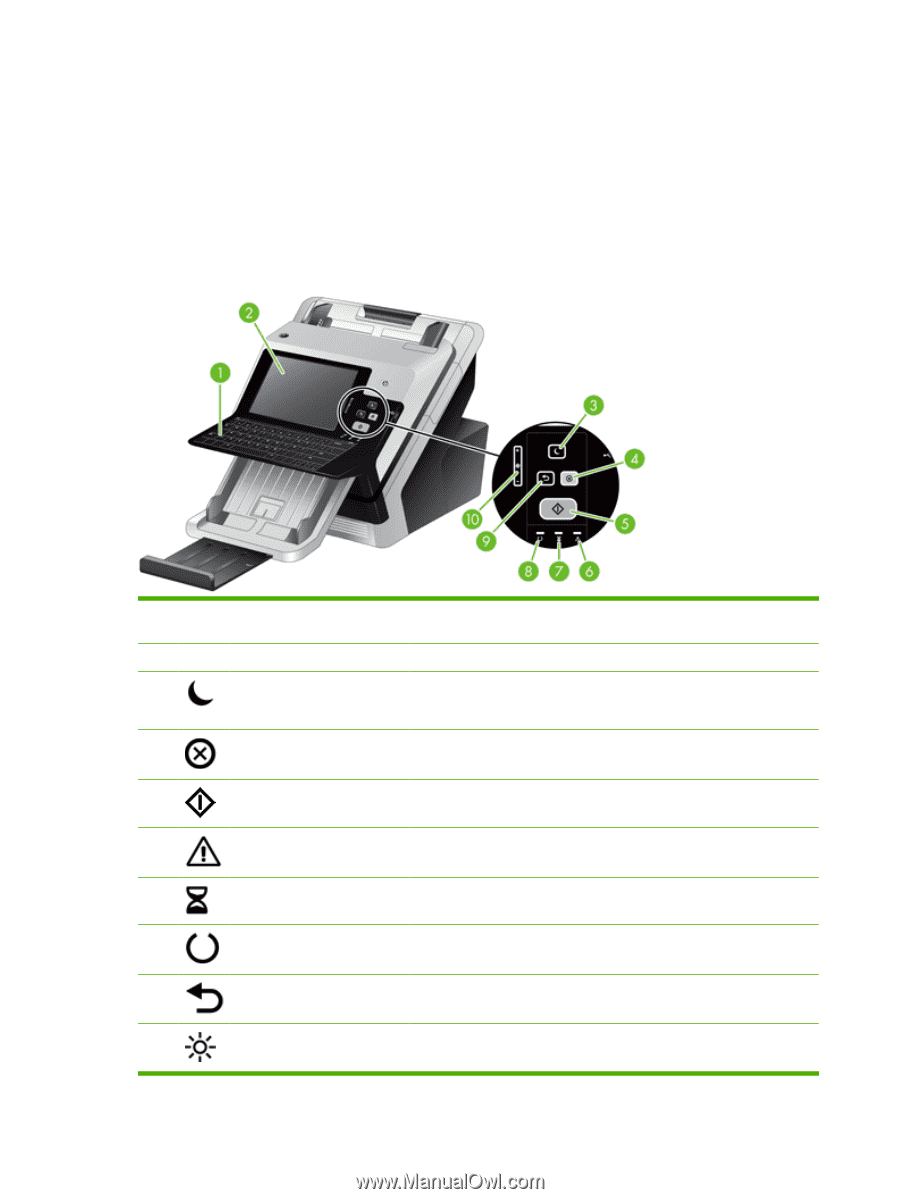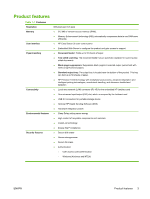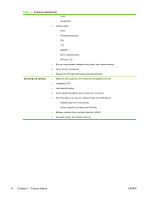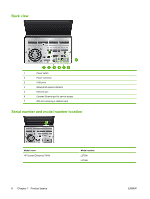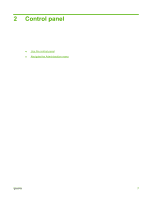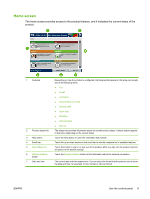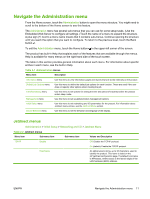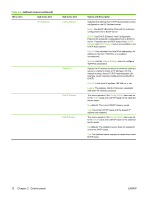HP Scanjet Enterprise 7000n HP Scanjet 7000n Series - User Guide - Page 16
Use the control panel, Control-panel layout
 |
View all HP Scanjet Enterprise 7000n manuals
Add to My Manuals
Save this manual to your list of manuals |
Page 16 highlights
Use the control panel The control panel has an SVGA touch screen that provides access to all product functions, virtual and physical keyboard, and a keypad with buttons for common tasks. Use the buttons and keyboard to control jobs and the product status. The LEDs indicate overall product status. Control-panel layout The control panel includes a touch screen graphical display, job-control buttons, a keyboard, and three light-emitting diode (LED) status lights. 1 Keyboard 2 Touch screen 3 Sleep button 4 Stop button Use the keyboard for entering text and numbers into fields on the touch screen. Use the touch screen to access product functions. If the product is inactive for a long period of time, it automatically enters a sleep mode. To place the product into sleep mode or to reactivate the product, press the Sleep button. Stops the active job and opens the Job Status screen. 5 Start button 6 Attention LED 7 Data LED 8 Ready LED 9 Reset button Starts digital sending (e-mail and fax, for example), or continues a job that has been interrupted. The Attention LED indicates that the product has a condition that requires intervention. The Data LED indicates that the product is receiving data. The Ready LED indicates that the product is ready to begin processing any job. Resets the job settings to factory or user-defined default values. 10 Touch screen brightness- Use this control to increase or decrease the brightness of the touch screen adjustment control display. 8 Chapter 2 Control panel ENWW