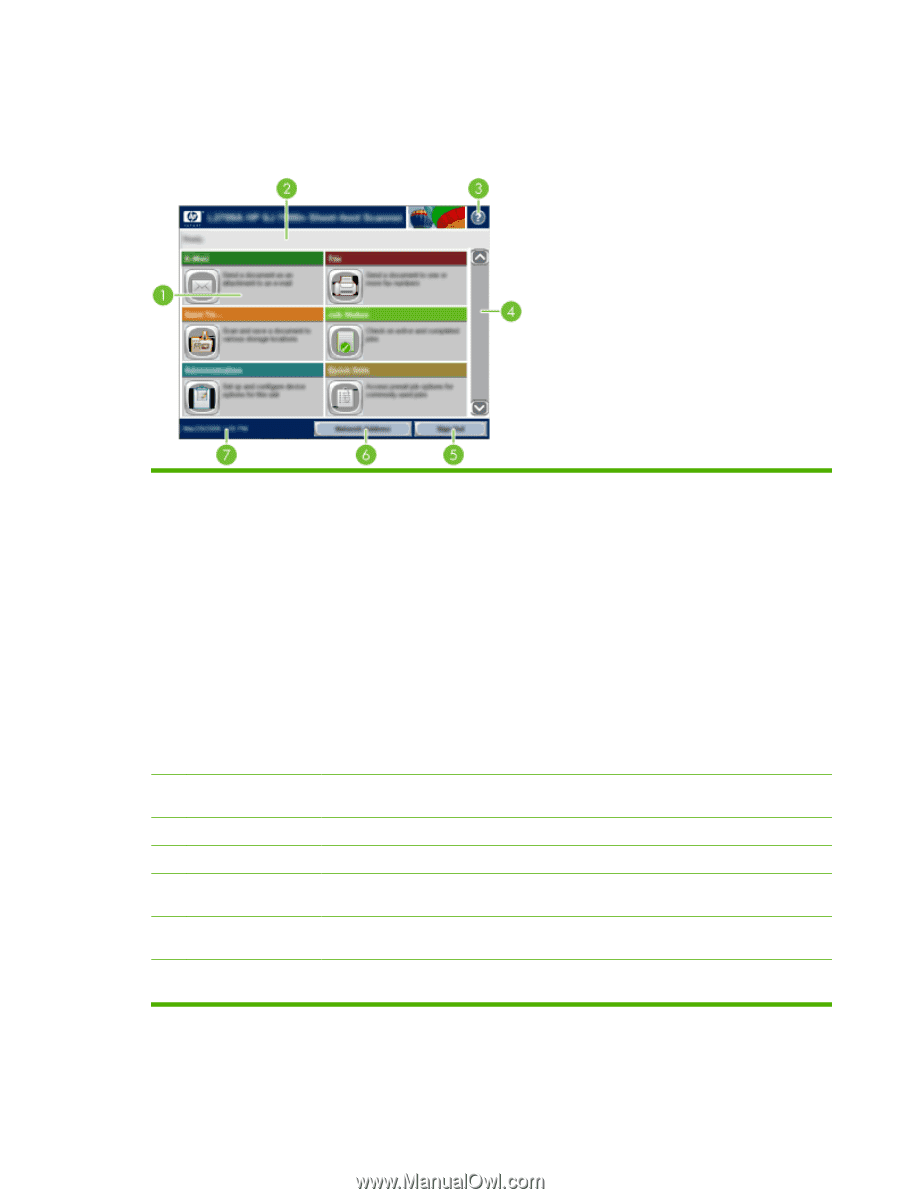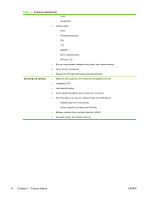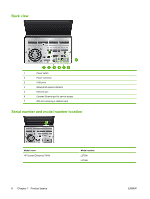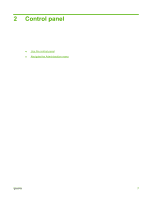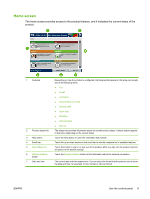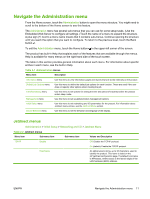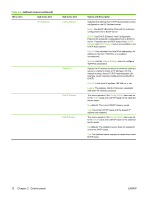HP Scanjet Enterprise 7000n HP Scanjet 7000n Series - User Guide - Page 17
Home screen, The home screen provides access to the product features
 |
View all HP Scanjet Enterprise 7000n manuals
Add to My Manuals
Save this manual to your list of manuals |
Page 17 highlights
Home screen The home screen provides access to the product features, and it indicates the current status of the product. 1 Features 2 Product status line 3 Help button 4 Scroll bar 5 Sign In/Sign Out 6 Network Address button 7 Date and time Depending on how the product is configured, the features that appear in this area can include any of the following items: ● Fax ● E-mail ● Job Status ● Save to Network Folder ● Save to USB ● Quick Sets ● Workflow ● Administration ● Service The status line provides information about the overall product status. Various buttons appear in this area, depending on the current status. Touch the Help button to open the embedded help system. Touch the up or down arrows on the scroll bar to see the complete list of available features. Touch this button to sign in or sign out of the product. After you sign out, the product restores all options to the default settings. Touch the Network Address button to find information about the network connection. The current date and time appear here. You can select the format that the product uses to show the date and time, for example 12-hour format or 24-hour format. ENWW Use the control panel 9