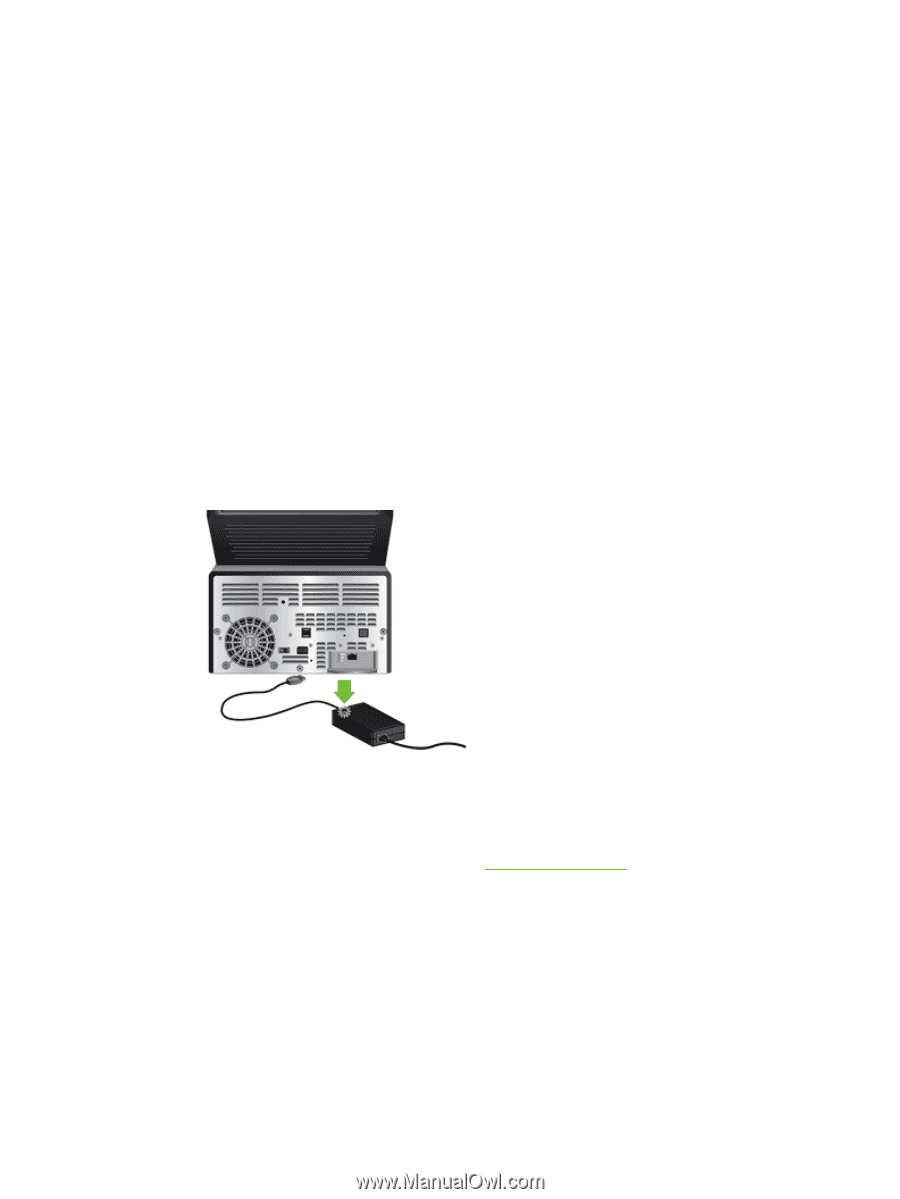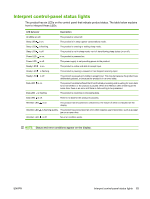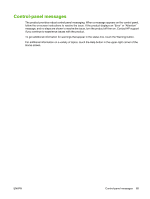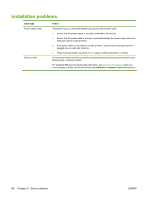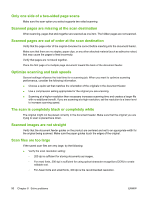HP Scanjet Enterprise 7000n HP Scanjet 7000n Series - User Guide - Page 96
Reset the product, The product has stopped working correctly
 |
View all HP Scanjet Enterprise 7000n manuals
Add to My Manuals
Save this manual to your list of manuals |
Page 96 highlights
Reset the product If you receive an error message indicating that initialization failed or the product could not be found when trying to use the product, you should reset the product. To reset the product, follow these steps: 1. Close the Embedded Web Server and optional HP Digital Sending Software, if they are open. 2. Press the Power button to turn off the product. 3. Wait 30 seconds, and then press the Power button to turn on the product. The product has stopped working correctly If the product stops scanning, follow these steps. After each step, start a scan to see if the product is working. If the problem persists, proceed with the next step. 1. A cable might be loose. Ensure that the Ethernet, power supply, and power cables are properly connected. 2. Ensure that the product is receiving power. a. Check that the green LED on the power supply case is on. b. If the green LED is not on, ensure that power is available to the power outlet or surge protector that the power supply cable is plugged into, and that the power cable is securely connected to the power supply and the product. c. If power is available to the power outlet or surge protector but the green LED is still not on, the power supply might be defective. See www.hp.com/support for assistance. 3. Press the Power button, touch the Restart option, and then touch the OK button. 88 Chapter 8 Solve problems ENWW