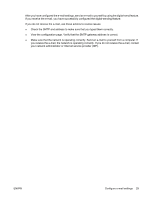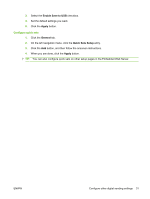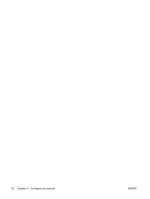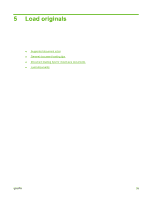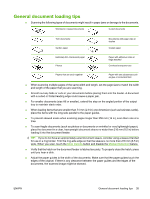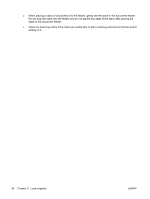HP Scanjet Enterprise 7000n HP Scanjet 7000n Series - User Guide - Page 39
Enable Save to USB, Apply, General, Quick Sets Setup, Con quick sets
 |
View all HP Scanjet Enterprise 7000n manuals
Add to My Manuals
Save this manual to your list of manuals |
Page 39 highlights
3. Select the Enable Save to USB checkbox. 4. Set the default settings you want. 5. Click the Apply button. Configure quick sets 1. Click the General tab. 2. On the left navigation menu, click the Quick Sets Setup entry. 3. Click the Add button, and then follow the onscreen instructions. 4. When you are done, click the Apply button. TIP: You can also configure quick sets on other setup pages in the Embedded Web Server. ENWW Configure other digital sending settings 31
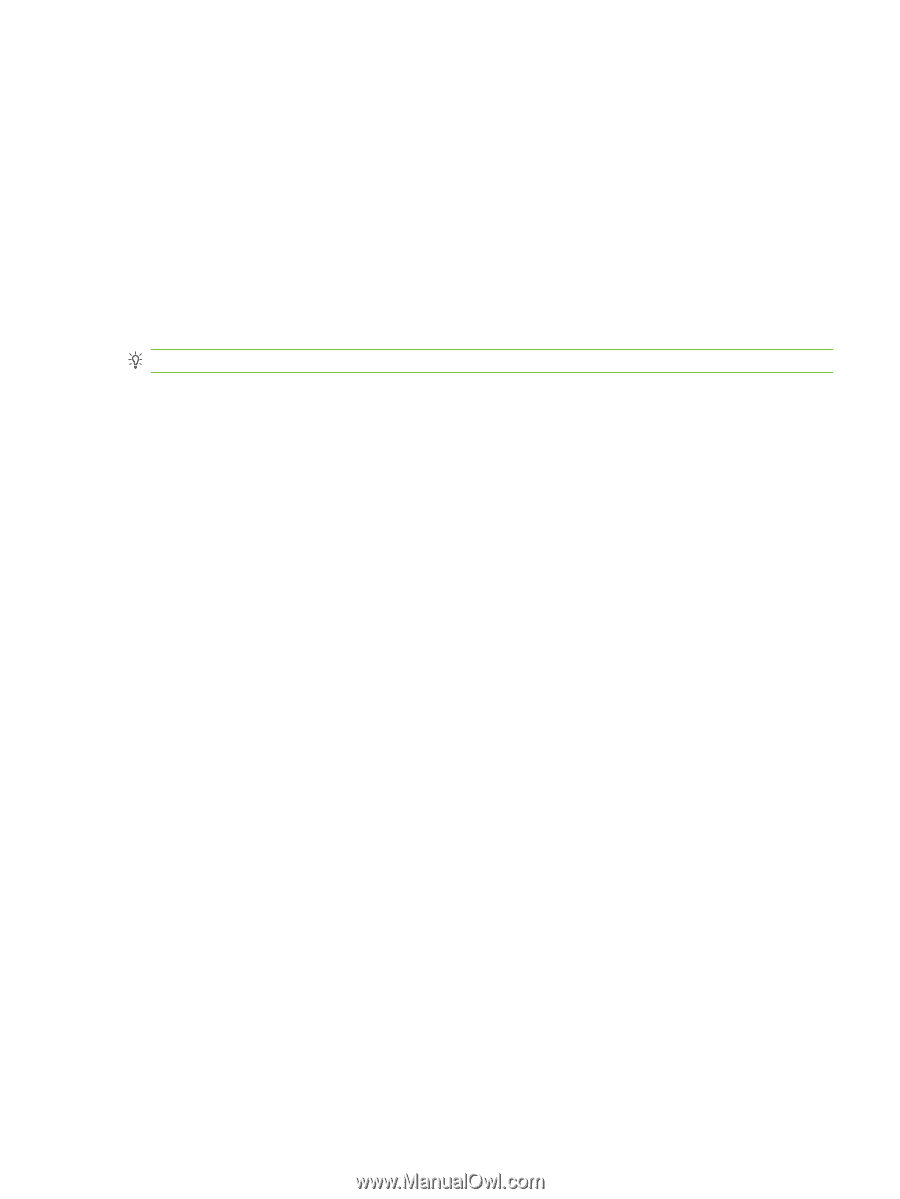
3.
Select the
Enable Save to USB
checkbox.
4.
Set the default settings you want.
5.
Click the
Apply
button.
Configure quick sets
1.
Click the
General
tab.
2.
On the left navigation menu, click the
Quick Sets Setup
entry.
3.
Click the
Add
button, and then follow the onscreen instructions.
4.
When you are done, click the
Apply
button.
TIP:
You can also configure quick sets on other setup pages in the Embedded Web Server.
ENWW
Configure other digital sending settings
31