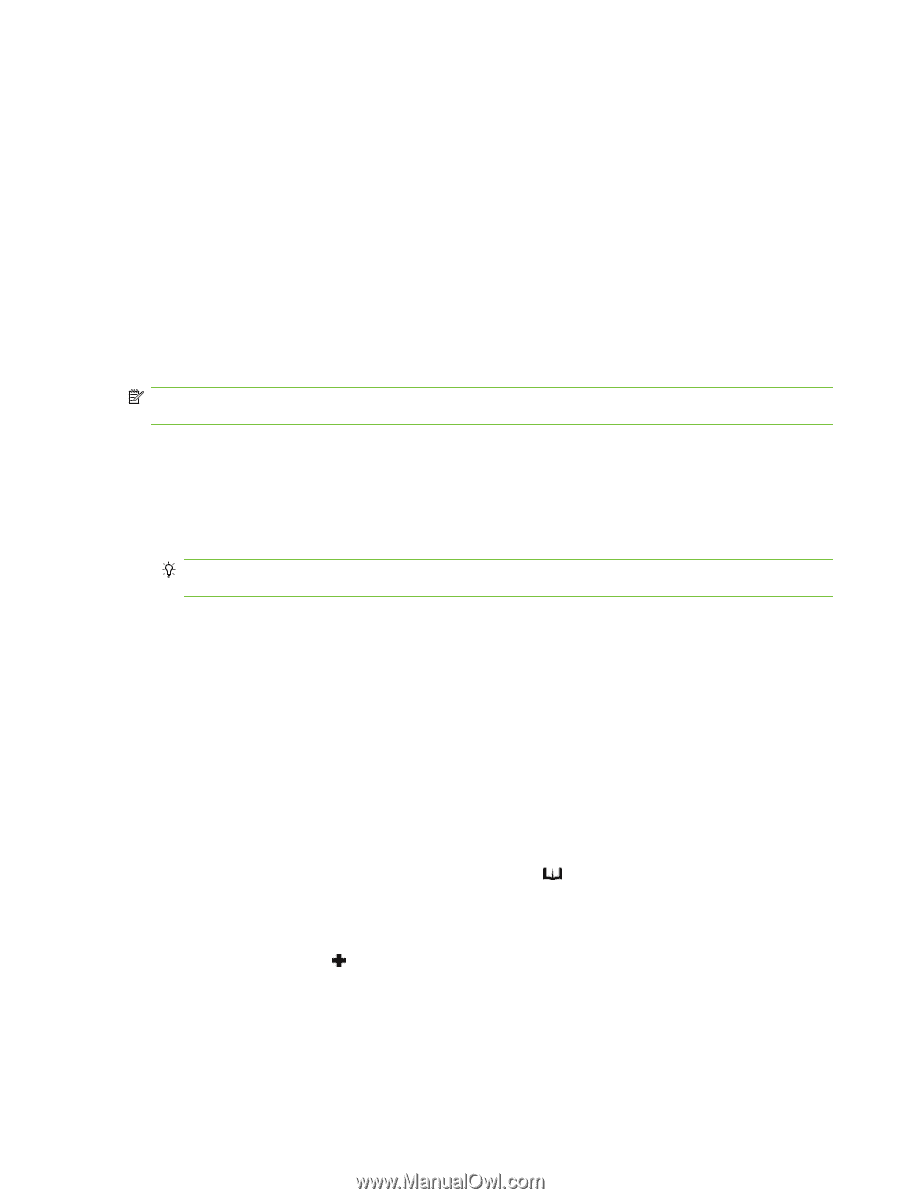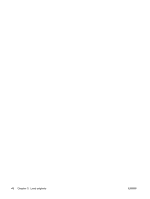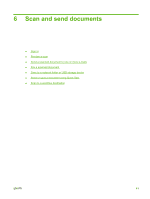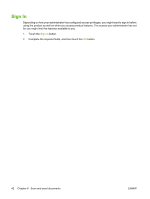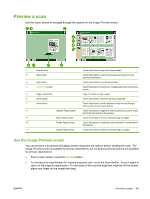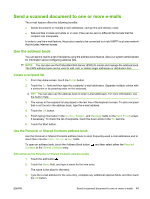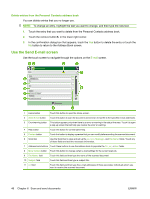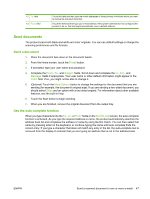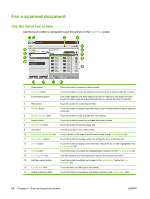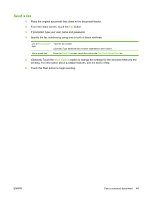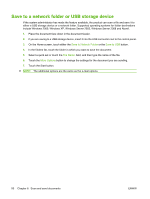HP Scanjet Enterprise 7000n HP Scanjet 7000n Series - User Guide - Page 53
Send a scanned document to one or more e-mails, Use the address book, Create a recipient list
 |
View all HP Scanjet Enterprise 7000n manuals
Add to My Manuals
Save this manual to your list of manuals |
Page 53 highlights
Send a scanned document to one or more e-mails The e-mail feature offers the following benefits: ● Sends documents to multiple e-mail addresses, saving time and delivery costs. ● Delivers files in black-and-white or in color. Files can be sent in different file formats that the recipient can manipulate. In order to use the e-mail feature, the product needs to be connected to a valid SMTP local area network that includes Internet access. Use the address book You can send e-mail to a list of recipients using the address book feature. See your system administrator for information about configuring address lists. NOTE: You can also use the Embedded Web Server (EWS) to create and manage the address book. The EWS address book can be used to add, edit, or delete single addresses or distribution lists. Create a recipient list 1. From the Home screen, touch the E-mail button. 2. Touch the To: field and then type the recipients' e-mail addresses. Separate multiple entries with a semicolon or by pressing enter on the keyboard. TIP: You can also use the address book to enter e-mail addresses. For more information, see the built-in Help. 3. The names in the recipient list are placed in the text line of the keyboard screen. To add a recipient that is not found in the address book, type the e-mail address. 4. Touch the OK button. 5. Finish typing information in the cc:, bcc:, Subject:, and Message: fields on the Send E-mail screen, if necessary. To check the list of recipients, touch the down arrow in the To: text line. 6. Touch the Start button. Use the Personal or Shared Contacts address book Use the Personal or Shared Contacts address book to store frequently-used e-mail addresses and to insert them into the From:, To:, cc:, or bcc: fields. To open an address book, touch the Address Book button , and then select either the Personal Contacts or the Shared Contacts entry. Add entries to the Personal or Shared Contacts address books 1. Touch the add button . 2. Touch the Name field, and type a name for the new entry. The name is the alias for the entry. 3. Type the e-mail address for the new entry, complete any additional optional fields, and then touch the OK button. ENWW Send a scanned document to one or more e-mails 45