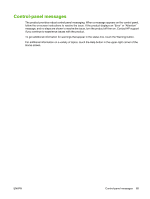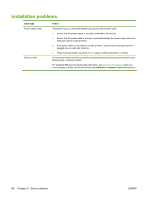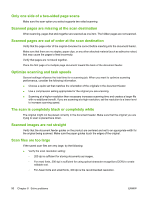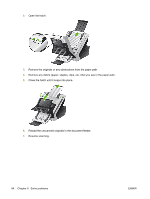HP Scanjet Enterprise 7000n HP Scanjet 7000n Series - User Guide - Page 97
Operation problems, Product will not turn on, Lamp stays on, Scan does not start right away
 |
View all HP Scanjet Enterprise 7000n manuals
Add to My Manuals
Save this manual to your list of manuals |
Page 97 highlights
Operation problems ● Product will not turn on ● Lamp stays on ● Scan does not start right away ● Only one side of a two-sided page scans ● Scanned pages are missing at the scan destination ● Scanned pages are out of order at the scan destination ● Optimize scanning and task speeds ● The scan is completely black or completely white ● Scanned images are not straight ● Scan files are too large Product will not turn on If the product will not turn on when you press the control-panel buttons, check the following: ● The product may be turned off. Be sure the Power switch is in the on position, and that the Power button LED is lit. ● The product may have been unplugged. Check to see that the power supply has not become disconnected from the product or unplugged from the power source. ● The power supply might not be working. ◦ Check that the green LED on the power supply case is on. ◦ If the green LED is not on, ensure that power is available to the power outlet or surge protector that the power supply is plugged into. ◦ If power is available to the power outlet or surge protector but the green LED is still not on, the power supply might be defective. See www.hp.com/support for assistance. Lamp stays on The lamp should time out and turn off automatically after a period of inactivity (about 15 minutes). If the lamp remains on after a long period of inactivity, press the Power button, touch the Restart option, and then touch the OK button. Scan does not start right away Make sure the hatch is closed, that the Power switch is in the on position, and that the product is turned on. If the product has not been used for awhile, the lamp might need to go through a warm-up period before scanning can begin. If the lamp needs to warm up, it takes a moment after pressing a button for scanning to begin. ENWW Operation problems 89