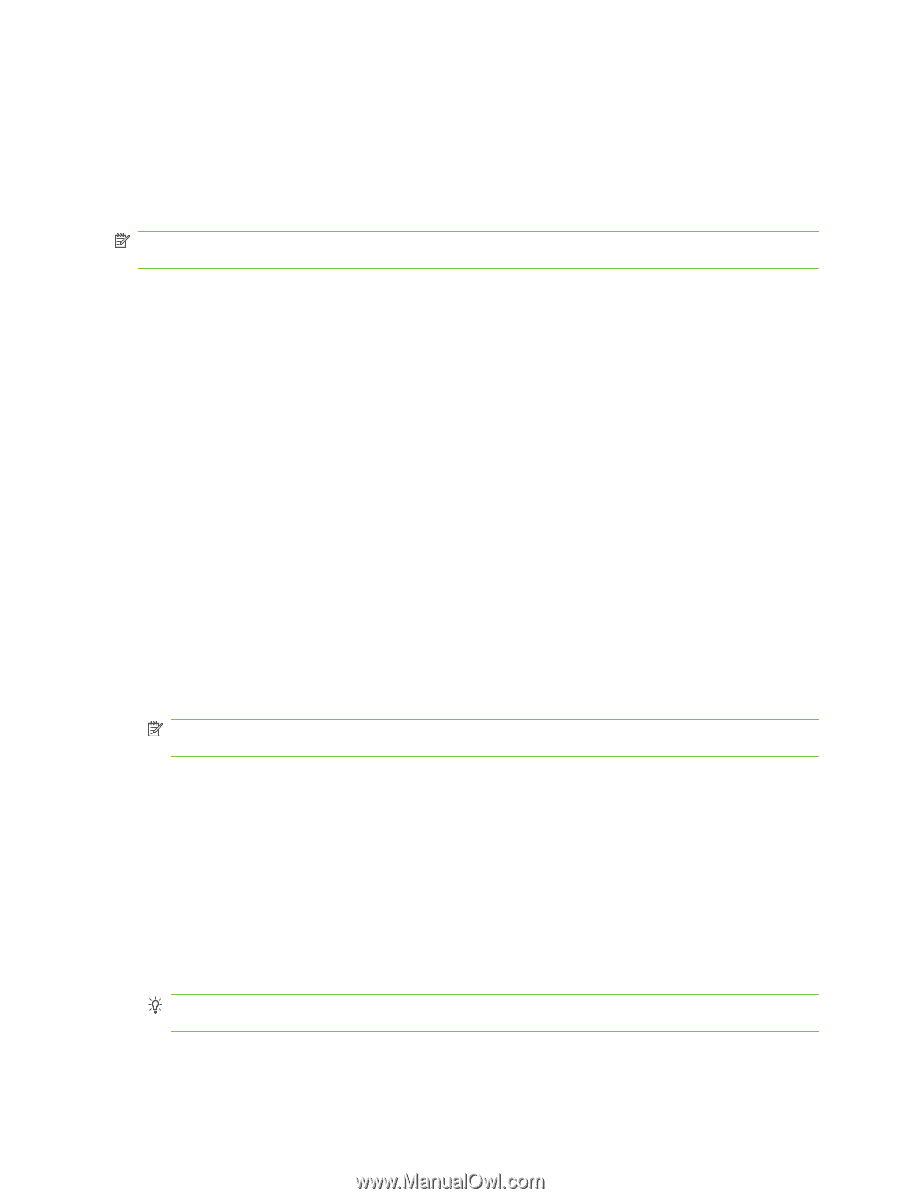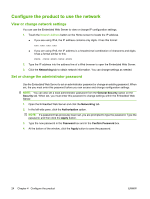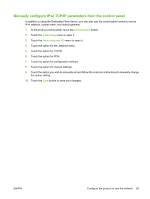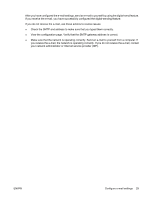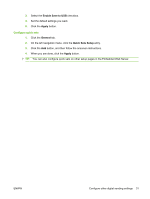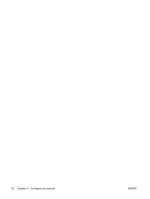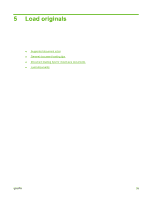HP Scanjet Enterprise 7000n HP Scanjet 7000n Series - User Guide - Page 36
Con e-mail settings, Supported protocols
 |
View all HP Scanjet Enterprise 7000n manuals
Add to My Manuals
Save this manual to your list of manuals |
Page 36 highlights
Configure e-mail settings The product offers color-scanning and digital-sending capabilities. By using the control panel, you can scan black-and-white or color documents and send them to an e-mail address as an e-mail attachment. To use digital sending, the product must be connected to a local area network (LAN). Before you can send a document to e-mail, you must configure the product. NOTE: The instructions that follow are for configuring the product using the Embedded Web Server. You can also perform a limited set of configuration tasks using the control panel. Supported protocols The product supports Simple Mail Transfer Protocol (SMTP) and Lightweight Directory Access Protocol (LDAP). SMTP ● SMTP is a set of rules that define the interaction between programs that send and receive e-mail. In order for the product to send documents to e-mail, it must be connected to a LAN that has access to an e-mail server that supports SMTP. The SMTP server must also have Internet access. ● If you are using a LAN connection, contact your system administrator to obtain the IP address or host name for your SMTP server. If you are connecting through a DSL or cable connection, contact the internet service provider to obtain the SMTP server IP address. LDAP ● LDAP is used to gain access to a database of information. When the product uses LDAP, it searches a global list of e-mail addresses. As you begin to type the e-mail address, LDAP uses an auto-complete feature that supplies a list of e-mail addresses that match the characters you type. As you type additional characters, the list of matching e-mail addresses becomes smaller. ● The product supports LDAP, but a connection to an LDAP server is not required in order for the product to be able to send to e-mail. NOTE: If you need to change the LDAP settings, you must change them using the Embedded Web Server. Configure e-mail options 1. Start the Embedded Web Server. In a supported Web browser on your computer, type the product IP address or host name in the address/URL field. To find the IP address or host name, touch the Network Address button on the Home screen. 2. Click the Scan/Digital Send tab. 3. In the left navigation pane, click the E-mail Setup entry. 4. Select Enable Send to E-mail, follow the wizard to complete the required fields and any additional fields you want, and then click the Apply button. TIP: You must specify an outgoing SMTP server and complete the From: field. See the Embedded Web Server Help for more information. 5. To add addresses to the Address book, click the Address Book entry in the left navigation pane and then follow the onscreen instructions. 28 Chapter 4 Configure the product ENWW