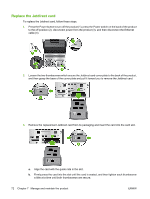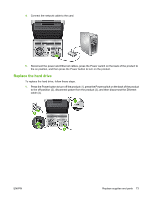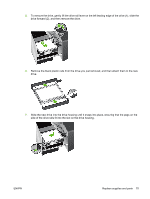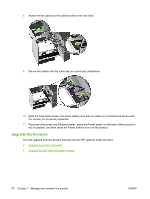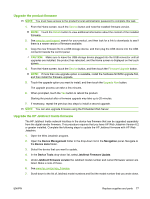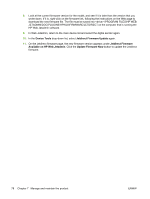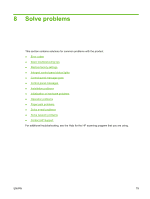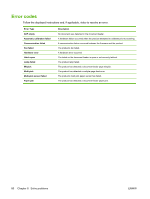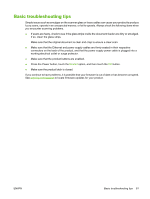HP Scanjet Enterprise 7000n HP Scanjet 7000n Series - User Guide - Page 84
Upgrade the firmware, You can upgrade both the product firmware and the HP Jetdirect Inside firmware.
 |
View all HP Scanjet Enterprise 7000n manuals
Add to My Manuals
Save this manual to your list of manuals |
Page 84 highlights
8. Attach the flat cable and the cable bundle to the new drive. 9. Secure the cables with the cable ties you previously unfastened. 10. Slide the back panel drawer into place (taking care that no cables are pinched) and secure with the screws you previously loosened. 11. Reconnect the power and Ethernet cables, press the Power switch on the back of the product to the on position, and then press the Power button to turn on the product. Upgrade the firmware You can upgrade both the product firmware and the HP Jetdirect Inside firmware. ● Upgrade the product firmware ● Upgrade the HP Jetdirect Inside firmware 76 Chapter 7 Manage and maintain the product ENWW
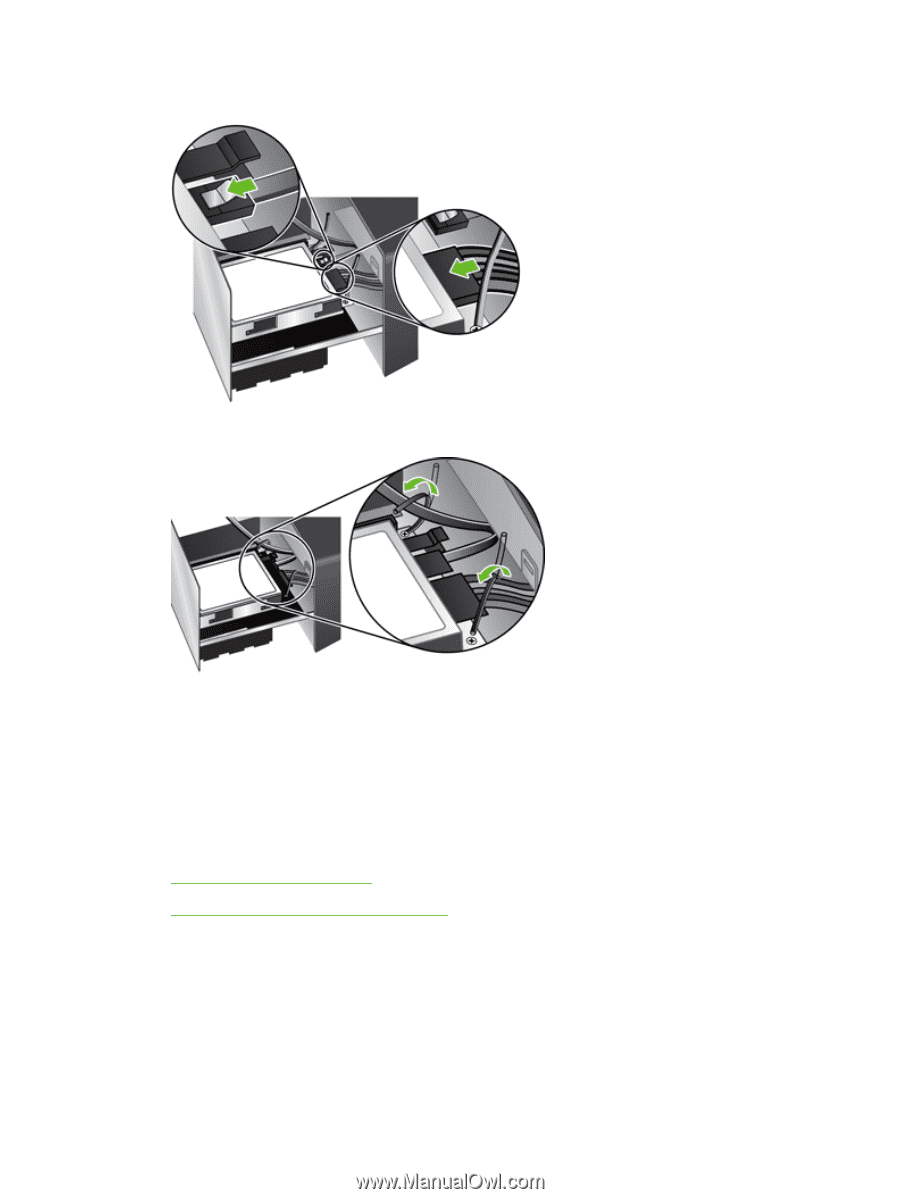
8.
Attach the flat cable and the cable bundle to the new drive.
9.
Secure the cables with the cable ties you previously unfastened.
10.
Slide the back panel drawer into place (taking care that no cables are pinched) and secure with
the screws you previously loosened.
11.
Reconnect the power and Ethernet cables, press the Power switch on the back of the product to
the on position, and then press the Power button to turn on the product.
Upgrade the firmware
You can upgrade both the product firmware and the HP Jetdirect Inside firmware.
●
Upgrade the product firmware
●
Upgrade the HP Jetdirect Inside firmware
76
Chapter 7
Manage and maintain the product
ENWW