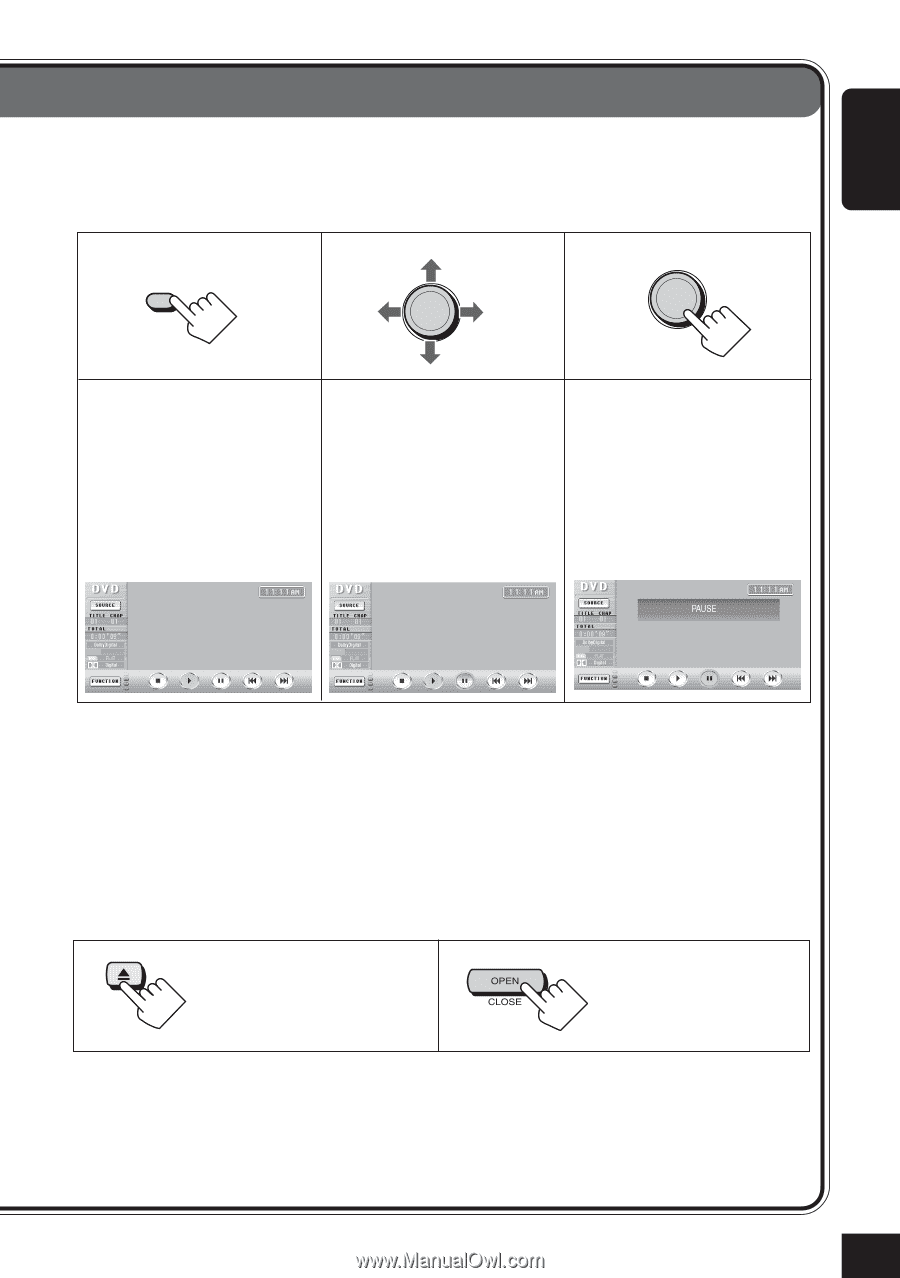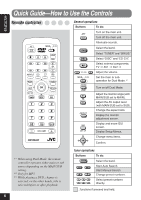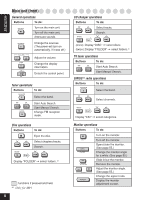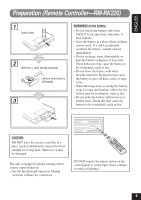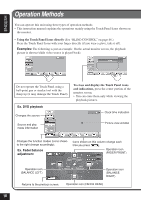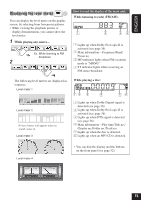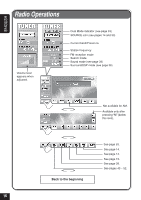JVC KD-AV7010 Instructions - Page 11
Using the Graphic User Interface GUI from the remote controller, Using the buttons and controls
 |
UPC - 046838019401
View all JVC KD-AV7010 manuals
Add to My Manuals
Save this manual to your list of manuals |
Page 11 highlights
ENGLISH • Using the Graphic User Interface (GUI) from the remote controller You can use the Graphic User Interface in the same way as you touch the panel icons. Examples: 1 GUI SET UP 2 OK 3 OK Display GUI on the monitor (the cursor-yellow frame- appears around the currently selected icon). • While one of the video sources is selected, the GUI function turns on and off at a press of the button. Move the cursor to an icon you want. Confirm. To exit from GUI operation mode, press GUI again so that the yellow frame disappears. • Using the buttons and controls directly Some operations are only performed by pressing the buttons directly. You can also use the buttons and controls on the main unit and remote controller if they have the same or similar name or marks as shown on the touch panel. Examples: To eject a loaded disc. To eject the monitor or store it in the compartment. 11