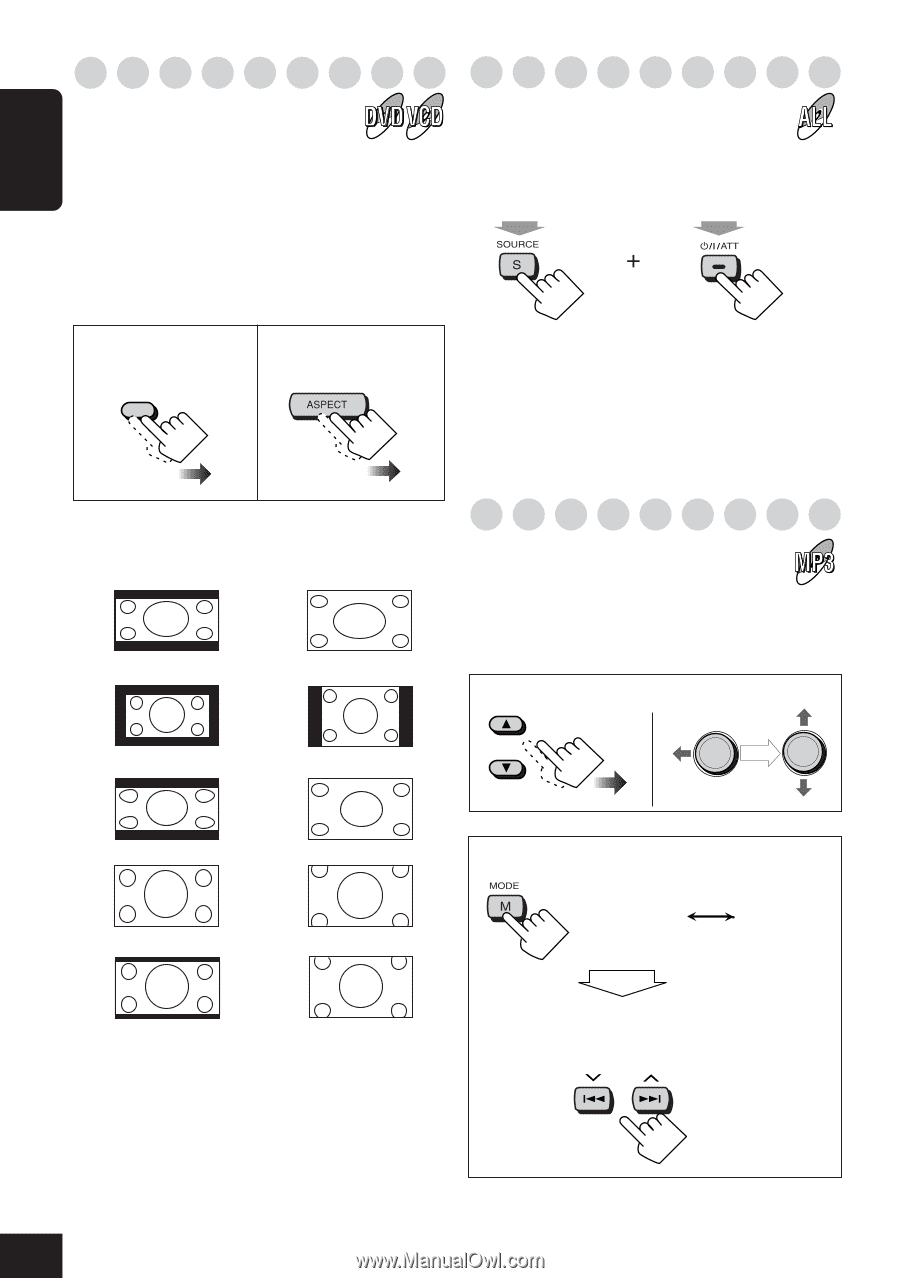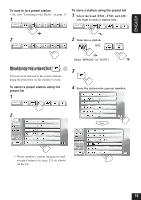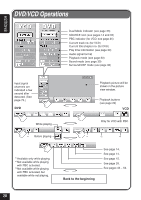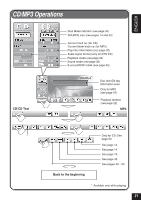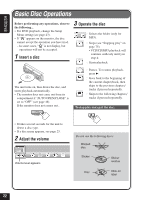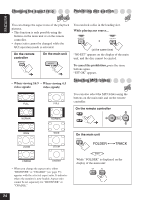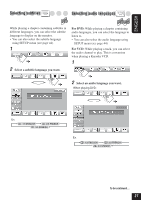JVC KD-AV7010 Instructions - Page 24
Changing the aspect ratio, Prohibiting disc ejection, Selecting MP3 folders
 |
UPC - 046838019401
View all JVC KD-AV7010 manuals
Add to My Manuals
Save this manual to your list of manuals |
Page 24 highlights
ENGLISH Changing the aspect ratio Prohibiting disc ejection You can change the aspect ratio of the playback pictures. • This function is only possible using the buttons on the main unit or on the remote controller. • Aspect ratio cannot be changed while the GUI operation mode is activated. On the remote controller ASPECT On the main unit • When viewing 16:9 • When viewing 4:3 video signals: video signals: You can lock a disc in the loading slot. While playing any source... Hold Hold (at the same time) "NO EJT" appears on the display of the main unit, and the disc cannot be ejected. To cancel the prohibition, press the same buttons again. EJT OK" appears. Selecting MP3 folders You can also select the MP3 folder using the buttons on the main unit and on the remote FULL controller. FULL On the remote controller NORMAL NORMAL OK then OK WIDE ZOOM WIDE ZOOM CINEMA CINEMA • When you change the aspect ratio, either "RECEIVER" or "CRADLE" (see page 33) appears with the selected aspect ratio. It indicates where the monitor is now loaded. Aspect ratio cannot be set separately for "RECEIVER" or "CRADLE." 24 On the main unit FOLDER TRACK then While "FOLDER" is displayed on the display of the main unit: