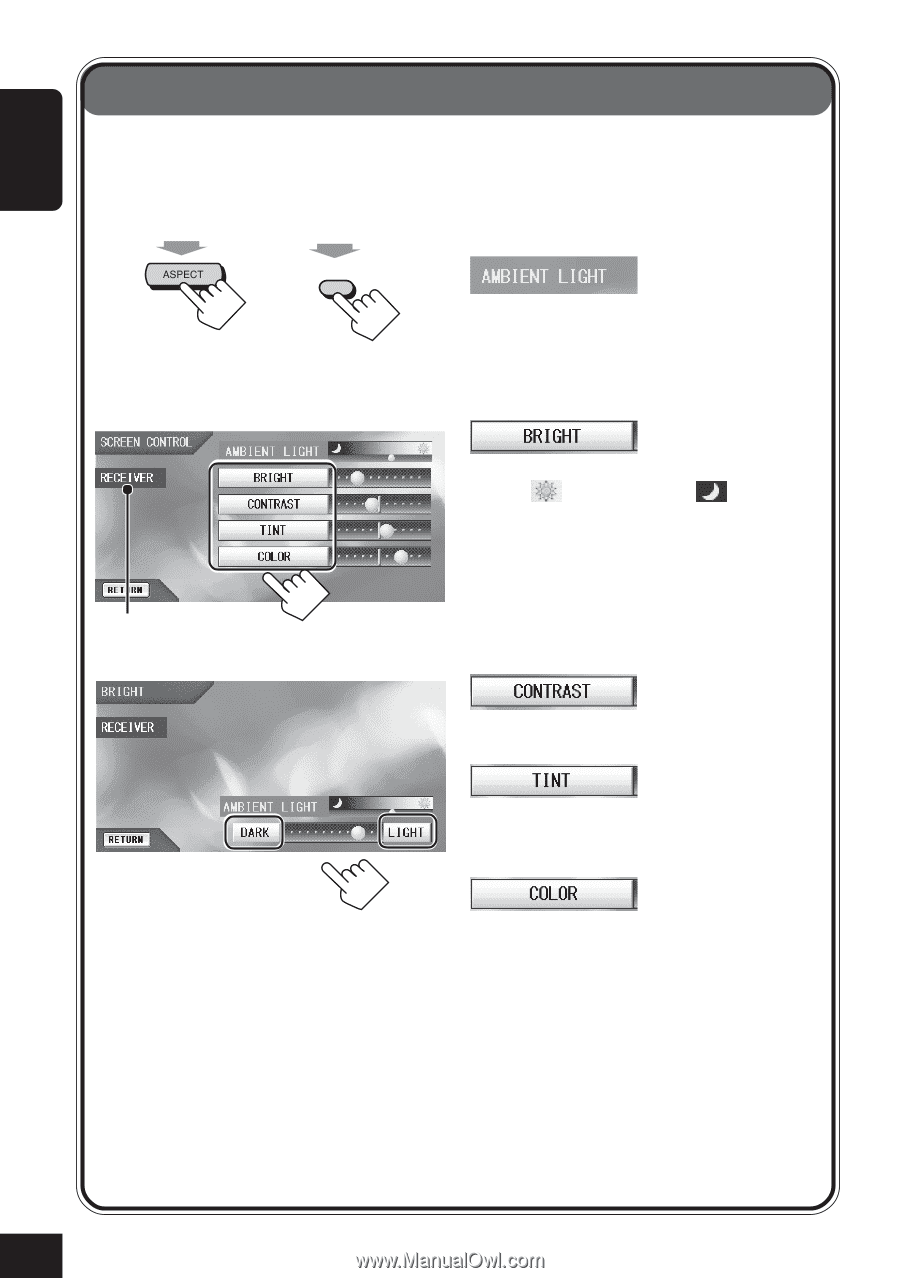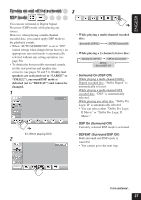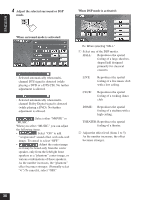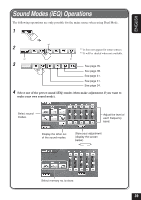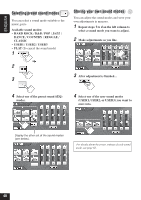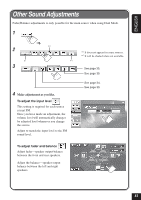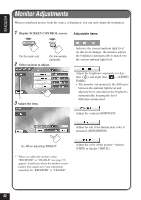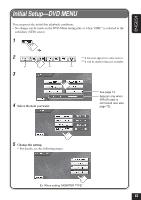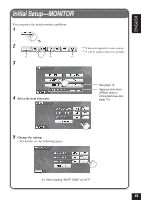JVC KD-AV7010 Instructions - Page 42
Monitor Adjustments
 |
UPC - 046838019401
View all JVC KD-AV7010 manuals
Add to My Manuals
Save this manual to your list of manuals |
Page 42 highlights
ENGLISH Monitor Adjustments When no playback picture from the source is displayed, you can only adjust the brightness. 1 Display SCREEN CONTROL screen. Hold Hold ASPECT On the main unit On the remote controller 2 Select an item to adjust. Adjustable items : Indicates the current ambient light level. As this level changes, the monitor adjusts the brightness automatically to match it to the current ambient light level. *1 3 Adjust the item. : Adjust the brightness separately for day time ( ) and night time ( )-(LIGHT/ DARK). • The monitor can memorize the difference between the ambient light level and adjusted level, and adjusts the brightness automatically, keeping the level difference memorized. : Adjust the contrast (DOWN/UP). : Adjust the tint if the human skin color is unnatural (RED/GREEN). Ex. When adjusting "BRIGHT." : Adjust the color of the picture-thinner (THIN) or thicker (THICK). *1 When you adjust the monitor, either "RECEIVER" or "CRADLE" (see page 33) appears. It indicates where the monitor is now loaded. You cannot store your adjustment separately for "RECEIVER" or "CRADLE." 42